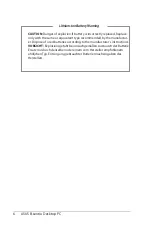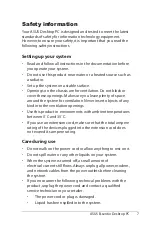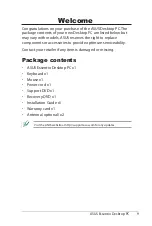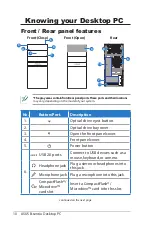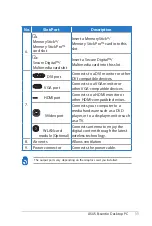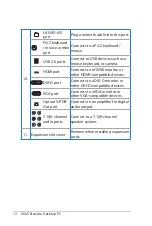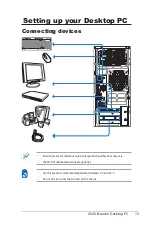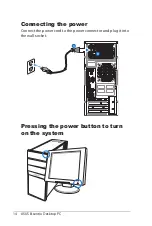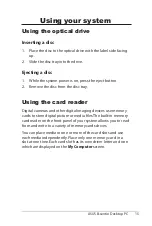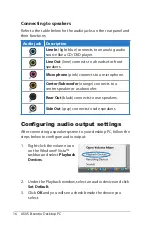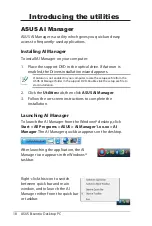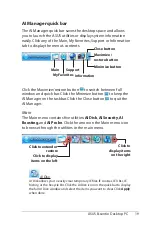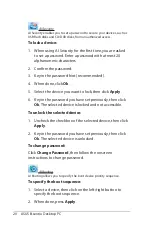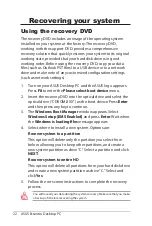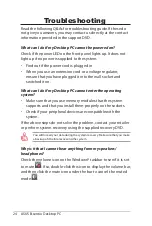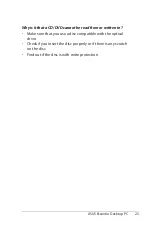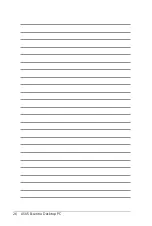20 ASUS Essentio Desktop PC
AI Security
AI Security enables you to set a password to secure your devices, such as
USB flash disks and CD/DVD disks, from unauthorized access.
To lock a device:
1. When using AI Security for the first time, you are asked
to set a password. Enter a password with at most 20
alphanumeric characters.
2. Confirm the password.
. Key in the password hint (recommended).
4. When done, click
Ok
.
5. Select the device you want to lock, then click
Apply
.
6. Key in the password you have set previously, then click
Ok
. The selected device is locked and not accessible.
To unlock the selected device:
1. Uncheck the checkbox of the selected device, then click
Apply
.
2. Key in the password you have set previously, then click
Ok
. The selected device is unlocked.
To change password:
Click
Change Password
, then follow the onscreen
instructions to change password.
AI Booting
AI Booting allows you to specify the boot device priority sequence.
To specify the boot sequence:
1. Select a device, then click on the left/right button to
specify the boot sequence.
2. When done, press
Apply
.