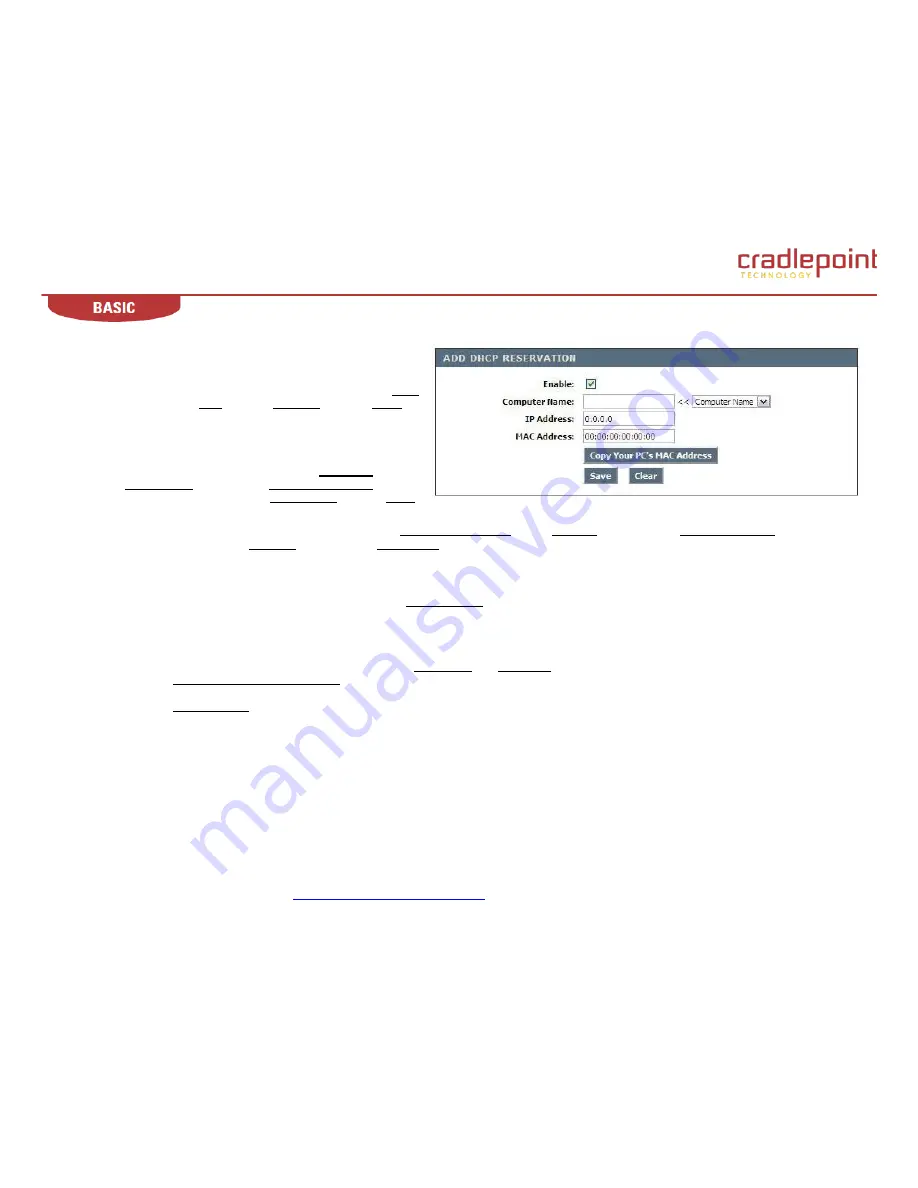
CradlePoint MBR1000 | USER MANUAL Firmware ver. 1.6.9
© 2010
CRADLEPOINT, INC. PLEASE VISIT
HTTP://KNOWLEDGEBASE.CRADLEPOINT.COM/
FOR MORE HELP AND RESOURCES
PAGE 22
As an alternative, you can locate a MAC address in a specific
operating system by following the steps below:
Windows 98/Windows Me. Go to the computer‟s
Start
menu, select
Run
, type in
winipcfg
, and hit
Enter
. A
popup window will be displayed. Select the appropriate
adapter from the pull-down menu and you will see the
Adapter Address. This is the MAC address of the device.
Windows 2000/Windows XP/Windows 7. Go to the
computer‟s Start menu, select
Programs
, select
Accessories
, and select
Command Prompt
. At the
command prompt, type in
ipconfig /all
and hit
Enter
.
The physical address displayed for the adapter connecting to the router is the MAC address.
Mac OS X. Go to the computer‟s Apple Menu, select
System Preferences
, select
Network
, and select the
Ethernet Adapter
connecting
to the router. Select the
Ethernet
button and the
Ethernet ID
will be listed. This is the same as the MAC.
Save/Update.
Record the changes you have made.
Clear.
Re-initialize this area of the screen, discarding any changes you have made.
When you are done editing the settings, you must click the
Save Settings
button at the top of the page to make the changes effective and
permanent.
Example: A DHCP reservation is used for making sure the router always gives a computer or device the same IP address. Let‟s say you have a
Wi-Fi printer
that you want to
access via
the Internet. You can connect to the CradlePoint Router from the
Wi-Fi printer designated in this section
.
1. Enter a designated IP address somewhere between the
Starting IP
and
Ending IP
addresses.
2. Click the
Copy Your PC’s MAC Address
button and the MBR1000 will detect the MAC address
of the device
and enter it automatically.
3. The
printer
name can be entered in for reference but is not required.
4. Click the
Save Settings
button at the top of the page.
The IP address will now only be assigned to the designated
Wi-Fi printer
a
nd it will always receive the same IP address as long as it uses the
same wireless adapter.
Default: No static DHCP clients.
NOTE: If you replace the wireless adapter in a computer that is using Static DHCP, you will need to click the Copy the PC‟s MAC Address button
again because every wireless adapter has a unique MAC address. The same goes for any network device. If you replace a network device such
as a print server, you will need to input the MAC address of the new print server into the Static DHCP configuration.
Содержание WIPIPE MBR1000
Страница 1: ......






























