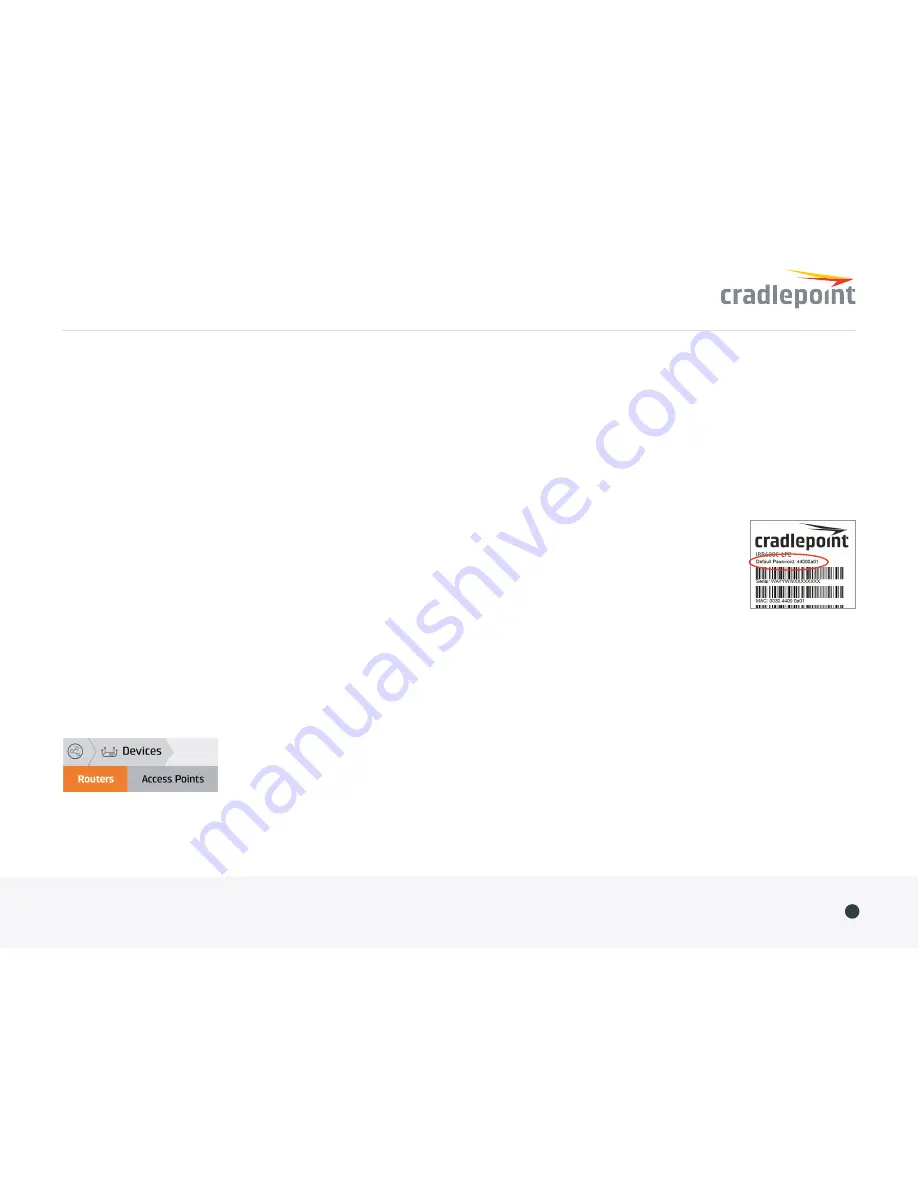
Deploy & Manage Your Device with
NetCloud Manager
Your new device includes a subscription to NetCloud Manager (NCM), which
allows you to configure and manage your new device remotely.
NetCloud Manager is a network management application that helps businesses
deploy, configure, and collect actionable intelligence for any registered device. It
also includes SD-WAN capabilities, like policy and orchestration, to enhance the
security and scalability of your network and business operations.
Explore everything you can do with NetCloud Manager.
Visit
cradlepoint.com/netcloud-manager
or call us at:
+1 855-813-3385
Accessing NetCloud Manager
Wait for the device to connect to a network (WAN) through the SIM or
through WiFi-as-WAN.
To configure and manage your device via the cloud, log into NetCloud Manager.
Open a browser to
cradlepointecm.com
and log in with the NetCloud Manager
credentials received by email with your account information. Navigate to
“Devices > Routers” to configure the router. To create, modify, and manage the
router in a group, go to “Groups > Router Groups.”
If the device does not establish a cellular connection within 60 seconds or
will utilize WiFi-as-WAN, you may need to make configuration changes via the
local UI for NetCloud OS. If needed, follow the instructions in the next section
to log into NetCloud OS.
Local Access to NetCloud OS
1.
Connect to the router via Ethernet or WiFi.
2.
Open the browser, type “cp/” or “
192.168.0.1
” and press enter.
3.
Enter the eight-digit Administrator Password found
on the product label.
4.
Upon first-time login, you’ll automatically be
directed to the First Time Setup Wizard.
Note: The power/attention LED will show amber until the user changes
the default Administrator and WiFi passwords. Default passwords must be
changed to secure the router.
Updating NetCloud OS
Cradlepoint regularly updates and enhances NetCloud OS. You may need to
update NetCloud OS to use the IBR600C with new modems and to access our
latest features.
1.
Log in at
cradlepointecm.com
using your NetCloud Manager credentials.
2.
Navigate to the “Groups” page.
3.
Select a group and click on the NetCloud OS option in the top toolbar.
In the dropdown menu that opens, select the desired version. Wait for
NetCloud OS to load.
Quick Start Guide
/
COR IBR600C Series
©Cradlepoint. All Rights Reserved.
|
+1.855.813.3385
|
cradlepoint.com
3




