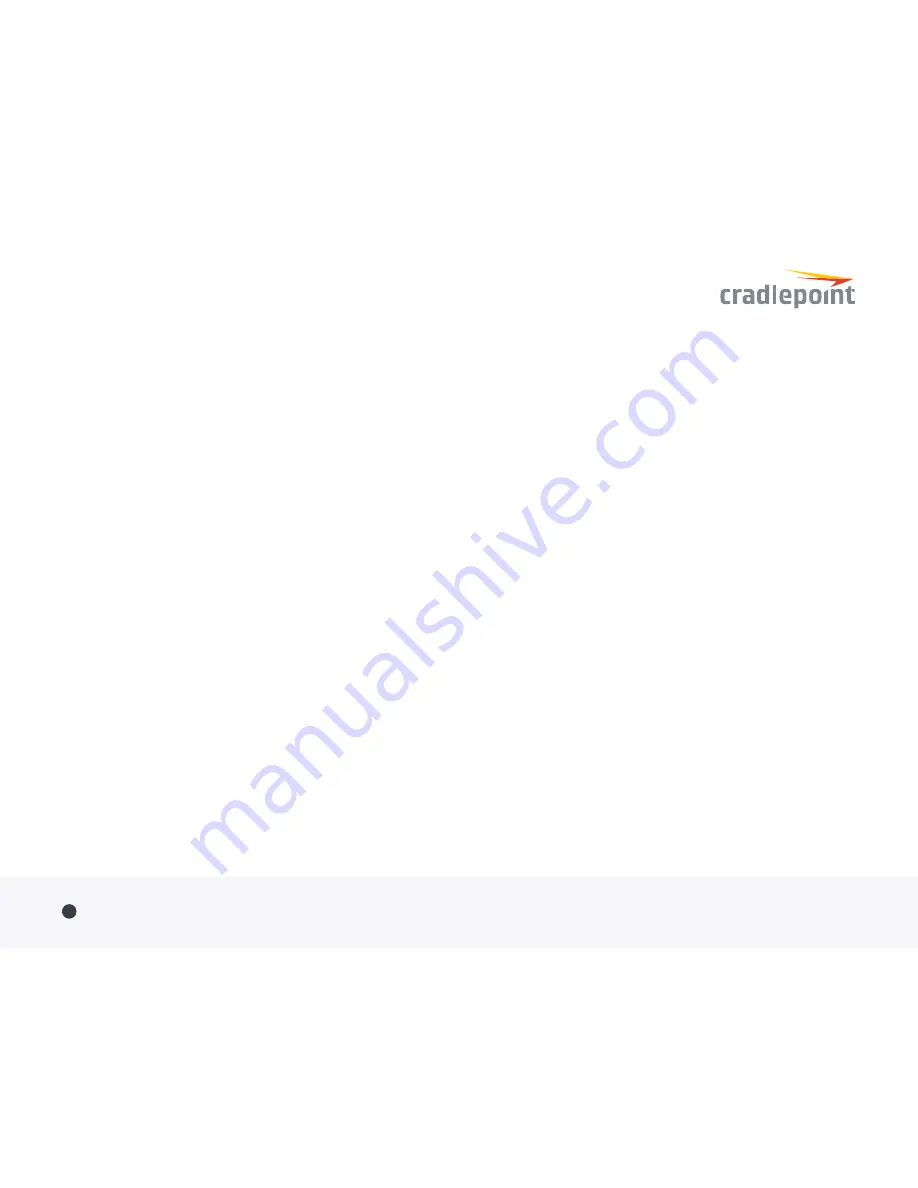
Manually Update NetCloud OS
Downloading NetCloud OS before updating is only
required if your modem doesn’t work in the router
initially.
1.
Navigate to the Cradlepoint Connect Portal at
portal.cradlepoint.com
.
2.
Select your product from the list and download
the most recent NetCloud OS version file to your
desktop.
3.
Follow steps 1-4 under ‘Automatically Update
NetCloud OS’. Click ‘Manual NetCloud OS Upload’
and click the ‘Browse’ button.
4.
Select the NetCloud OS file you saved to
your desktop and click ‘Open’ and then ‘Begin
NetCloud OS Upgrade’.
5.
Wait a moment while NetCloud OS is updated
and the router reboots (do not close the browser
window when updating).
ROUTER COMMUNICATION /
DATA USAGE
The factory default configuration of the router
is set to communicate with Cradlepoint and
other resources at regular intervals to access the
latest NetCloud OS and modem updates, clock
synchronization (NTP), and NetCloud Manager
membership. Such communication may result
in data usage and applicable charges regardless
of whether the router uses a wired or wireless
Internet connection. To avoid such data usage and
potential charges, consult the following Knowledge
Base article:
http://knowledgebase.cradlepoint.com/articles/
support/router-communication-data-usage
Quick Start Guide
/
MC400
©Cradlepoint. All Rights Reserved.
|
+1.855.813.3385
|
cradlepoint.com
4




