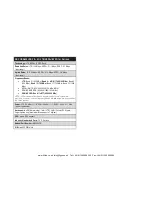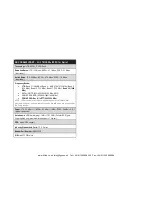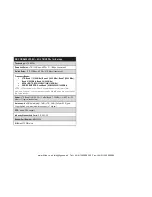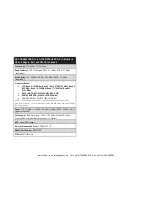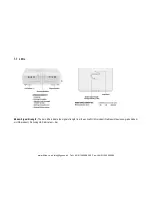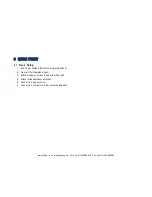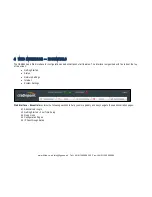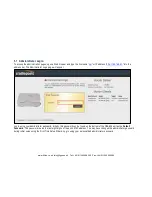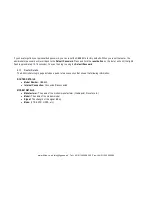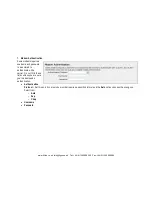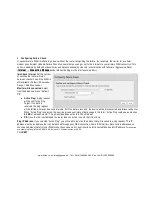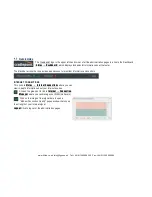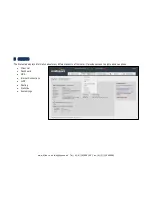3.3.2
Your USB Modem Does Not Work With the Router
•
If your USB modem is not working with the router, check the list of supported devices at
http://www.Cradlepoint.com/modems
to ensure you are using a supported device and carrier. The device you are using must be supported on the carrier network
providing your cellular service or it’s considered an unsupported device, even if it is supported on another carrier’s network.
•
Sometimes a USB data modem needs to be updated or have other configurations set correctly in order to make a connection
through the router. If your USB Modem has not been updated recently, it is recommended that you do so if it is having
trouble connecting to the CBA850. Insert your USB data modem into your PC and access the Internet using the software
provided by your cellular carrier. Follow the directions provided to complete the update. Once you have updated your USB
data modem, reconnect the cellular device to your Cradlepoint router and connect to the Internet.
•
Some wireless carriers provide more than one Access Point Name (APN) that a modem can connect to. If you wish to specify
the APN, this can be done on the administration pages. Log in using the hostname “
cp/
”
or IP address “
http://192.168.0.1
” in
your browser. Go to
Internet
→
Connection Manager
. In the
WAN Interfaces
section, select your modem and click “Edit.”
Select the
SIM/APN Settings
tab. There is an Access Point Name field: Set the APN and click
Submit
. Some APN examples
are
isp.cingular
,
ecp.tmobile.com
, and
vpn.com
. The modem must be removed and reinserted (or the router must be
rebooted) for this change to take effect.
•
If the above issues have been resolved and you can connect to the router but you cannot get Internet through it using your
modem, you may need to upgrade the router firmware. Use your computer (you may need to plug your modem directly into
your computer if you don’t have another way to access the Internet) to download the latest firmware for the router at
http://www.Cradlepoint.com/firmware/CBA850
. Then log into the router administration pages and manually upload the
firmware. Go to
System Settings
→
System Software
and click on “Manual Firmware Upload."
If you are still unable to access the Internet after following the above directions, contact Cradlepoint Technical Support for further
assistance.
www.4Gon.co.uk [email protected] Tel: +44 (0)1245 808295 Fax: +44 (0)1245 808299
Содержание ARC CBA850
Страница 1: ...www 4Gon co uk info 4gon co uk Tel 44 0 1245 808295 Fax 44 0 1245 808299 ...
Страница 14: ...2 HARDWARE OVERVIEW www 4Gon co uk info 4gon co uk Tel 44 0 1245 808295 Fax 44 0 1245 808299 ...
Страница 41: ...www 4Gon co uk info 4gon co uk Tel 44 0 1245 808295 Fax 44 0 1245 808299 ...
Страница 42: ...www 4Gon co uk info 4gon co uk Tel 44 0 1245 808295 Fax 44 0 1245 808299 ...
Страница 43: ...www 4Gon co uk info 4gon co uk Tel 44 0 1245 808295 Fax 44 0 1245 808299 ...
Страница 44: ...www 4Gon co uk info 4gon co uk Tel 44 0 1245 808295 Fax 44 0 1245 808299 ...
Страница 45: ...www 4Gon co uk info 4gon co uk Tel 44 0 1245 808295 Fax 44 0 1245 808299 ...