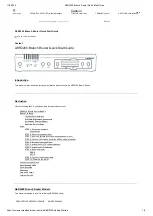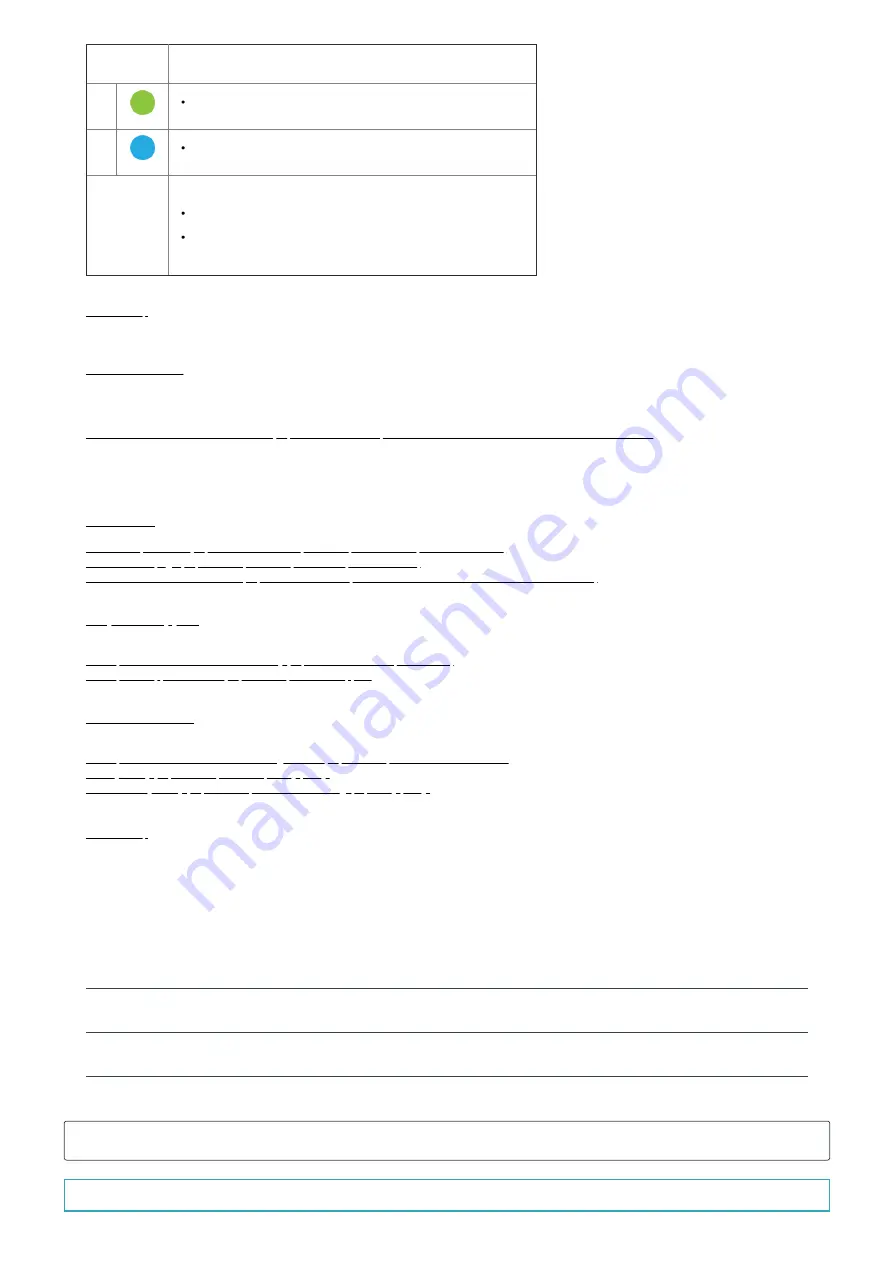
11/2/2020
AER2200 Branch Router Quick Start Guide
https://customer.cradlepoint.com/s/article/AER2200-Getting-Started
8/9
INDICATOR
BEHAVIOR
2.4 GHz (green) = 2.4 GHz WiFi is on and operating normally.
5 GHz (blue) = 5 GHz WiFi is on and operating normally.
Other
ADDITIONAL LED INDICATIONS
Several LEDs blink when the factory reset button is pressed.
Two LEDs blink red in unison for 10 seconds when there is an error
during NCOS upgrade.
Troubleshooting
If the device takes longer than 5 minutes to connect to the Internet, you may need to log into the local UI of the device to make configuration changes or to
start the troubleshooting process. You must be physically co-located with the device in order to do this. Refer to the following document for additional help:
Once the device connects to the Internet, it should then connect to your NetCloud Manager account and start its configuration download.
Resources
AER2200 Spec Sheet (https://resources.cradlepoint.com/product-docs/spec-sheet-aer2200)
AER2200 Webpage (https://cradlepoint.com/product/endpoints/aer2200/)
How to Position 1200M Antennas (https://customer.cradlepoint.com/s/article/How-To-Position-1200M-Antennas)
Help and Support
Cradlepoint Customer Connect Community (https://customer.cradlepoint.com/s/)
Cradlepoint Support Services (https://cradlepoint.com/support/)
Terms of Service
Cradlepoint Terms of Service & License Agreement (https://cradlepoint.com/terms-of-service)
Privacy Policy (https://cradlepoint.com/privacy-policy/)
GDPR Privacy Policy (https://cradlepoint.com/about-us/gdpr-privacy-policy/)
Title
AER2200 Branch Router Quick Start Guide
URL Name
AER2200-Getting-Started
No related lists to display
Follow