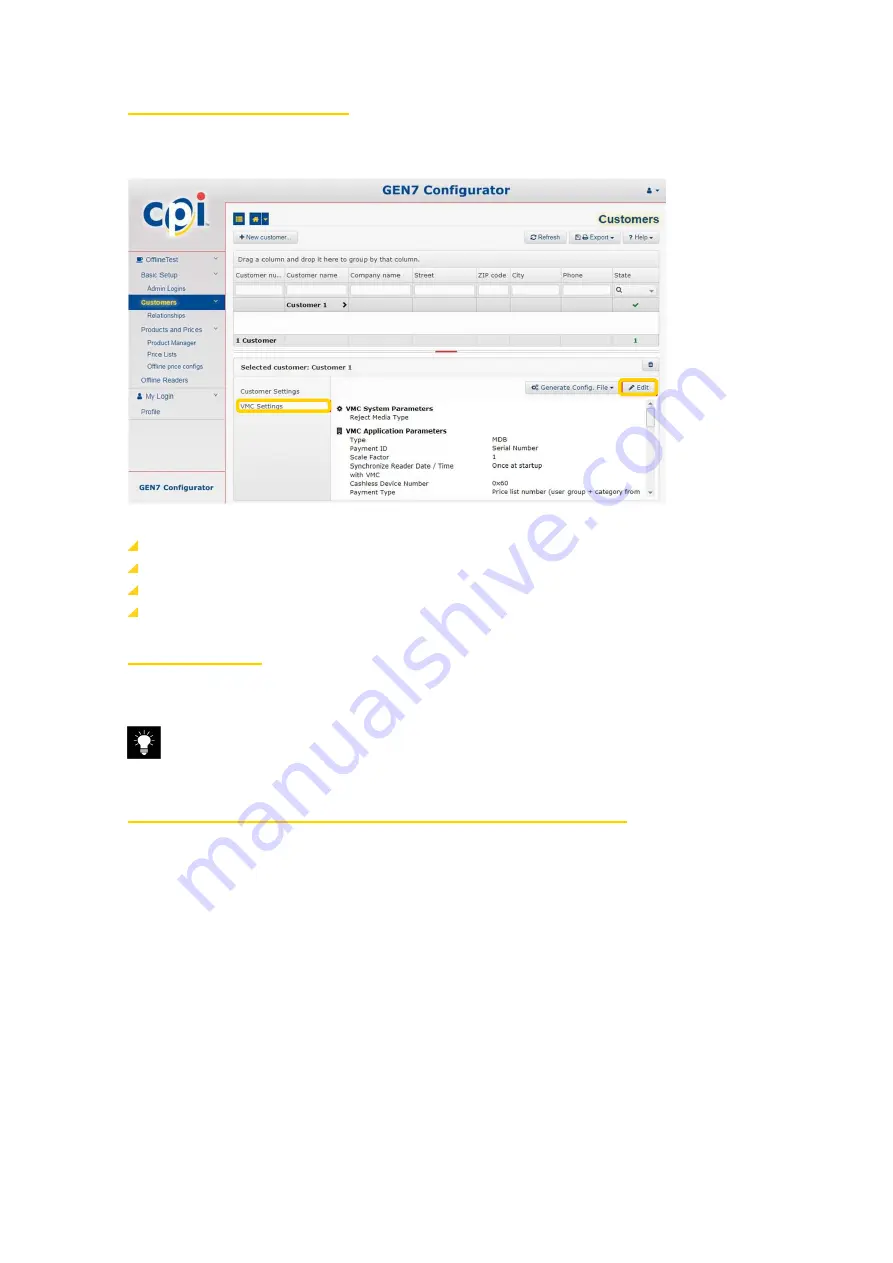
Configuration
Smart7 cashless reader
Published by CPI
44072IG0101EN_Smart7_Installation-Guide_V1.0
5
5.1.2
Configuring Smart7 cashless reader
Once a reader is assigned to a customer or a location, you have several options to create reader configurations.
There is a VMC Settings tab available on each of the following configuration levels, where the reader settings can be configured accordingly:
Fig. 13: GEN7 Configurator – Configuring Reader according to VMC Settings
Customer
– Configuration is applicable to all readers of the customer
Customer Location – Configuration is applicable to all readers at this customer location
System Location – Configuration is applicable to all readers at this system location
Offline Reader
– Configuration applies to this particular reader only
5.1.3
Default configuration
Each reader is supplied with a default configuration. Unless it requires editing, the default configuration can be downloaded with the Generate Config.
File button to the computer and then be transferred to the reader, either directly or via USB flash drive.
c
Each new Smart7 cashless reader is supplied from the factory with a default configuration with the country/company code set to 0/0. These
are not valid values for country and company codes and therefore a reader will show "ERROR – Not Configured" when powered up. The
correct country and company codes values must be assigned in a new reader configuration.
5.1.4
Setting Smart7 cashless reader parameters (example: Country and Company Code)
This section describes how to configure reader parameters to adapt them to specific requirements and needs using the example of the cashless
reader’s country and company code.
To set the country and company code:
Содержание Smart7
Страница 1: ...44072IG0101EN v1 0 Installation Guide Smart7 Cashless Reader Generation 7...
Страница 6: ...Contents...
Страница 26: ...Appendix...





























