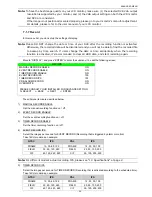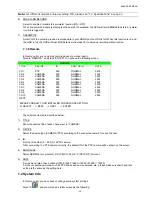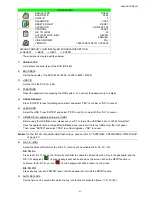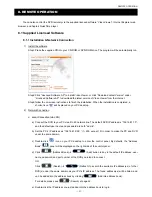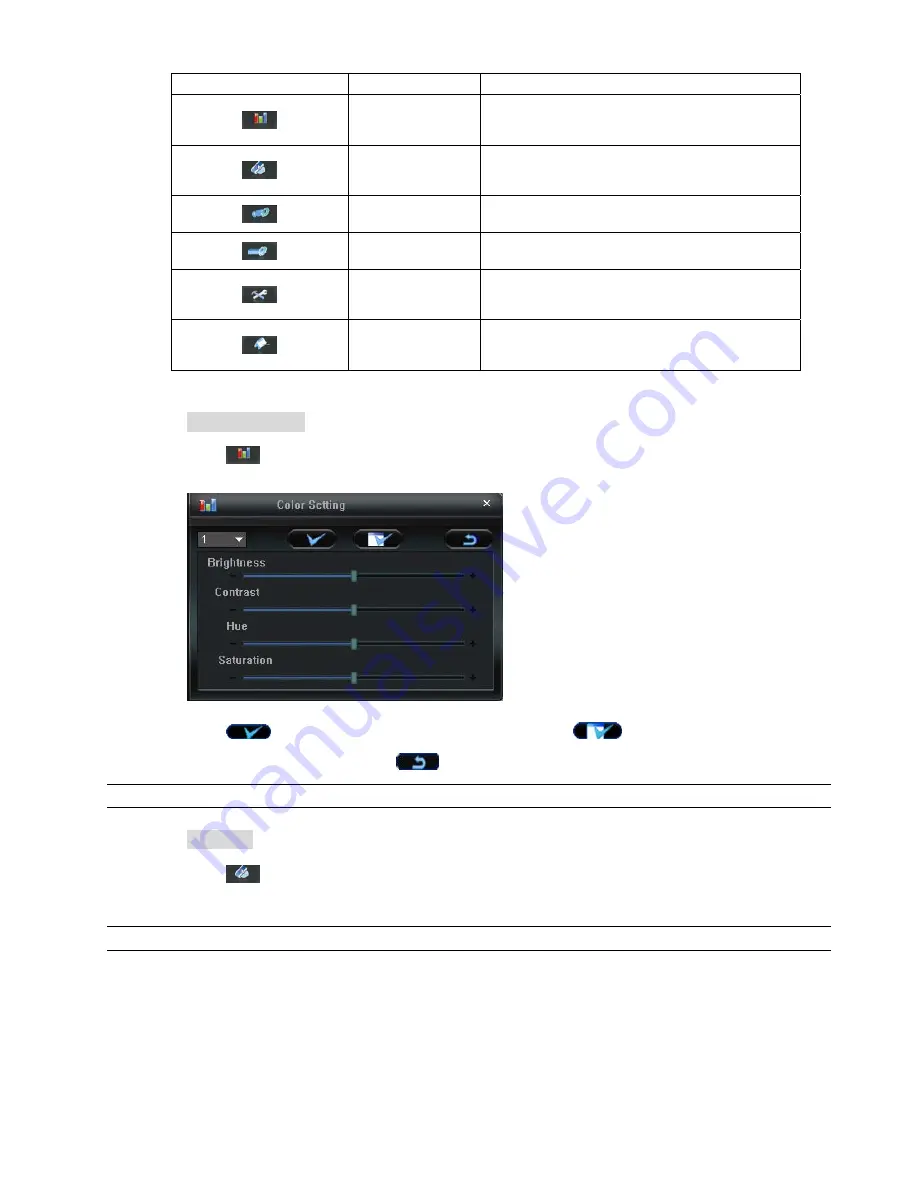
REMOTE OPERATION
~
43
~
Button Function Description
Color Setting
Click this button to adjust the brightness / contrast / hue /
saturation for a single channel or the whole channels. For
details, please see “Color Setting” at page 43.
Backup
To make a video backup remotely, click this button, and you
will go to the download setting page. For details, please see
“Backup” at page 43.
Record Setting
Click to go to the detailed record setting. Please refer to
“Record Setting” at page 44 for details.
Dvr Setting
Click to go into the detailed DVR setting. Please refer to
“Dvr Setting” at page 46 for details.
Tools
Click to update the firmware version, multilingual OSD and
boot display of your DVR remotely. Please refer to “Tools”
at page 55 for details.
Status List
Click to view all event and recording logs, search the desired
log(s) by date, or playback the recording of the selected log.
For details, please refer to “Status List” at page 57.
¾
¾
C
C
o
o
l
l
o
o
r
r
S
S
e
e
t
t
t
t
i
i
n
n
g
g
Click “
” to go into the “Color Setting” page, and you can adjust the brightness / contrast / hue /
saturation for a single channel or all channels.
Choose the desired channel from the drop-down list, and click and drag the slider to make adjustment.
Click “
” to apply the change to the selected channel, or “
” to apply to all channels.
To restore to default values, click “
”.
Note: You need to be a supervisor to operate this function. For details, please see “Account” at page 47.
¾
¾
B
B
a
a
c
c
k
k
u
u
p
p
Click “
” (Backup) to go into the “Download” page, and you can select a specific time range or event
to make a video backup remotely.
Note: You need to be a supervisor to operate this function. For details, please see “Account” at page 47.