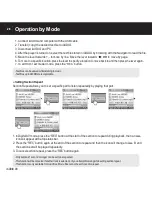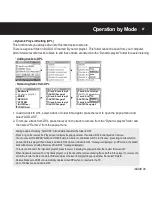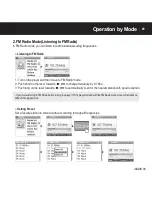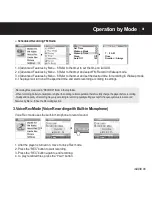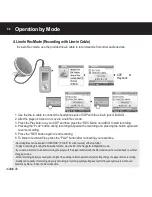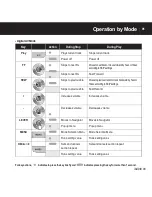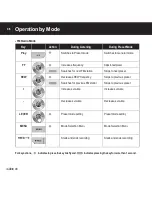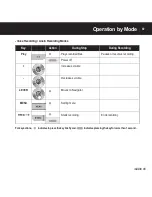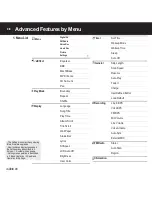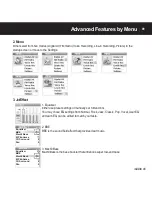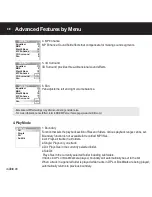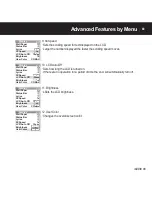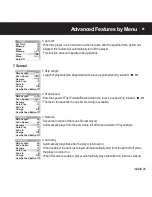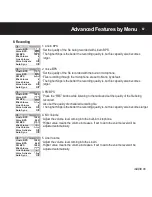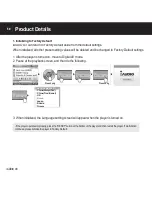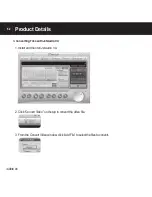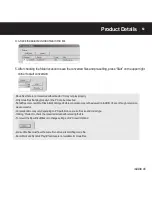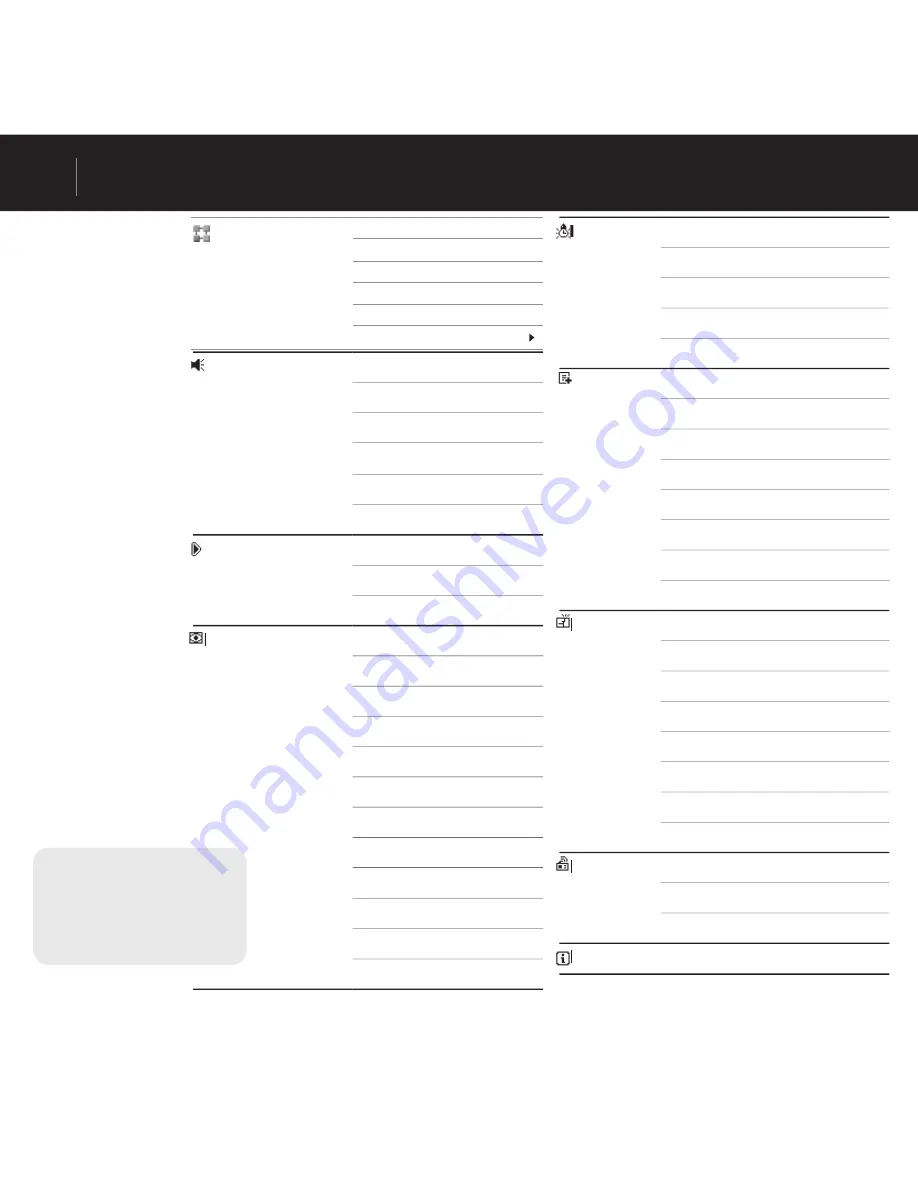
iAUDIO U3
38
Advanced Features by Menu
JetEffect
Equalizer
BBE
Mach3Bass
MP Enhance
3D Surround
Pan
Play Mode
Boundary
Repeat
Shuffl e
Display
Language
Song Title
Play Time
Album Scroll
Title Scroll
Wall Paper
Status Bar
Lyrics
SCSpeed
LCD Auto Off
Brightness
User Color
Timer
Set Time
Wakeup Mode
Wakeup Time
Sleep
Auto Off
General
Skip Length
Scan Speed
Resume
Auto Play
Fade In
Charge
UserDefi ned Button
Load Default
Recording
LineIn BPS
Voice BPS
FM BPS
Mic Volume
Line Volume
Voice Activate
Auto Sync
External MIC
FM Radio
Stereo
Auto Scan
Region
Information
1. Menu List
Menu
Digital AV
FM Radio
Voice Rec
LineIn Rec
Picture
Settings
- The Setting menu may change during
future fi rmware upgrades.
- How to change display language in
the Setting menu is described in 3.
Screen - 1. Available in Language.
- Setting menu operation is described
in 2. Basic Operation - 3 See Basic
Operation for Settings.
Содержание IAUDIO U3
Страница 1: ...User s Guide ver 1 0 EN...
Страница 3: ......
Страница 67: ...iAUDIO U3 67...
Страница 68: ......