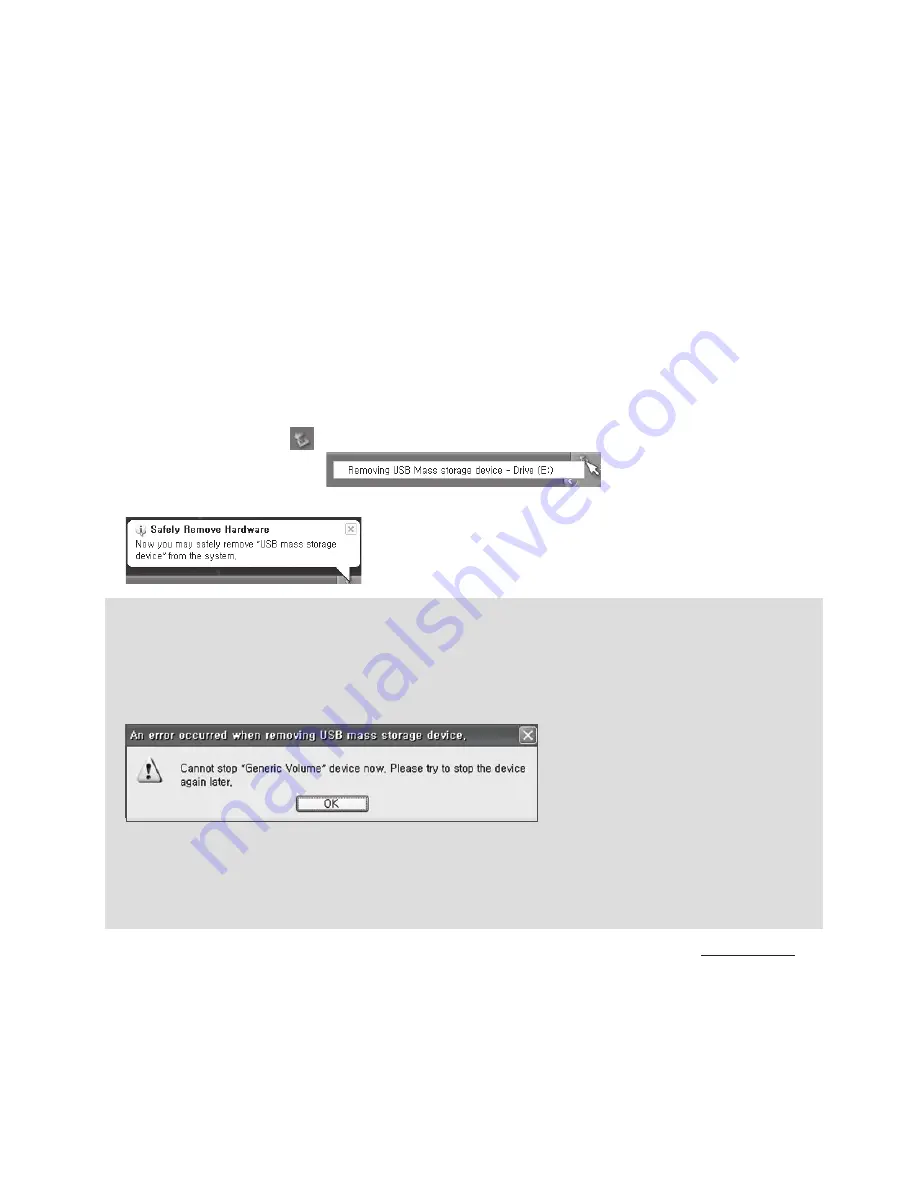
12
COWON D20
+ Connecting and Disconnecting the PC
Before you start!
1. Use the USB cable to connect COWON D20 to the PC.
2. COWON D20 displays the USB connected image if properly connected to the PC.
3. Also make sure to check My Computer or Windows Explorer to see if COWON D20 is properly
connected to the PC.
4. Copy desired video, music, or other files to COWON D20.
5. When done, click the
icon on the system tray to safely remove COWON D20 from the PC.
6. Click the popup message.
7. Safely remove the hardware and disconnect the USB cable.
- Number of files and folders recognizable
COWON D20: up to 12,000 folders / 12,000 files (music / video file: 8,000 + others: 4,000).
MicroSD card : up to 12,000 folders / 12,000 files (music / video file: 8,000 + others: 4,000).
- Disconnect the product after performing “Safely Remove Hardware” function.
- The following message may appear randomly, but it does not indicate that the product is
malfunctioning. Please try again.
- If your operating system does not display the ‘Safe To Remove Hardware’ window,
disconnect the player after all transfer operations are completed.
- Only simple file transfer operation is available for Linux and Mac OS.
- <For MAC OS users>
EJECT’ procedure must be performed before removing the device from the PC.
Содержание Digital Pride D20
Страница 1: ...User s Guide ver 1 0 EN...
Страница 32: ...www COWON com...













































