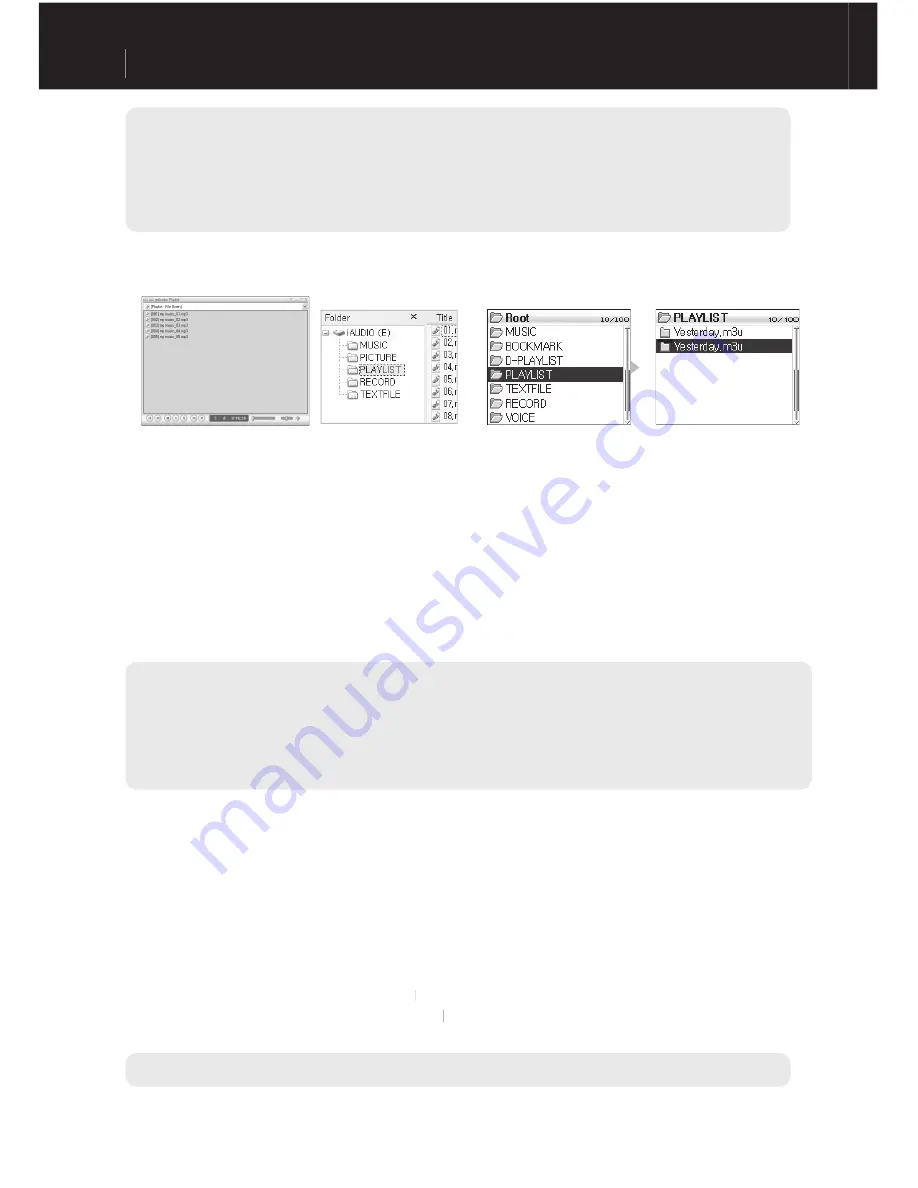
iAUDIOX5
ENGLISH
12
Instructions for Different Modes
- If a file has already been setup for a bookmark, selecting “Add Current” will change the bookmark location to a new starting point.
- If a file has already been setup for a bookmark, selecting “Add Current” will change the bookmark location to a new starting point.
- To remove all the songs from the “D-PLAYLIST,” select “Remove All” from the popup.
- Removing songs from “D-PLAYLIST” is simply removing the link not the files. If you want to remove the files, you need
to delete the files while in USB Host mode or with the device connected to a PC.
- The maximum number of files that can be added to BMK is 20.
- BMK does not support video files.
■
Listening to FM Radio
1. Turn the product ON and move to FM Radio mode.
[Please refer to “2) Basic Instructions → 2. Basic Operations for Switching Modes.”]
2. A Short-tap of the lever toward the ◀◀,
◀
◀ ▶▶ direction will move 0.1Khz each time.
▶
▶
3. Pushing and holding the lever toward the ◀◀,
◀
◀ ▶▶
▶
▶ direction will automatically search for channels that
have better reception.
2. FM Radio Mode(Listening to FM Radio)
FM Radio mode is a mode that allows you to choose the frequency of and listen to radio stations.
- If you were listening to the radio before turning the product off, it will resume radio mode when the power is turned on again.
■
Playlist (M3U Playlist) Setup
A folder called “PLAYLIST” already exists in the upper most folder of the hard disk, and the user may create
a Playlist (M3U) as he/she prefers. (An M3U file is a list file in which the sequence of audio files is entered.)
1. To create an M3U file, connect iAUDIO to a PC with the USB cable.
2. Run the program (JetAudio, WinAmp) that can create M3U files.
3. Move the files in iAUDIO to each program’s Playlist to edit and save them as M3U files.
4. Save the created M3U files in the “PLAYLIST” folder in iAUDIO.
5. Disconnect iAUDIO and the PC.
6. Turn iAUDIO ON, and then you may playback the M3U files that have been saved in the “PLAYLIST”
folder using the Navigator.
- An M3U file is not an audio file. It is only a playlist of audio files. Therefore, deleting an M3U file will not delete the audio file.
- Be sure to save M3U files only in the “PLAYLIST” folder.
- You must create an M3U file for the files saved in iAUDIO while iAUDIO is connected to a PC. If you create an M3U file in the PC,
or create one containing files saved in the PC after the device has been connected to the PC, the M3U file will not playback properly.
- M3U files will be recognized up to 128KB, and the maximum number of folders that files can be saved in is 99, and the maximum
number of songs that can be supported in an M3U file is 999.
Содержание cell phone
Страница 1: ...User s Guide ...
Страница 20: ...iAUDIOX5 ENGLISH 20 ...






































