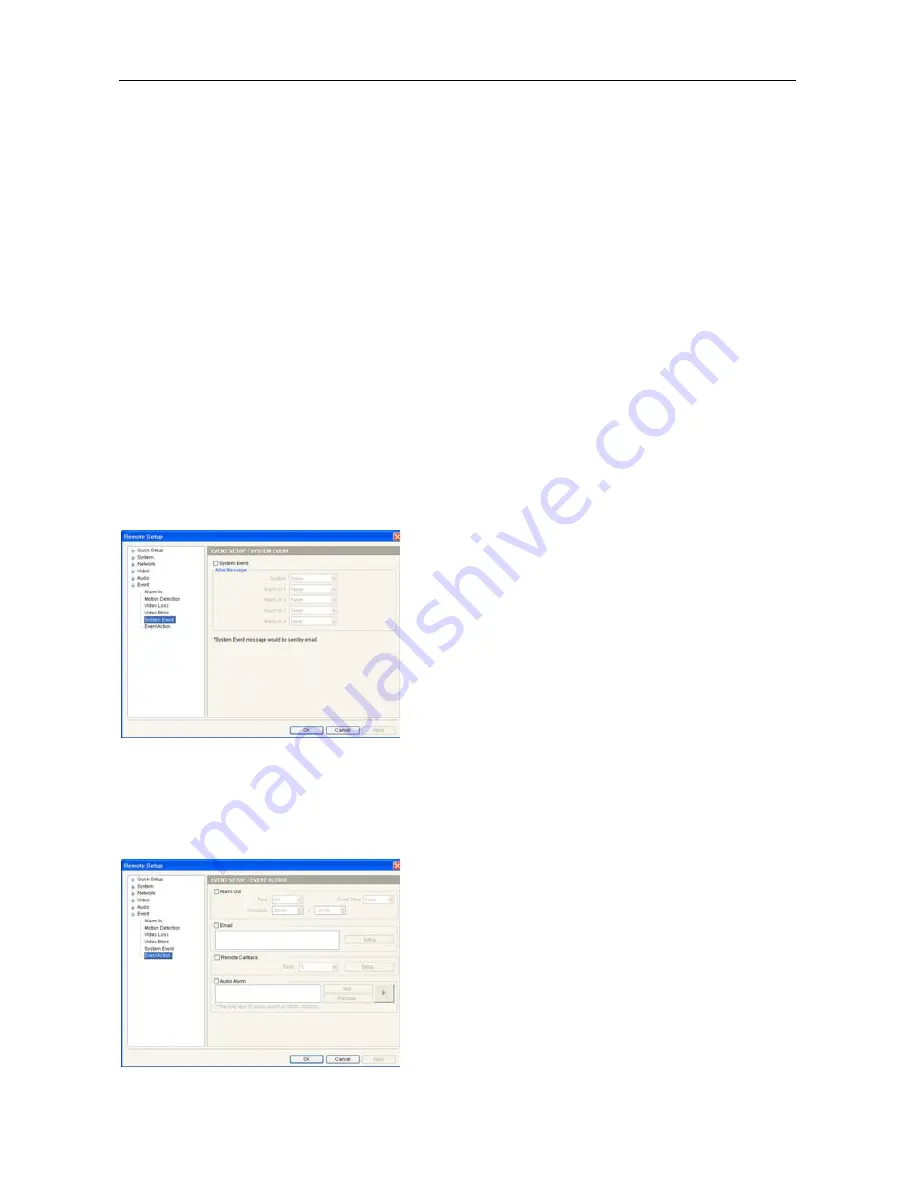
User’s Manual
20
Event Action
: Check the box for each action the transmitter will take whenever it detects a video
blind event.
−
Alarm Out
: Check the box to trigger an alarm-output signal.
−
Send Email
: Check the box to send an Email. Selecting a camera in the
Image Attachment
field
attaches the event detected image file (.JPG) when sending an Email.
−
Remote Callback
: Check the box and select the remote systems to send a message (Not supported
for the WebGuard program).
−
Move PTZ to
: Click the
Setup…
button to move a PTZ camera to the previously saved preset location
and select the desired preset number. You must set preset locations for a PTZ camera in the remote
programs or a web browser.
Use Ignoring Time
: Set up the event ignoring time. The transmitter will ignore video blind events
occurring during the preset time.
NOTES:
Video blind events might NOT be detected for a camera with a very noisy image especially when set
for low Sensitivity values.
You must properly configure the settings related to each event action during
3.6 Event – Event Action
setup to enable event actions.
System Event
Check the
System Event
box to set up a system event.
The transmitter checks and reports the system and alarm-in
status.
System
: Select the check interval. The transmitter sends
an email when the system is operating.
Alarm In 1
,
2
,
3
,
4
: Select the check interval. The
transmitter sends an email when there is no alarm-in
event status change.
NOTE:
You must properly configure the
settings
during
3.6 Event – Event Action
setup to send an email.
Event Action
You can set up event actions to notify the event detection when the transmitter detects events.
Alarm Out
: Check the box to activate alarm out.
−
Type
: Select the type of alarm-out device.
−
Dwell Time
: Select the alarm-out dwell time. An alarm
out is activated for the preset dwell time after detecting
an event.
−
Schedule
: Set up the period to enable alarm out. An
alarm out can be activated only during this period.
: Check the box and click the
Setup
button to send
an email.
−
SMTP Server
,
Port
: Enter the IP address or domain
name and port number of the SMTP server. Select
Use
SSL/TLS
if the SMTP server requires SSL (Secure
Sockets Layer) authentication
.
Содержание CR4000INT-UM
Страница 1: ......
Страница 2: ......
Страница 6: ...User s Manual iv ...
Страница 8: ...User s Manual 2 1 3 Typical Applications Remote Monitoring I Remote Monitoring II ...
Страница 9: ...Four Channel Video Transmitter 3 Remote Recording Webcasting ...
Страница 10: ...User s Manual 4 Control Center ...
Страница 32: ...User s Manual 26 RS485 Connector Master Unit Slave Unit To TX RX To TX RX Map of Screens Remote Setup ...






















