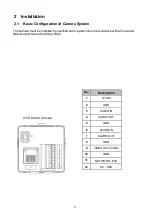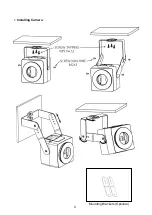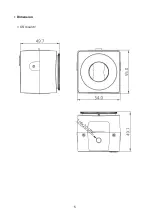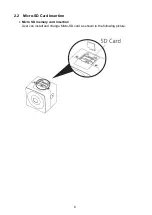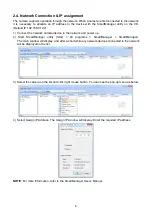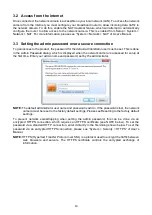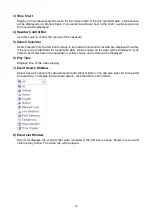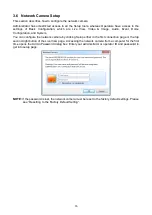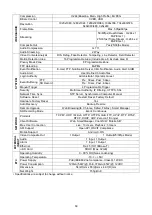10
3.2 Access from the internet
Once connected, the network camera is accessible on your local network (LAN). To access the network
camera from the Internet you must configure your broadband router to allow incoming data traffic to
the network camera. To do this, enable the NAT traversal feature, which will attempt to automatically
configure the router to allow access to the network camera. This is enabled from Setup > System >
Network > NAT. For more information, please see “System > Network > NAT” of User’s Manual.
3.3 Setting the admin password over a secure connection
To gain access to the product, the password for the default administrator user must be set. This is done
in the Admin Password dialog, which is displayed when the network camera is accessed for setup at
the first time. Enter your admin name and password, set by the administrator.
NOTE:
The default administrator user name and password is admin. If the password is lost, the network
camera must be reset to the factory default settings. Please see Resetting to the factory default
settings.
To prevent network eavesdropping when setting the admin password, this can be done via an
encrypted HTTPS connection, which requires an HTTPS certificate (see NOTE below). To set the
password via a standard HTTP connection, enter it directly in the first dialog shown below. To set the
password via an encrypted HTTPS connection, please see “System > Security > HTTPS” of User’s
Manual.
NOTE:
HTTPS (Hypertext Transfer Protocol over SSL) is a protocol used to encrypt the traffic between
web browsers and servers. The HTTPS certificate controls the encrypted exchange of
information.
Содержание CCI2100HW
Страница 1: ...USER MANUAL CCI2100HW ...
Страница 4: ...4 Installing Camera Mounting Brackets Optional ...
Страница 5: ...5 Dimension CS mount ...
Страница 19: ...19 Full HD NETWORK SQUARE CAMERA 50303998B ...