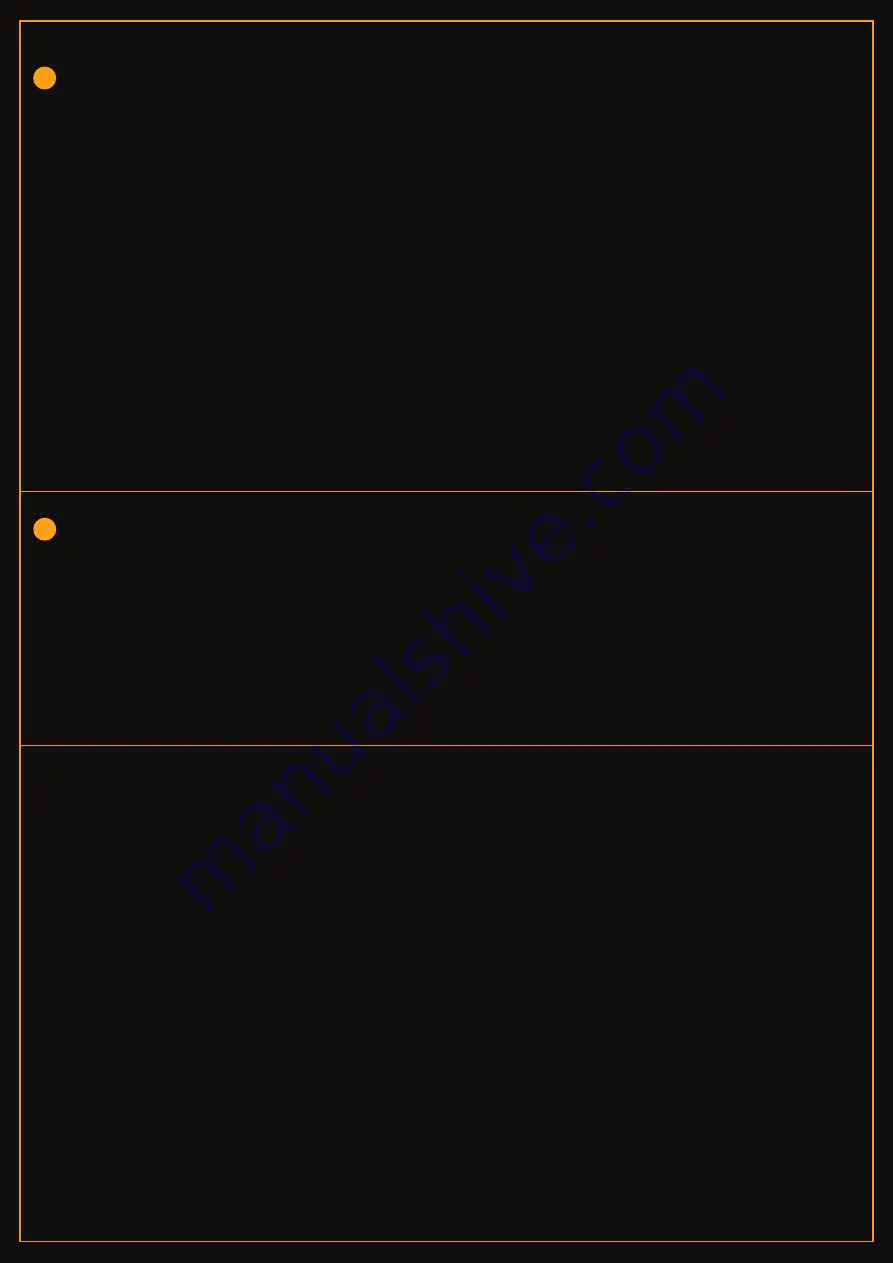
1. Unpack the mouse from the packaging and remove the plastic film from the mouse feet if any.
2. Connect the mouse to the PC using the USB C to USB A cable and charge the mouse for use.
Once charged disconnect the cable and insert the wireless dongle stored in the mouse
compartment to the PC USB port.
3. The mouse will be detected by Windows within 5-30 seconds.
4. Download the software for the mouse from the Cosmic Byte website.
5. Install the software (Note: Some antivirus may try to stop installation as software would not be
updated in their database, so disable antivirus before installation)
6. Once installed restart your PC.
7. Your mouse is now ready for use. You can customize the functions of the mouse
using the software
Steps to Connect to PC
· Your Cosmic Byte mouse comes with replaceable top cover and side buttons.
· The top cover and side buttons are attached to the mouse using magnets.
To replace it just pull the top cover or side buttons from the mouse and replace it
with the optional cover and buttons.
Change the Mouse Top Cover and Side Buttons
1. Unable to detect mouse on PC
Ans: Try connecting the mouse on a different USB port on the PC.
Try connecting the mouse directly on the motherboard USB port of the PC.
Connect the mouse to the extension adapter supplied.
2. Software does not detect the mouse.
Ans:
Kindly uninstall all other mouse software previously installed on the PC.
Restart the PC, unplug the Mouse and reinsert it again.
3. There is a lag in the mouse input.
Ans:
Connect the wireless dongle to the extension adapter and keep it directly
facing towards the mouse.
Try to keep the wireless dongle as close to the mouse as feasible to to reduce latency.
Troubleshooting





