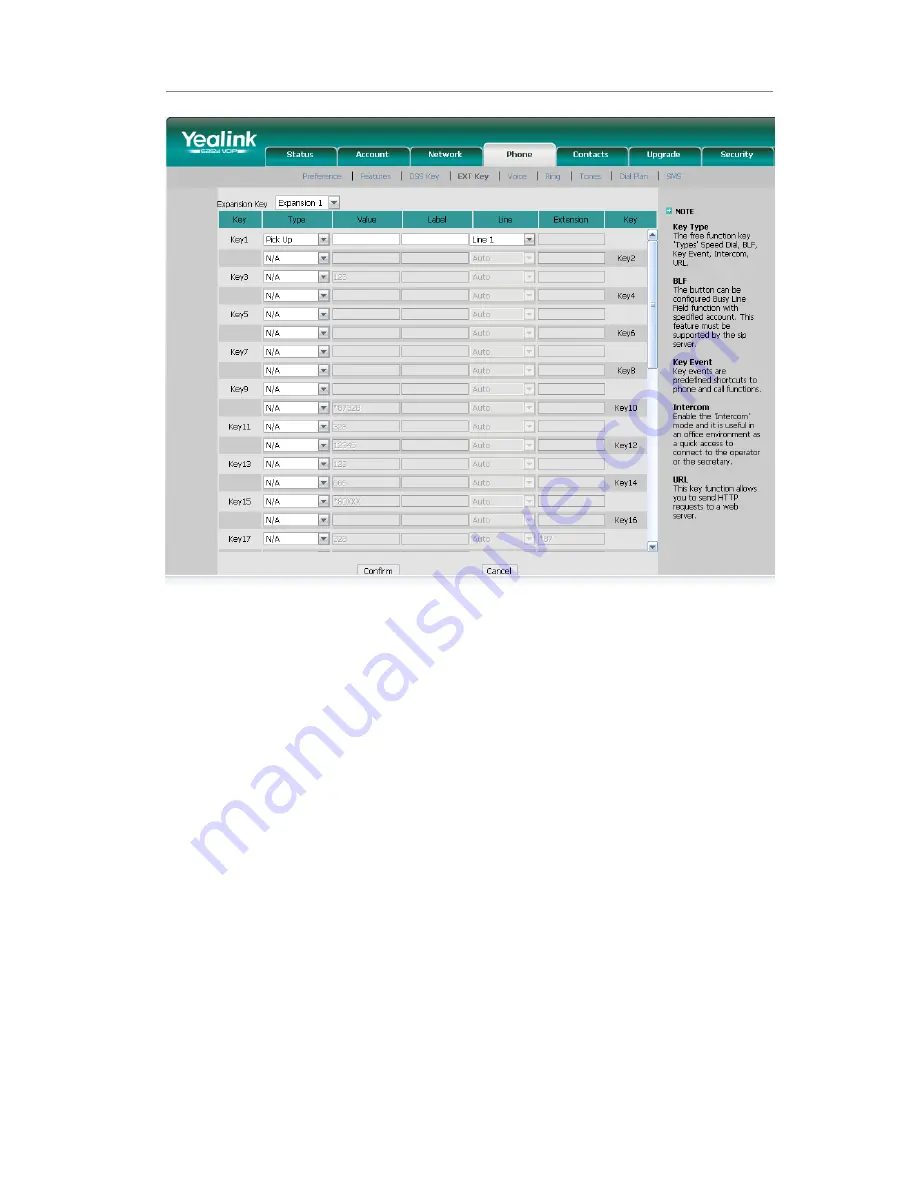
IP Phone Expansion Configuration
- 15 -
1)
Choose Phone->EXT Key, choose one of the key you want to make the assignment,
there is a pull-down menu in the Type field, choose Pick Up from the list, and enter
the number you want to pick up in the value field.
2)
Then you can fill in the name to the label which you want.
3)
In the "Line" field, select a line for which to apply this key.
4)
Press Confirm button to save the changes.
5)
The key on the LCD, they will display the name which you made, if you didn’t fill in
the name to the label, the LCD will display the default icon or name.
6)
The Pick Up default display is “Pick Up”.
Call Park
Call Park is a feature that allows a person to put a call on hold at one telephone set and
continue the conversation from any other telephone set.
The “call park” feature is activated by pressing a preprogrammed button or a special
sequence of buttons. This transfers the current conversation to an unused extension
number and immediately puts the conversation on hold. The telephone system will then
display the extension number of the parked call so that the call can later be retrieved.
To assign the key as Call Park:






























