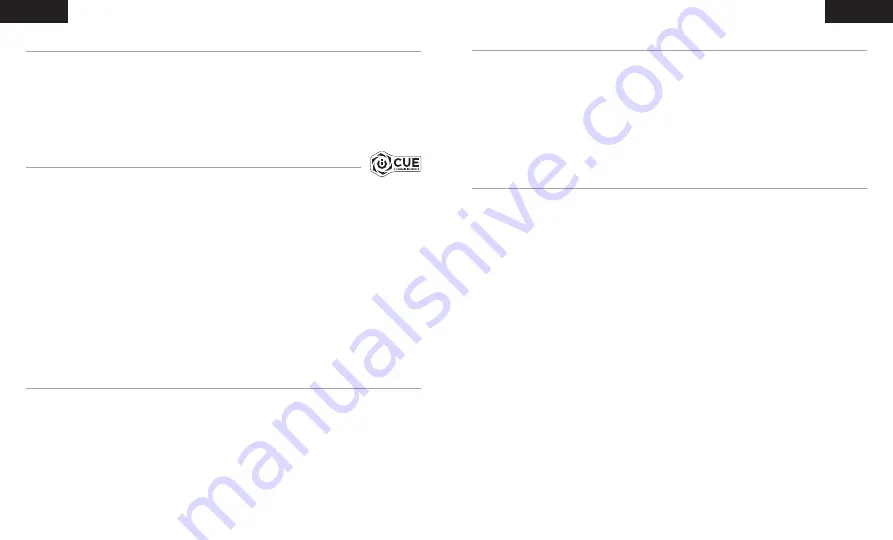
11
12
HAPTISCHE TECHNOLOGIE
ALGEMENE TIPS
CORSAIR iCUE
Ervaar audio als nooit tevoren met immersieve haptische technologie die een veel breder bereik van
waarneembare low-end frequenties creëert voor geluid dat je kunt voelen.
Pas de intensiteit van het effect aan jouw voorkeur aan of schakel het volledig uit met behulp van de
regelknop voor het haptische effect, die onderaan de rechteroorschelp van de headset zit.
Gebruik de software-equalizer om de geluidskwaliteit naar wens aan te passen. Vooraf ingestelde EQ-
instellingen zijn beschikbaar voor populaire game- en mediatypen.
Langdurig luisteren naar een hoog volume kan je gehoor beschadigen. Neem op tijd een pauze en begin
altijd met het volume op de laagste stand voordat je het hoger zet.
ENGLISH
Ga naar
corsair.com/support/downloads
om de CORSAIR iCUE-software te downloaden.
Gebruik van de iCUE-software geeft je toegang tot alle functies van de HS60 HAPTIC headset.
Opmerking: Als de headset zonder software wordt gebruikt, zijn sommige functies uitgeschakeld.
> Installeer de iCUE-software op een pc met Windows 7, Windows 8.1, Windows 10 of hoger.
> Nadat de installatie is voltooid, start je de pc opnieuw en schakel je iCUE in.
iCUE-software kan worden gebruikt voor het volgende:
> Het selecteren en aanpassen van EQ-instellingen (audio-equalizer).
> Het aanpassen van het ingangsvolume van de microfoon.
Meer informatie over het gebruik van de functies van de HS60 HAPTIC staat in de documentatie
in de software.
NEDERLANDS
NEDERLANDS
ENGLISH
VOLUME AANPASSEN
Net als bij elk ander audioproduct moet je het volume verlagen voordat je de eerste keer een
geluidsbron inschakelt.
Je kunt het volume aanpassen via:
> De volumebediening op de headset onderaan de linker oorschelp.
> De standaardgeluidsbediening van Windows.
MICROFOON AANPASSEN
Je nieuwe HS60 HAPTIC headset beschikt over een hoogwaardige ‘unidirectionele’ microfoon die is
ontworpen om alleen je stem op te vangen, maar hij moet direct op je mond zijn gericht om correct te
functioneren. Buig de flexibele microfoon naar de linkerhoek van je mond.
Een hoek van 30 graden is een goed beginpunt, maar buig de microfoon dichterbij of verder weg als het
geluid van de microfoon te hard of te zacht is.
Veel plezier met je HS60 HAPTIC headset! Heb je nog vragen of opmerkingen, raadpleeg dan de achterkant
van deze handleiding voor de contactinformatie.




































