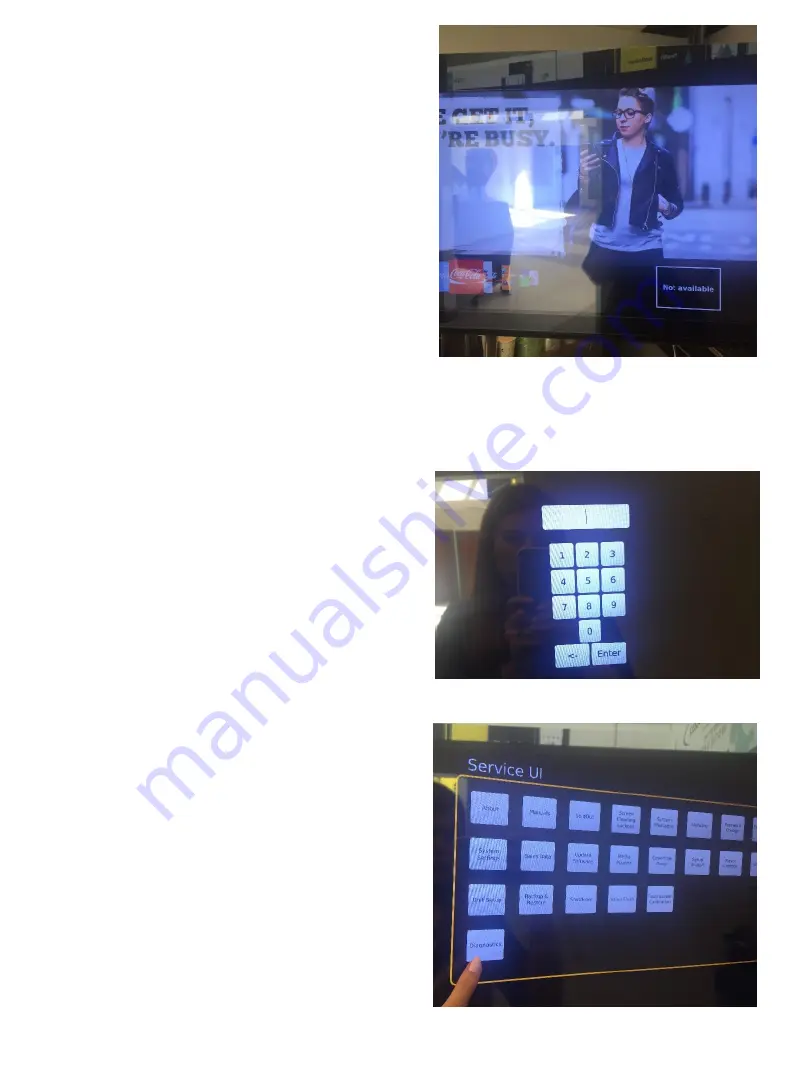
4. Return back to the
front of the
merchandiser, it will look
like this with a different
graphic (notice the box
on the right that has
appeared)
5. Enter the maintenance
screen by touching the
corners of the screen
making a large “C”. Start
in the top right, then the
top left, then the bottom
left, then the bottom
right (all within the video
screen). A password
screen will appear. Enter
“3333” into the password
key and press the “enter”
button.
6. You’ll see the Service
UI screen appear. Press
the button on the bottom
left “diagnostics”






