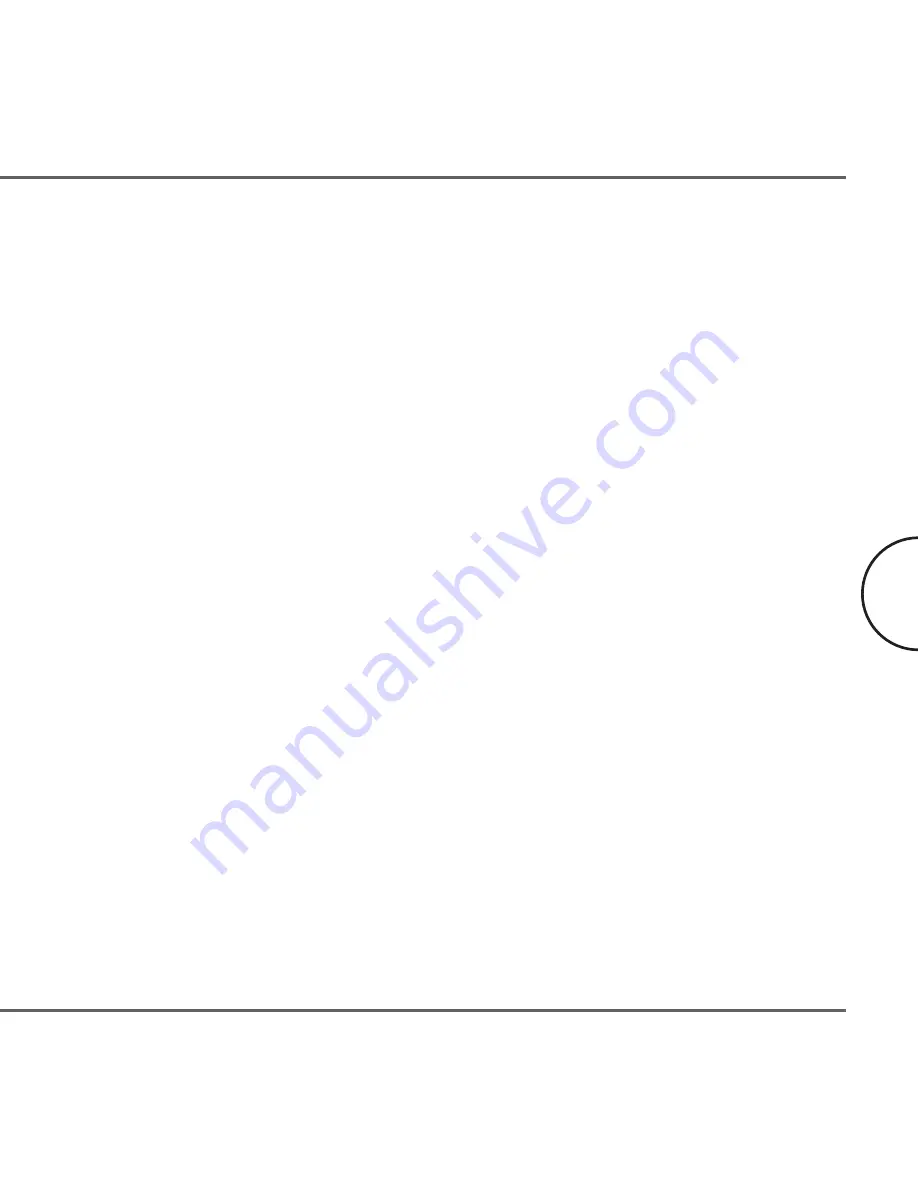
4. Check that the devices exist on the network:
Start the
Corinex Setup Tool
, click
Network Statistics
and see if all devices on your
network are found. If all devices are listed, skip this section. If a device is missing:
•
Make sure all computers have only one active network slot.
•
Make sure the
Corinex CableLAN Adapters
are plugged straight into the cable
network through the coax jumper cable.
•
Unplug all
Corinex CableLAN Adapters
and plug them back in again, one by
one. Run the Setup Tool again.
•
The devices may be programmed with different passwords. Setup all devices
with a new password as described in the chapter 3.1.
5. Check that the Corinex CableLAN Adapters are detected by TCP/IP:
From the command prompt, run ping and type the computer name or IP address of
the computer you are working on [ping your computer name]. This should return
4 good packets. Now try to ping
another computer on the network. If a timeout
occurs:
•
Go into the TCP/IP properties and check that the buttons for automatically
obtaining IP addresses and gateway are checked. If not, make sure that both
computers are on the same subnet.
•
Run
ipconfig/all
from the command prompt on all computers to verify that all
computers have valid IP addresses on the same subnet.
•
The IP tables may be corrupted, reboot all computers and try again. If these
tests work, you have basic connectivity and can use all network services. If this
does not work, you may have a faulty device. Please contact your reseller or
local distributor.
Troubleshooting Guide
22
Corinex CableLAN Adapter Manual
Содержание CableLAN Adapter
Страница 1: ......
Страница 11: ...Installation Guide 8 Corinex CableLAN Adapter Manual...
















