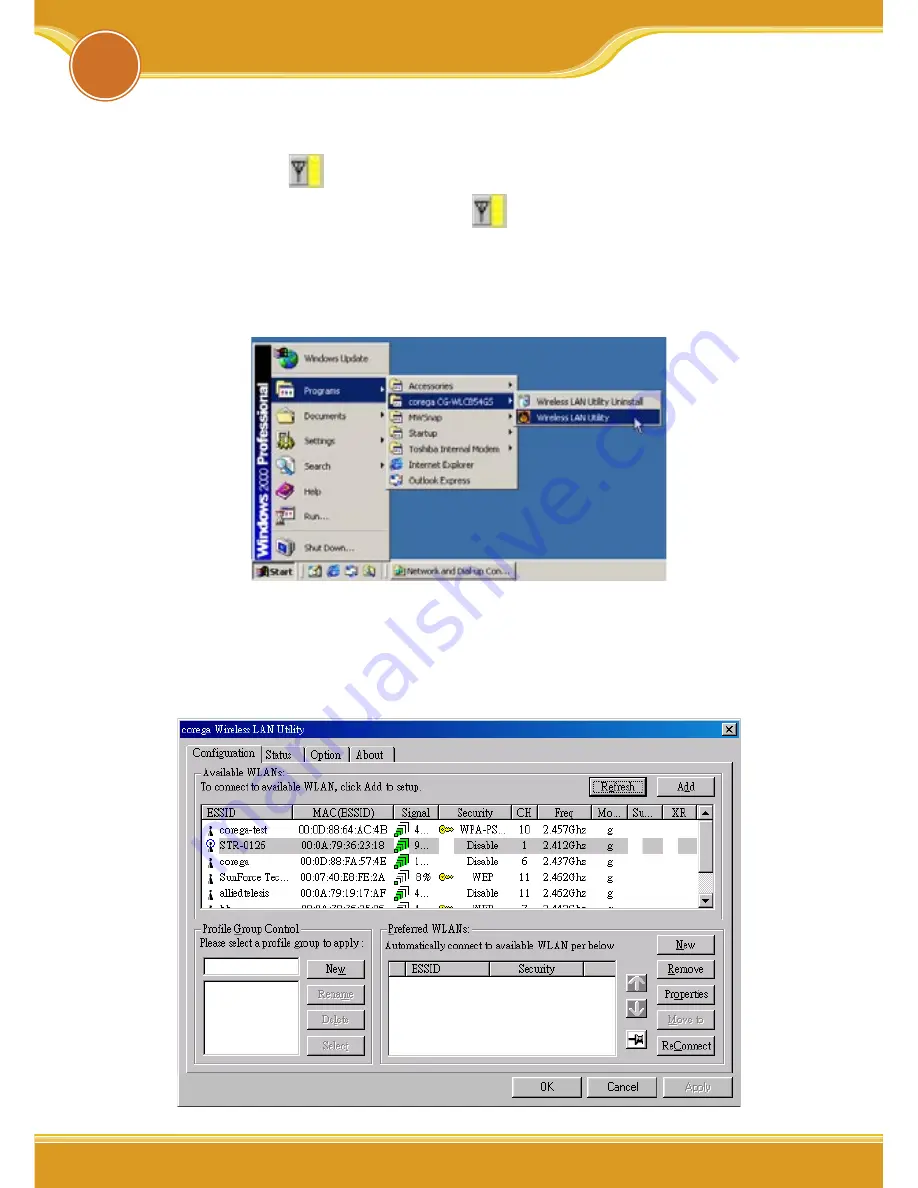
WLCB54GS Manual
14
14
14
5.1 Connect to AP (Infrastructure Mode)
1. Double click
icon on system tray, and it will show up
the utility screen. If there’s no
icon appears on system
tray, please press [Start] => [Programs]=>[corega CG-
WLCB54GS]=> [Wireless LAN Utility].
2. You will see available AP listing in [Availabe WLANs] from
Configuration tab. If it displays nothing, please press [Re-
fresh], else, please verify the AP setting.
5
Wireless Configuration
Содержание 108M
Страница 1: ...User Manual 108M Wireless Cardbus Adapter WLCB54GS...
Страница 2: ......
Страница 9: ...7 7 WLCB54GS Manual 7 2 Please select English 3 Please select Install Software...
Страница 10: ...WLCB54GS Manual 8 8 4 Click Next 5 Please con rm the path if no changes please click Next...
Страница 11: ...9 WLCB54GS Manual 9 6 Click Next 7 Finished please choose Yes computer restart...
Страница 20: ...WLCB54GS Manual 18 18 4 Please Press Apply to get ready to connect with the device AP...
Страница 22: ...WLCB54GS Manual 20 20 20 3 The device AP had added in the listing of Preferred WLANs press Apply...
Страница 28: ...WLCB54GS Manual 26 26 WPA Enterprise a b c...
Страница 37: ......






























