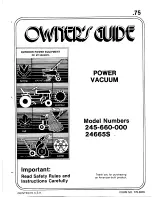6 Wi-Fi Connection
35
Before Wi-Fi setup, make sure Coredy L900W Robot and
your Wi-Fi network meet the following requirements.
- Coredy L900W Robot is fully charged.
- Wi-Fi status light slowly flashes purple.
- Use the correct password for your network.
- Do not use a VPN (Virtual Private Network) or Proxy
Server.
- Your Wi-Fi router supports 802.11b/g/n and IPv4 protocol.
- You are using a 2.4GHz router or a dual-band router that
is configured to support a 2.4GHz frequency band.
Coredy L900W Robot does not support 5GHz frequency
band.
- WPA and WPA2 using TKIP, PSK, AES/CCMP encryption.
If Coredy L900W Robot cannot connect to the Wi-Fi
network and you are using a 2.4/5GHz mixed network,
switch to a 2.4GHz network for Wi-Fi setup. You can switch
back once your setup is complete.
When connecting to a hidden network, make sure you
enter the correct network name, SSID (case sensitive),
and connecting to a 2.4GHz wireless network.
When using a network extender/repeater, make sure the
network name (SSID) and password are the same as your
primary network.
The firewall and port settings of your Wi-Fi router allow
Coredy L900W Robot to connect with the Coredy servers.
Wi-Fi Setup Requirements
Coredy L900W Robot:
Wi-Fi Network:
Network Security Requirement
- The FCC requires that all wireless devices in the United
States operate on the 1-11 wireless spectrum channels.
- Some countries outside North America can use spectrum
channels higher than channel 11. Refer to your local
regulatory agency to determine which channels are
accessible.
- A future software release will support access to channels
above 11 for users outside North America. Until then, use
channels 1-11.
If you cannot control Coredy L900W Robot with your
smartphone, try the solutions below to solve the problem. If
the problem persists, contact the Coredy service center for
help.
Wi-Fi Channels