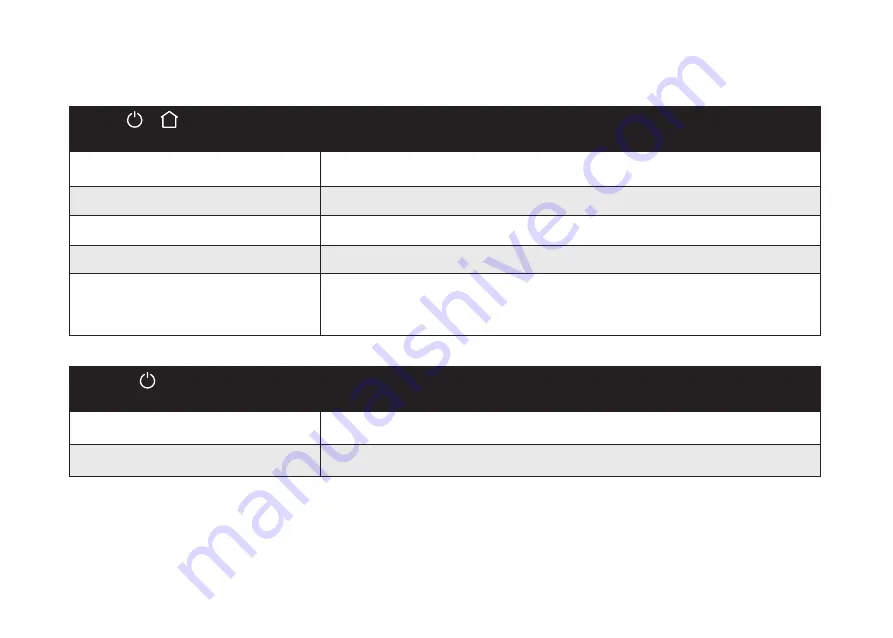
2.4 LED Indication
You can see the status of Coredy L900W Robot from the LED indicators.
(Power Status Lights)
Status
Solid purple
Low power and returning to Charging Dock
Flashing red
Error indication (along with voice prompts)
Refer to the “Troubleshooting>Voice Alert” section in this
manual for solutions.
Solid blue
Standby / Cleaning (when not on Charging Dock)
Fully charged
Breathing purple
Charging
Flashes blue 3 times
Status indication (along with voice prompts)
&
(Wi-Fi Status Light)
Status
Rapidly flashing blue
Connecting with your wireless router
Solid blue
Connected with your wireless router
08











































