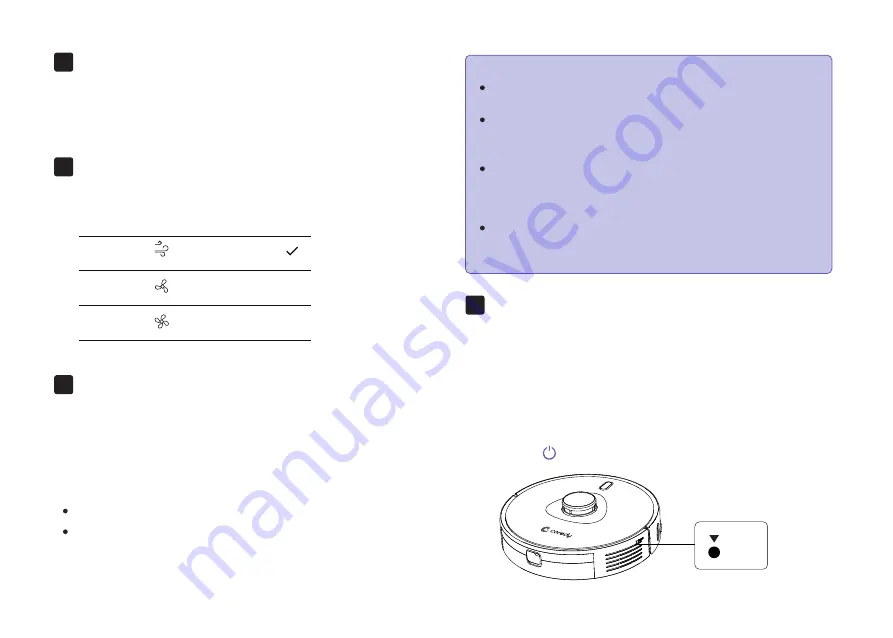
Manual-controlled cleaning (available via
the app only)
You can direct Coredy L900W Robot to clean a
particular area by using manual controls in the Coredy
Robot app.
In the Coredy app, you can set up a “No-Go Zone” as a
virtual restricted area. This feature is designed for dividing
the cleaning zones, not for isolating hazardous areas.
No add-ons devices or boundary strips required.
No-Go Zone: Coredy L900W Robot will not enter the zone
to vacuum or mop.
4.
Select a Suction Power Level
In the Coredy Robot app, select a suction power level
according to your needs:
5.
6.
Reset the Robot
You can reset the system if there is no response when
pressing any button on Coredy L900W Robot.
1. Make sure Coredy L900W Robot is not on the Charging
Dock.
2. Use a clip to press the Reset button.
3. Coredy L900W Robot will automatically turn off.
4. Dock Coredy L900W Robot onto the Charging Dock or
press to turn it on. The system is reset.
7.
22
Edit No-Go Zone ( don’t support physical
barriers)
Virtual Boundary (Available on the App Only)
To set a virtual boundary, Coredy L900W Robot must
initially perform a cleaning run to create a floor plan.
Note:
Quiet
Standard
Max
To clean your home with virtual boundary, ensure that
Coredy L900W Robot is on the Charging Dock and that
the Dock has not been manually moved during cleaning.
Although a virtual boundary is set, Coredy L900W
Robot may still enter the restricted zone due to such
reasons as relocalization, wrong positioning or abnor-
mal sensors.
Moving the device or changing the environment may
cause mapping failed and rebuilt with virtual boundary
lost.
Reset






























