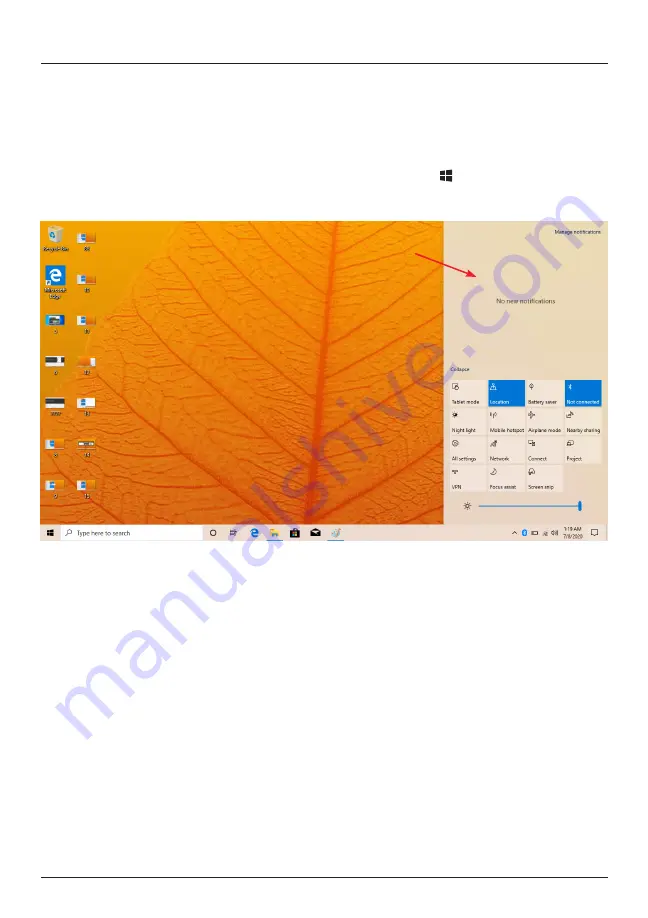
13
The Action Center allows you to view and manage your accumulated
notifications. It also gives you quick access to commonly customized
settings.
To open the Action Center, click on the Windows Key ( ) on your keyboard
while pressing the letter A.
Action Center
Bluetooth: Turn Bluetooth
®
on or off.
Network: Connect to a Wi-Fi network.
Location: Enable or disable location settings.
Nightlight: Shift your display to reduce blue light and emit warmer colors to
help you get a better night’s sleep.
Settings: Access all device settings.
Connect: Connect to a wireless display or audio device.
Battery Saver: Activate to save battery.
Airplane Mode: Select to activate airplane mode.


























