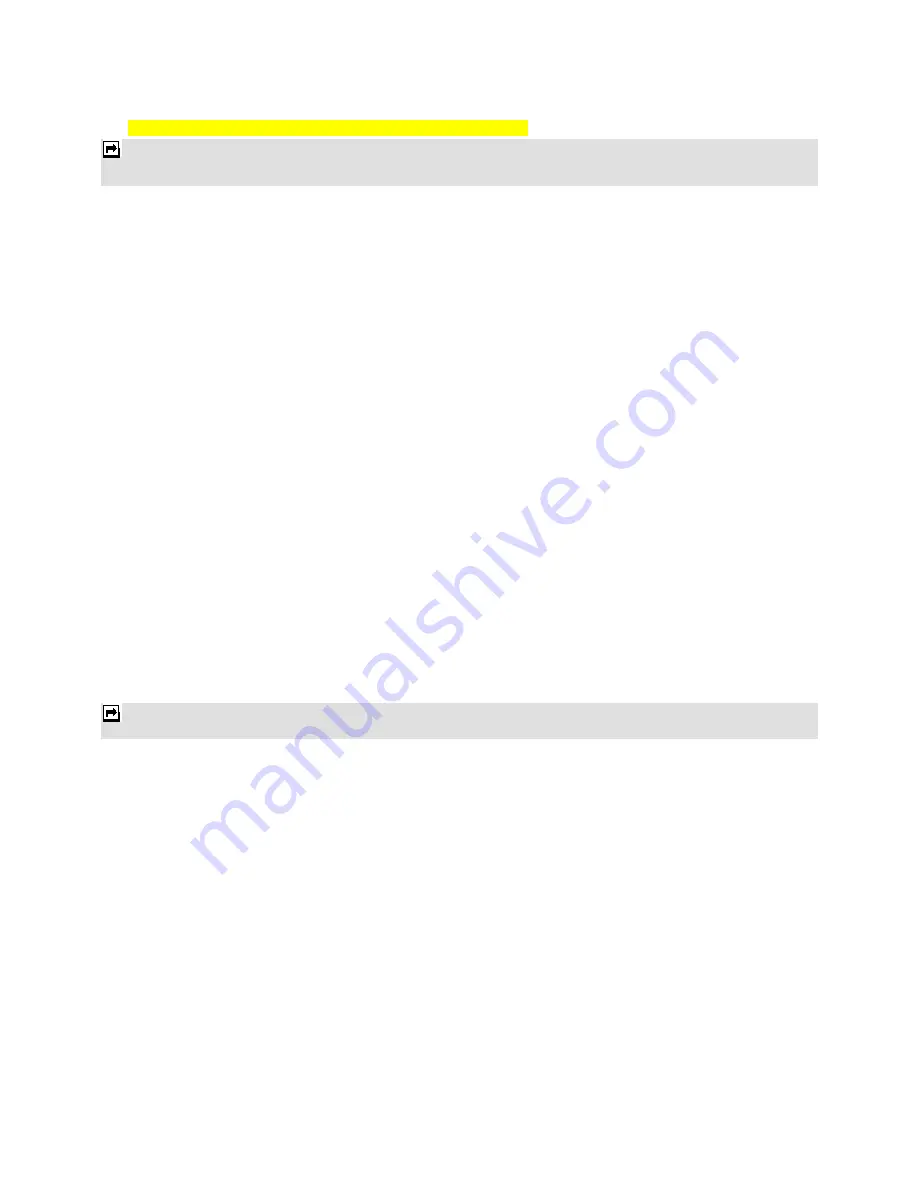
17
2. To take the picture, press the Optical Finger Navigation Key.
Note
: The photo will be saved in the
Photos
folder in
File Manager
menu. You can also view the picture by selecting photo
Album from option list or open
Photos
folder from
File Manager
menu.
To setup the Camera
1. Select the left bottom icon
in the preview mode. All options will be displayed in the bottom of screen, and
you can adjust the setting through the preview mode directly.
2. Use the Optical Finger Navigation Key to select different camera settings.
Image viewer
All images from EMS, MMS, WAP and camera can be reviewed from here and storage is located in either the
phone or memory card. You may choose to view your images in
List Style
or
Matrix Style
.
To change the storage, please select
Options
and select
Storage
.
Video Recorder
You can record a video clip through the built-in camera. The status of your video recorder setting will be displayed
on the top of the preview mode.
To start using Video Recorder
1. In
Multimedia
menu, select
Video Recorder.
2. Select the left bottom icon to personalize your setting; otherwise, you might start video recording by press
the Optical Finger Navigation Key.
3. You can also press the Optical Finger Navigation Key to pause and resume the recording. If you stop
recording, the video clip will be saved in the
Video
folder of
File Manager
automatically. After recording,
the clip will be saved automatically.
4. You may preview your video clips from
Video Player
.
Note:
The video clip will be saved in
Video Player
menu and
Video
folder in
File Manager
. You can also play the video via
Video player
from the option list.
Video Player
It stores videos saved from your phone or downloaded from your PC.
To play the video
1. In
Multimedia
menu, choose
Video Player
, and select the file you wish to play.
2. After a certain video clip is selected, select
Options
>
Play.
Photo Editor
You can edit the photos saved in your phone or memory card.
Your phone provides the following selections for your option:
Photo Artist:
Allows you to edit the image or photo files saved in your phone or memory card.
Image Tiles:
Allows you to split images based on the number of segments per image.
To start using Photo Artist
1. In
Multimedia
menu, select
Photo Editor.
Содержание 680
Страница 1: ...1 C2096 User Manual ...
Страница 33: ...33 ...






























