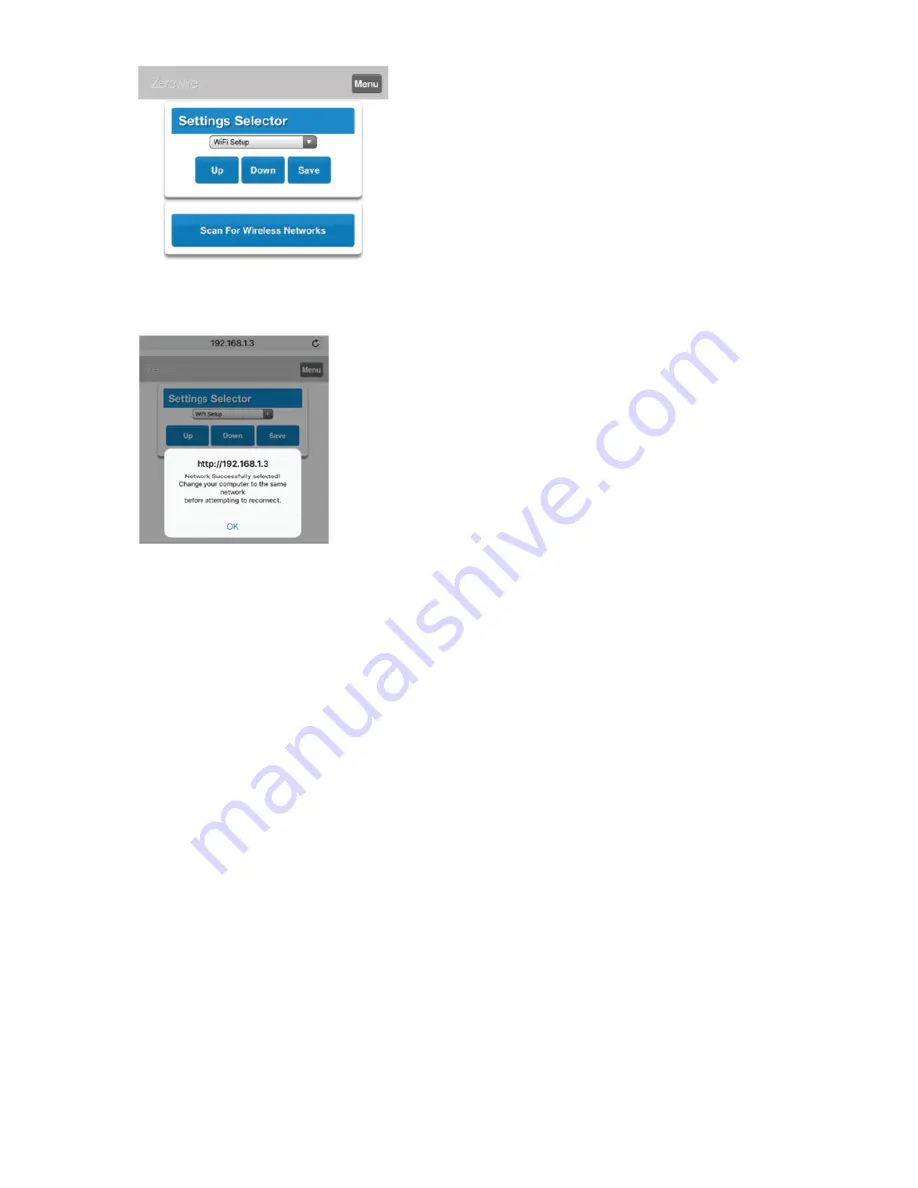
8
Go to
Settings > WiFi Setup
and press
Scan For Wireless Networks
Click on the “myHVACxxxxxxxx” network and enter the WiFi Password using the 8 digit # Security Key on the sticker underneath the
TP
−
Link router
Press
OK
when finished
System will now disconnect the mobile device from the panel and attempt to connect to selected network.
Step 4
Download and install the Côr Smart Home app on the Homeowner’s smartphone or tablet device.
NOTE
: Note: You should let the Homeowner enter their passwords as needed including the Wi
−
Fi login to their internet.
Step 5
Add a Site to the Côr Smart Home app.
Site Name
Serial Number
Passcode = 8 digit #
User Name = installer
PIN = installer 4 digit #
Step 6
Install all the Door/Window Sensors, Motion Sensor, Water Sensor, and Z
−
Wave Light Dimmer plug.
Step 7
Perform a Walk Test of each sensor.
Login the Côr Smart Home app as an installer and click on the hamburger menu to select
Settings > Walk Test
Press
Start Walk Test
and follow the instructions on the app
Step 8
Deleting installer login credentials and adding homeowner login credentials on the Côr Smart Home app
Return to the main My Site screen by pressing
BACK
to get to the previous menu screen and pressing the
Sites
option at the top
Click on the “
i
” icon on the right side of the Côr app screen
Replace installer with ’
User 1’
(case sensitive) as the User Name (Be sure to add the space after User)
Enter the PIN as
1234
Step 9
Ask the Homeowner to change their User Name and PIN by referencing the Homeowners Quick Start Guide (01
−
811
−
20439
−
01) brochure in
the Starter Kit.










