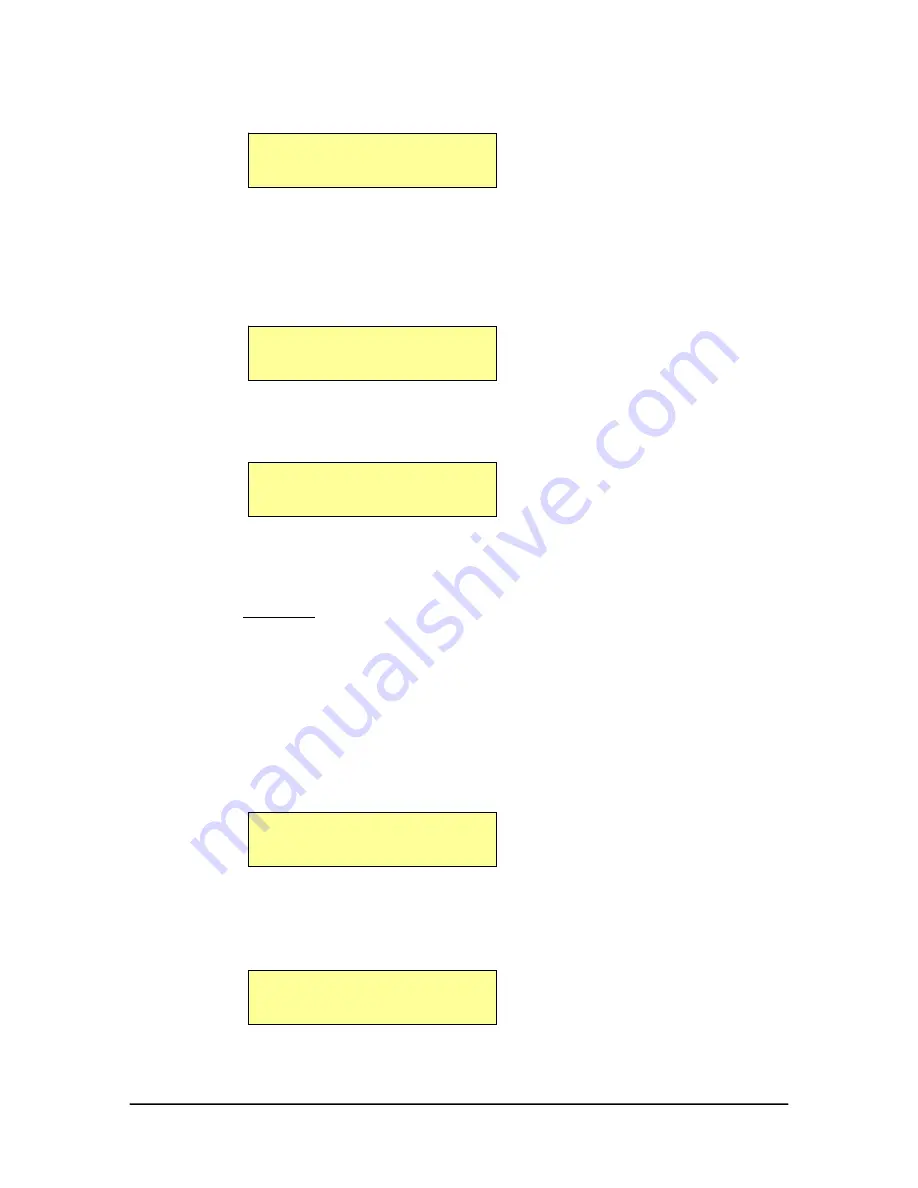
CopyPro CD-R 3500 Operating MODES
CopyPro
CD-R 3500
16
If the CD-R 3500 has encountered system files of a lower version on the
Install CD, you will get this warning…
Lower Ver Sys Files
Proceed (Y/N)?
If you want to download system files of a lower version than the existing
ones, press
‘YES’
or
‘
↑
’
. Selecting
‘NO’
will cancel the Firmware
Download process.
After analyzing the Install CD, if the system detects a proper upgrade
version, it starts downloading the firmware.
Downloading Firmware
Please Wait...
Once the firmware is successfully downloaded into the CD-R 3500
through the Install CD, the following message will be displayed on the
LCD:
Rebooting
Please Wait...
Once the rebooting is done you will get the power-on startup message on
the LCD display as described in
Starting the System.
The system is now
ready with the new firmware.
Warning:
Once you have started to download the firmware from the Host
computer, the operation should not be interrupted.
Firmware Download through Serial Port
To upgrade the firmware, connect the RS-232 port of the CD-R 3500 to
the Host computer and set the operating mode to ‘Firmware Download’,
select ‘Serial Port’ as download type and press
‘ENTER’
.
The LCD message will be displayed as follows:
Downloading Firmware
Please Wait...
On the Host computer, insert the firmware upgrade disk into the drive and
run the executable program called
upgrade.exe
. Once the firmware is
successfully downloaded into the CopyPro 3500 over the RS-232 port, the
following message will be displayed on the LCD:
Rebooting
Please Wait...


















