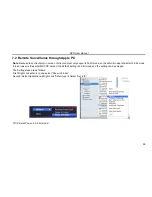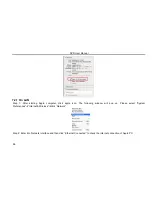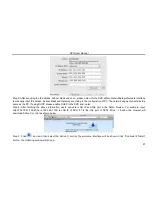DVR User Manual
44
4.9.1 Reset
This would reset the system to factory defaults and reboot the DVR.
4.9.2 Import/Export
User can export the data files into mobile storage devices as backup and can also import specified data files from mobile storage
device to DVR.
4.9.3 Block/Allow list
Fig 4-44 Block/Allow List
Here authorized user can prohibit computer users within a certain IP address range from accessing DVR or allow computer users
within a certain IP address range to access DVR. For example, if an admin don‟t want computer users within IP address range from
196.168.000.002 to 196.168.000.004 to access the DVR, he can checkmark „Block list‟ option, and then input such IP address
range. If it is required that computer users within a certain IP address range access DVR,
they can checkmark “Allow list option”,
and then do the required configuration.
Содержание DVR2500
Страница 1: ...DVR User Manual For H 264 4 8 16 channel digital video recorder All rights reserved ...
Страница 24: ...DVR User Manual 18 Fig 3 3 Live Playback ...
Страница 98: ...DVR User Manual 92 Information view ...
Страница 104: ...DVR User Manual 98 ...
Страница 111: ...450011000150 A3 ...