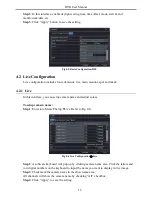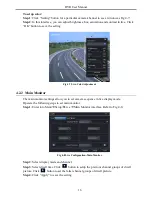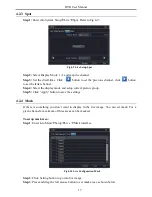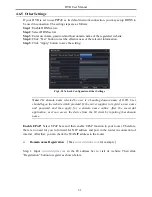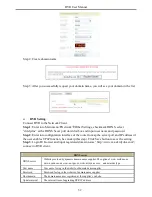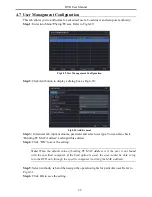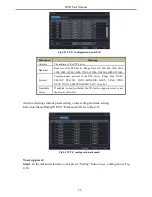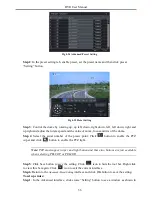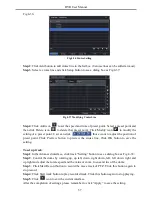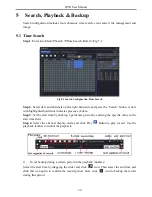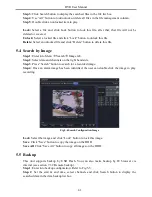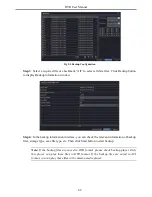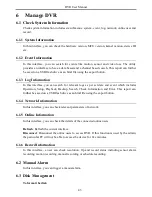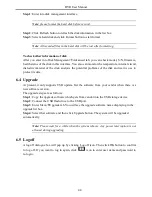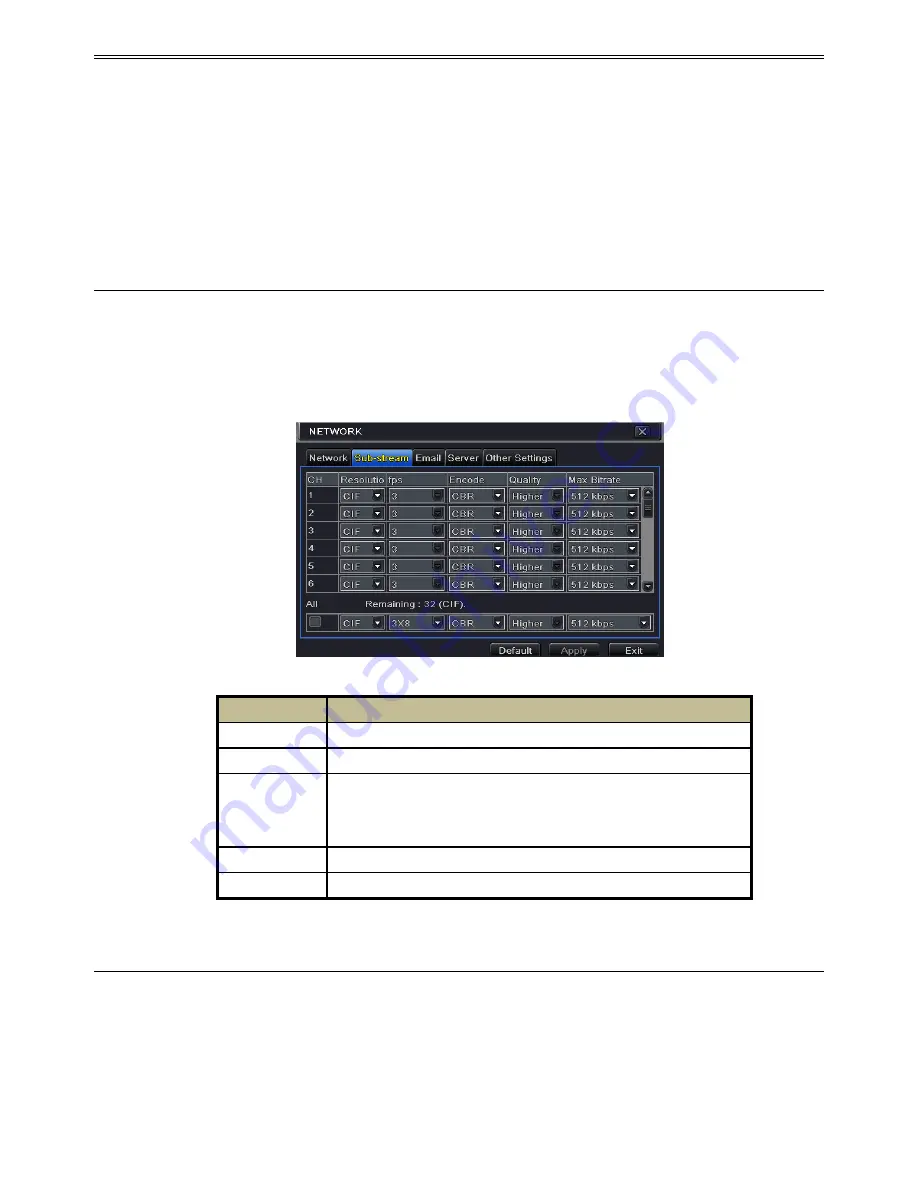
DVR User Manual
29
item and check PPPoE checkbox and then enter username and password. Once the setup
is completed, your DVR will automatically dial up into your network.
Step 5
: Test the effectiveness of the network by clicking “Test” button after you set up the
network.
Step 6
: If the network is well connected, please click “Apply” button to save the setting.
4.6.2 Sub Stream
To setup sub stream:
Step 1
: Enter into Menu
Setup
Network
Sub Stream interface. Refer to Fig 4-25:
Step 2
: Select fps, resolution, quality, encode and max bit rate
Step 3
: Select “All” to set the same settings for all channels.
Fig 4-25 Network Configuration-Sub Stream
4.6.3 Email
To set up Email:
Step 1
: Enter into Menu
Setup
Network
Email interface. Refer to Fig 4-26:
Step 2:
Set SMTP Server and port.
SMTP Server/Port:
The name and port number of SMTP server. You can setup SSL check
(such as Gmail) according to actual needs.
Parameter
Meaning
FPS
Frames per second.
Resolution
Support CIF
Quality
The quality of the clients‟ image. The higher the value is, the
clearer the record image. Six options: lowest, lower, low, medium,
higher and highest.
Encode
VBR and CBR
Max bit rate
Range from: 31~768kbps
Содержание DVR2316SE-C
Страница 1: ...DVR User Manual For H 264 4 8 16 channel digital video recorder All rights reserved ...
Страница 16: ...DVR User Manual 11 Fig 3 3 Live Playback ...
Страница 70: ...A0 ...
Страница 71: ...Quick Start Guide 4 8 16 CH DVR ...
Страница 72: ......