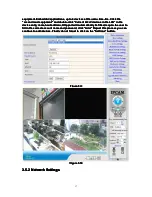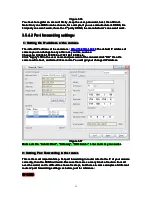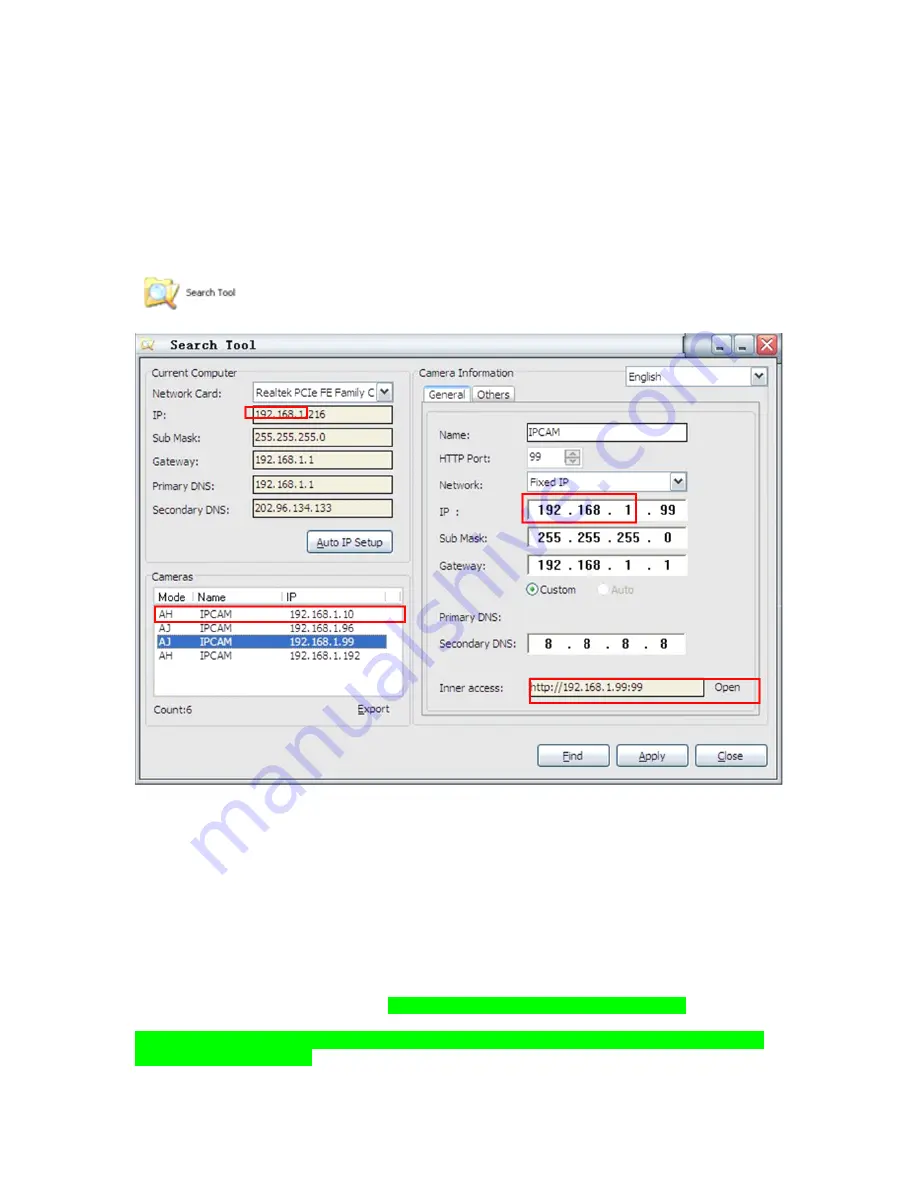
7
2.
2.
2.
2. Software
Software
Software
Software operation
operation
operation
operation
2.1
2.1
2.1
2.1 Search
Search
Search
Search Tool
Tool
Tool
Tool Software
Software
Software
Software
2.1.1
2.1.1
2.1.1
2.1.1
Search
Search
Search
Search the
the
the
the IP
IP
IP
IP address
address
address
address of
of
of
of the
the
the
the camera
camera
camera
camera
.
When
When
When
When the
the
the
the device
device
device
device has
has
has
has been
been
been
been mounted
mounted
mounted
mounted properly,
properly,
properly,
properly, you
you
you
you can
can
can
can double
double
double
double click
click
click
click the
the
the
the Icon
Icon
Icon
Icon
“
“
“
“
”
”
”
” run
run
run
run this
this
this
this IP
IP
IP
IP address
address
address
address search
search
search
search tool.
tool.
tool.
tool.
Figure
Figure
Figure
Figure 2.1
2.1
2.1
2.1
Note:
Note:
Note:
Note: The
The
The
The software
software
software
software searches
searches
searches
searches IP
IP
IP
IP Servers
Servers
Servers
Servers automatically
automatically
automatically
automatically over
over
over
over LAN.
LAN.
LAN.
LAN.
There
There
There
There are
are
are
are 2
2
2
2 cases:
cases:
cases:
cases:
1.
1.
1.
1. No
No
No
No IP
IP
IP
IP Cameras
Cameras
Cameras
Cameras found
found
found
found within
within
within
within LAN.
LAN.
LAN.
LAN. After
After
After
After about
about
about
about 1
1
1
1 minute
minute
minute
minute search,
search,
search,
search, the
the
the
the Equipments
Equipments
Equipments
Equipments List
List
List
List
Field
Field
Field
Field not
not
not
not show
show
show
show the
the
the
the IP
IP
IP
IP address
address
address
address....
2.
2.
2.
2. IP
IP
IP
IP Cameras
Cameras
Cameras
Cameras have
have
have
have been
been
been
been installed
installed
installed
installed within
within
within
within LAN.
LAN.
LAN.
LAN. All
All
All
All the
the
the
the IP
IP
IP
IP Cameras
Cameras
Cameras
Cameras will
will
will
will be
be
be
be listed
listed
listed
listed and
and
and
and the
the
the
the
total
total
total
total number
number
number
number is
is
is
is displayed
displayed
displayed
displayed in
in
in
in the
the
the
the Equipments
Equipments
Equipments
Equipments list
list
list
list field
field
field
field as
as
as
as shown
shown
shown
shown in
in
in
in Figure
Figure
Figure
Figure 2.1
2.1
2.1
2.1
Note
Note
Note
Note
:
1.
1.
1.
1. Current
Current
Current
Current Computer
Computer
Computer
Computer
indicates the Computer’s IP Address information.
2.
2.
2.
2. Equipment
Equipment
Equipment
Equipment information
information
information
information
indicates the IP camera’s IP Address information.
3.
3.
3.
3. If
If
If
If you
you
you
you find
find
find
find that
that
that
that the
the
the
the camera
camera
camera
camera’’’’s
s
s
s “
“
“
“Subnet
Subnet
Subnet
Subnet Mask
Mask
Mask
Mask”
”
”
”,,,, “
“
“
“Gateway
Gateway
Gateway
Gateway”
”
”
”,,,, “
“
“
“DNS
DNS
DNS
DNS Server
Server
Server
Server”
”
”
” is
is
is
is not
not
not
not as
as
as
as
some
some
some
some as
as
as
as your
your
your
your current
current
current
current computer
computer
computer
computer’’’’s.
s.
s.
s. You
You
You
You need
need
need
need try
try
try
try to
to
to
to change
change
change
change the
the
the
the camra
camra
camra
camra’’’’s
s
s
s IP
IP
IP
IP address.
address.
address.
address.
Make
Make
Make
Make sure
sure
sure
sure the
the
the
the “
“
“
“Subnet
Subnet
Subnet
Subnet Mask
Mask
Mask
Mask”
”
”
”,,,, “
“
“
“Gateway
Gateway
Gateway
Gateway”
”
”
”,,,, “
“
“
“DNS
DNS
DNS
DNS Server
Server
Server
Server”
”
”
” is
is
is
is the
the
the
the same
same
same
same as
as
as
as your
your
your
your router
router
router
router’’’’s
s
s
s or
or
or
or
your
your
your
your current
current
current
current computer
computer
computer
computer’’’’s
s
s
s....