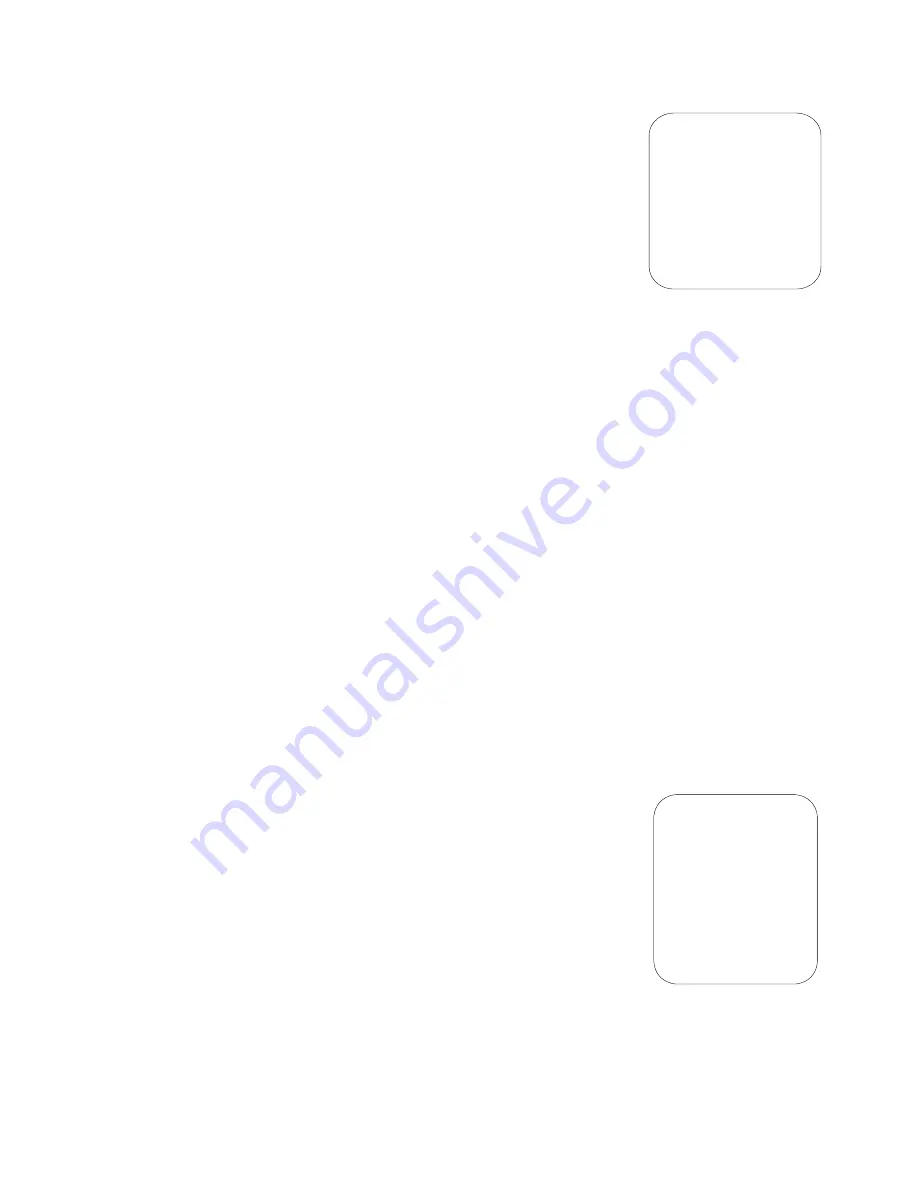
14
¾
BACK At such item, move the joystick right or left to display
the submenu (MAIN MENU)
2.6.2
CAMERA SETTUP
At the main menu item “CAMERA
SETTUP”, move the joystick right to display the submenu
“CAMERA SETTUP”. Move the joystick up or down to choice the
menu item and move the joystick right or left to setup the parameter.
¾
BACK LIGHT
moves the joystick at such item right or left to
switch the back light ON/OFF.
¾
ICR SHOT
move the joystick at such item right or left to switch the ICR SHOT
ON-AUTO.
¾
IRIS
move the joystick at such item right or left to switch the IRIS
AUTO-MANUAL.
¾
D-ZOOM
move the joystick at such item right or left to switch the Digital
ZOOM ON-OFF.
¾
FOCUS
move the joystick at such item right or left to switch the FOCUS
AUTO-MANUAL
¾
WB
move the joystick at such item right or left to switch the WHITE BALANCE
SET among AUTO—MANUAL—OUTDOOR—INDOOR—ATW—ONEPUSH.
¾
OSD OF CAM
move the joystick at such item right or left to switch the menu
or screen ON/OFF.
¾
BACK
move the joystick at such item right or left to return MAIN MENU
2.6.3 PROGRAM
At the main menu item “PROGRAM”, move the joystick right to
display the submenu “PROGRAM”. Move the joystick up or down to choice the
menu item, and move the joystick right or left to setup the parameter.
¾
SET AP START POT
move the joystick at such item right or
left to set the current position of Pan/Tilt or dome as the start
point of the line scanning.
¾
SET AP END POT
move the joystick at such item right or left
to set the current position of Pan/Tilt or dome as the start point of
the line scanning.
¾
RUN AP
move the joystick at such item right or left to run the
line scanning from the start point to the end point.
¾
SET PATROL
move the joystick at such item right or left to change the tracking
number among 01-06. To press OPEN to enter the submenus of tracking edit. At
CAMERA SETTI NG
1.BACK LI GHT
2. I CRSHOT
3.
D- ZOOM
4.
I RI S
5. FOCUS
6. WB
7. OSD OF CAM
8. BACK
PROGROM
1.SET AP START POT
2. SET AP END POT
3. RUN AP
4. SET PATROL
5. RUN PATROL
6. SET PATTERN
7. RUN PATTERN
8. BACK

















