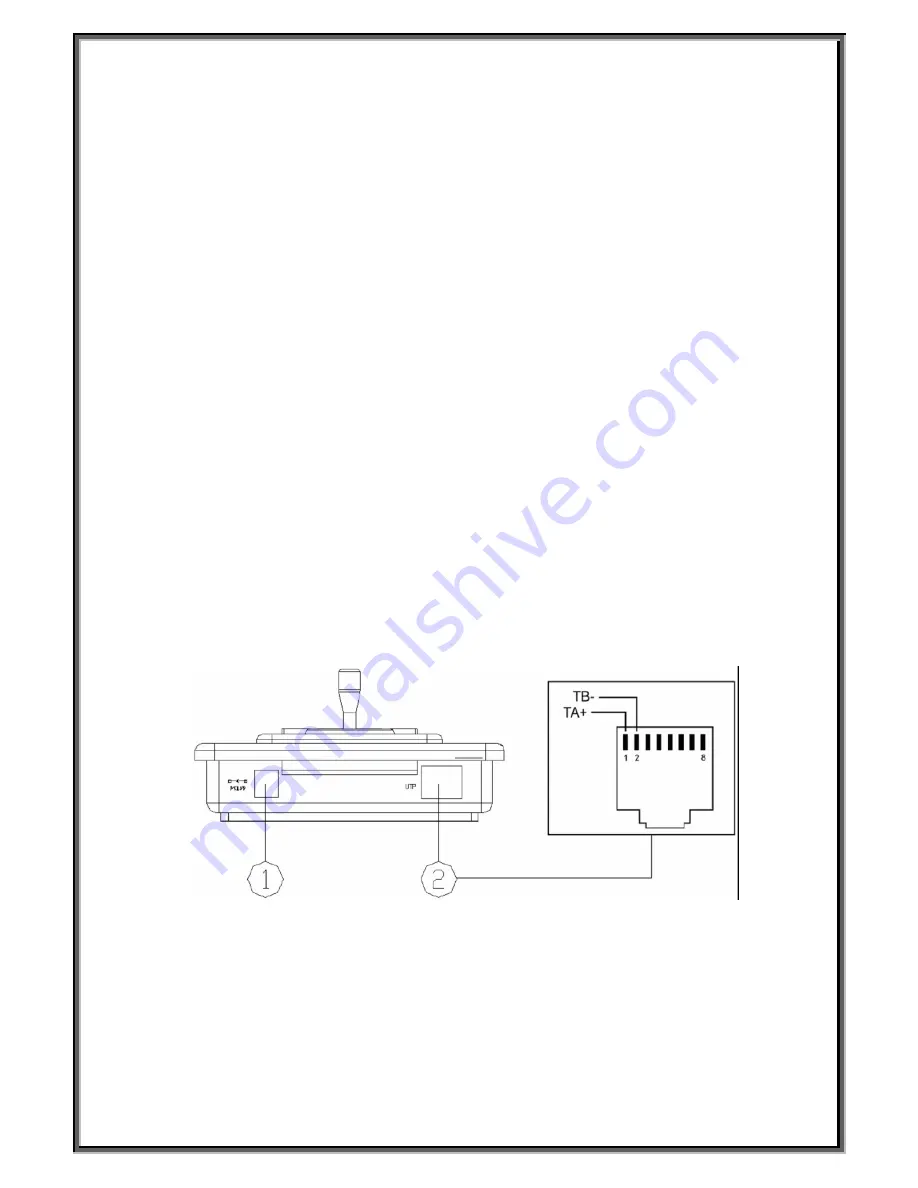
3
5
、
IRIS CLOSE / FOCUS FAR / ZOOM TELE:
to execute the function which
[LENS CTRL
SWITCH] selected , there is three function: iris close, focus far, zoom tele.
6
、
ON
:
Switch on the setting of function.
7
、
OFF
:
Switch off the setting of function.
8
、
SHOT
:
To call cruising track.
9
、
CAM/ID
:
Select address of the intelligent Speed Dome.
10
、
CLEAR
:
To clear inputted data.
11
、
0-9
:
Number key.
12
、
Enter
:
To confirm.
13
、
CALL
:
To
c
all the preset position.
14
、
PRESET
:
To set the preset position.
15
、
JOYSTICK
:
control the upward, downward, leftward and rightward speed motion of the
speed dome.
16
、
Power LED
█
Rear Panel (Figure 2)
Figure 2
1
、
Power input connector: input DC12V power.
2
、
Communication connector RS485: twisted-pair.



























