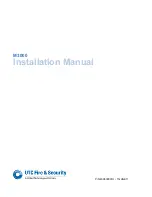Document: EG-2 9850-000776-01
Technical Support
Tel: +44 (0)844 324 9100 (available Mon-Fri 9am-5pm GMT)
Email: [email protected]
FM 664349
All products manufactured by Cooper Lighting Solutions are warranted to be free from defects in
material and workmanship and shall conform to and perform in accordance with Seller’s written
specifications. For detailed warranty information, contact Cooper Lighting Solutions.
This warranty will be limited to the repair or replacement, at Seller’s discretion, of any such goods
found to be defective, upon their authorized return to Seller. This limited warranty does not apply
if the goods have been damaged by accident, abuse, misuse, modification or misapplication, by
damage during shipment or by improper service.
There are no warranties, which extend beyond the hereinabove-limited warranty,
INCLUDING, BUT NOT LIMITED TO, THE IMPLIED WARRANTY OF MERCHANTABILITY AND THE
IMPLIED WARRANTY OF FITNESS.
No employee, agent, dealer, or other person is authorised to give any warranties on behalf of the
Seller or to assume for the Seller any other liability in connection with any of its goods except in
writing and signed by the Seller. The Seller makes no representation that the goods comply with
any present or future federal, state or local regulation or ordinance. Compliance is the Buyer’s
responsibility.
The use of the Seller’s goods should be in accordance with the provision of the National Electrical
Code, UL and/or other industry or military standards that are pertinent to the particular end use.
Installation or use not in accordance with these codes and standards could be hazardous.
Cooper Lighting Solutions
UK
Usk House, Lakeside, Llantarnam Park,
Cwmbran, NP44 3HD, UK
t: +44 (0)1923 495495
www.cooperlighting.co.uk
US
1121 Highway 74 South
Peachtree City, GA 30269
www.cooperlighting.com
P: 1-800-553-3879
Canada
5925 McLaughlin Road
Mississauga, Ontario L5R 1B8
P: 905-501-3000
F: 905-501-3172
Содержание EG-2
Страница 1: ...EG 2 Ethernet Gateway Installation Guide ...