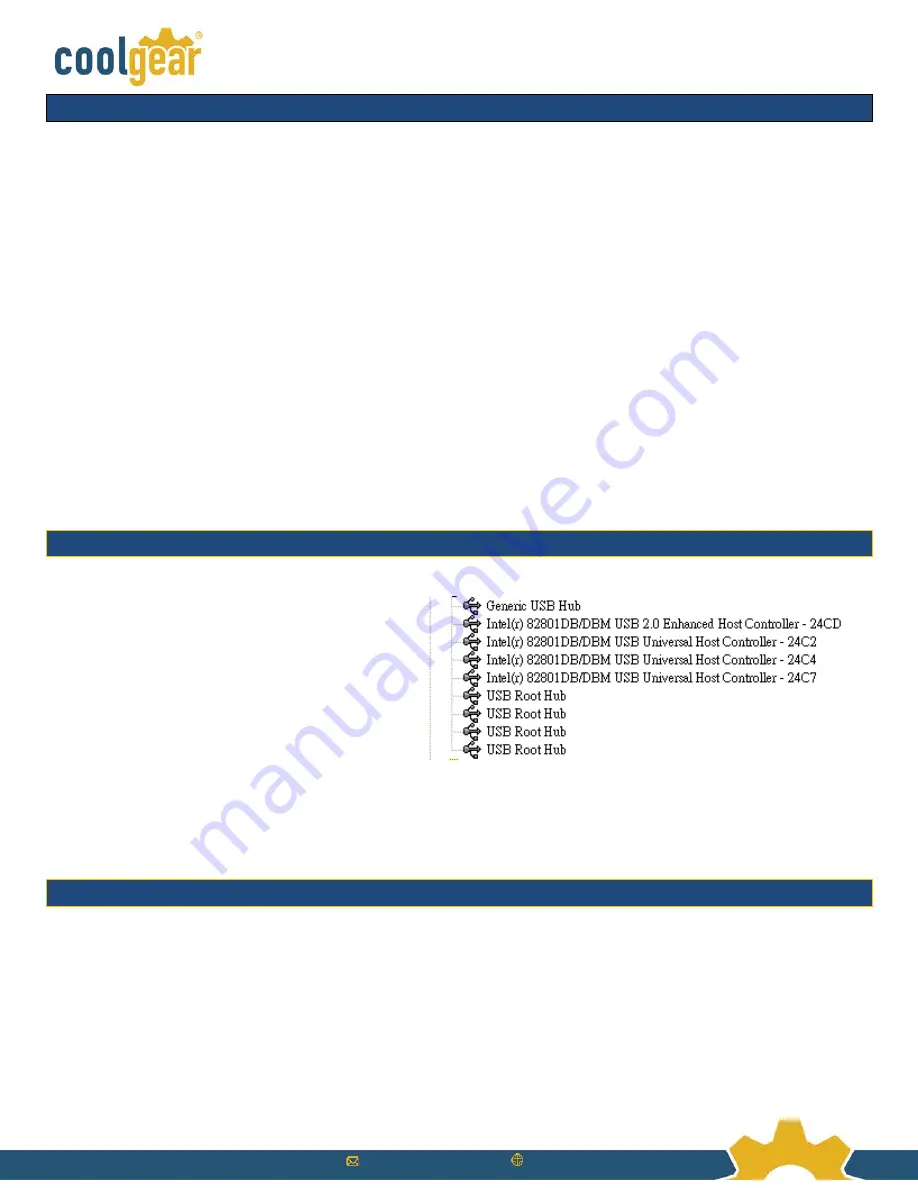
[email protected] www.CoolGear.com
3.
Hardware Installation
1.
Use static electricity discharge precautions.
Remove possible static discharge potential from any objects that
the hub may come in contact with before installation. This can be accomplished by touching a bare metal chassis
rail after you have turned off the power.
2.
Apply DC power (range from +7V to 24V) to the 2-pin Terminal Block Connector.
The hub was bus-powered by
the upstream USB port; this terminal block connector is to add power to ensure enough power for the 7
downstream ports.
3.
Connecting USB Host cable:
The host cable is either a standard A-to-B USB 2.0 cable or a screw-loc k type A-to-B
cable. Please connect the type-A end connector of the cable to your upstream USB port, then connect the type-
B end connector to this hub. Since the USB hub is plug-and-play, you don’t have to turn off your host computer
when installing the hub.
Note:
In some cases, you will see an error message said that the USB Hub caused the USB bus power over the current limit,
please ignore this message since the hub is hot plug and its power capacitor will cause a very short period of current. It
will NOT affect your USB function.
4.
Connect the USB devices to the downstream ports of this hub.
5.
Mount your hub on the wall or DIN RAIL if required.
4.
Checking the Hub Installation
To check the USB hub installation in Windows
device manager, please follow the following steps:
1.
Click
Start
2.
Click
Control Panel
3.
Click
System
4.
Click
Device Manager
button
5.
Double click
Universal Serial Bus
Controller
6.
Double click
Generic USB Hub
, the
message will show that this device is
working properly.
5.
Environmental Specifications
Operating Temperature:
0 to 55°C (32 to 131°F)
Operating Humidity:
5 to 95% RH
Dimensions (LxWxH):
5.23”(L) x 2.42” (W) x 1.43” (H)
(13.30 x 6.15 x 3.63 cm)
Содержание USBG-7DU2i
Страница 3: ...Sales coolgear com www CoolGear com...



