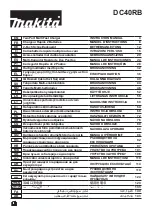U2CHGRHUB10 – Product Manual
9
www.coolgear.com
work on the same function making sure both power switches are in the “ON”
position.
3)
The Green Energy function
– When in charge mode; the charging hub is designed
with the Green Energy function (push button at the rear panel) may cut off
power when charging is finished.
•
Green energy ON:
Button’s green LED illuminating. When all devices are fully
charged, the charging hub will shut down automatically. You may manually
turn on the power switch or re-connect to the computer and start charging
again.
•
Green energy OFF: Button’s green LED is off. When all devices are fully
charged, the hub still keeps operating; and the port LED’s keep illuminating.
Once it senses the devices battery consumed, the hub starts recharging.
Note:
The Charging hub can be used with iTunes & Apple Configurator for synchronization and
management of iPads and other iOS devices. For this and other applications (on
Windows, Linux, etc.) the charging hub acts as a USB hub. While these instructions are
specific to iPads, virtually the same steps can be used for iPhones and iPods Touch
devices.
Please note that the charging hub only serves as a pathway for communication
between your devices and the computer. Actual management and synchronization is
handled by software or apps independent of this charging hub.
[For host computer configuring iTunes]
•
Please create a library folder on host computer for synchronizing and
transfers data to iPad.
•
Recommends automatic updates in your iTunes preferences (to avoid
interference with automatic syncing). Please check for updates manually
to keep your software up to date.
[For iPad, tablet configuring]
•
Ensure each iPad, tablet has been charged completely at first if the
objective iPad, tablet is new goods.
•
Please use the unit to synchronize iPad, tablet one after another, and
configure at same way. (Login name, ID, the data you want to
synchronize etc.)
•
The user may adjust the brightness of screen when you are using the unit
to synchronize iPad.