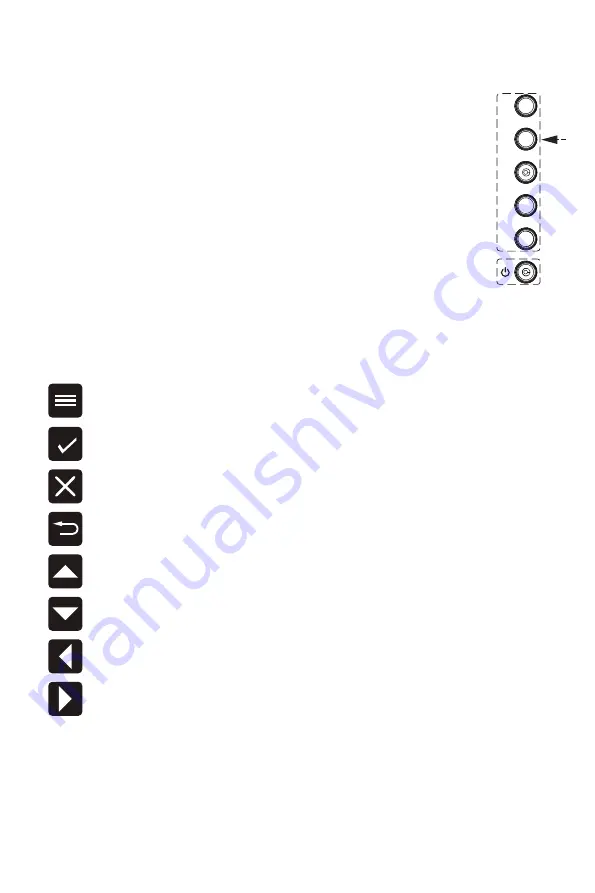
Cooler Master LCD Monitor User Manual-7
External Control Buttons
The OSD Menu and OSD Quick-Menu Symbol explanations and their functional
uses are stated below.
Select: Enters the highlighted submenu or edits the selected menu entry.
Back: Goes back to the previous menu or exits editing an entry.
Exit: Closes the OSD menu. Turns off the on-screen button labels.
Up: Moves the highlight up.
Left/Decrease: Moves the highlight to the left or decreases the displayed
value when editing an entry.
Right/increase: Moves the highlight to the right or increases the displayed
value when editing an entry.
Down: Moves the highlight down.
Menu: Displays the full OSD menu.
①
③
②
Navigation buttons<
①
>: Press the navigation button to enter menu
<<options: Quick function option / Enter OSD menu options / Close
fast navigation menu option >>, Adjust and navigate through the
OSD menu based on the on-screen icons.
Power button<
②
>: Turn on/off the monitor.
NOTE: Power light;
Blue = ON;
Orange = Power Saving.
Shortcuts:
a. Crosshair: When the screen display normal, gently press the button
<③>
to toggle the Crosshair function on/off
b. Picture Mode: Change and toggle through picture modes
<options: Standard/Game/Movie/Web/Text/MAC/sRGB/Color Weakness Mode>
c. Contrast/Brightness: Adjust contrast/brightness
d. Input Select: Select and change to different inputs
.
























