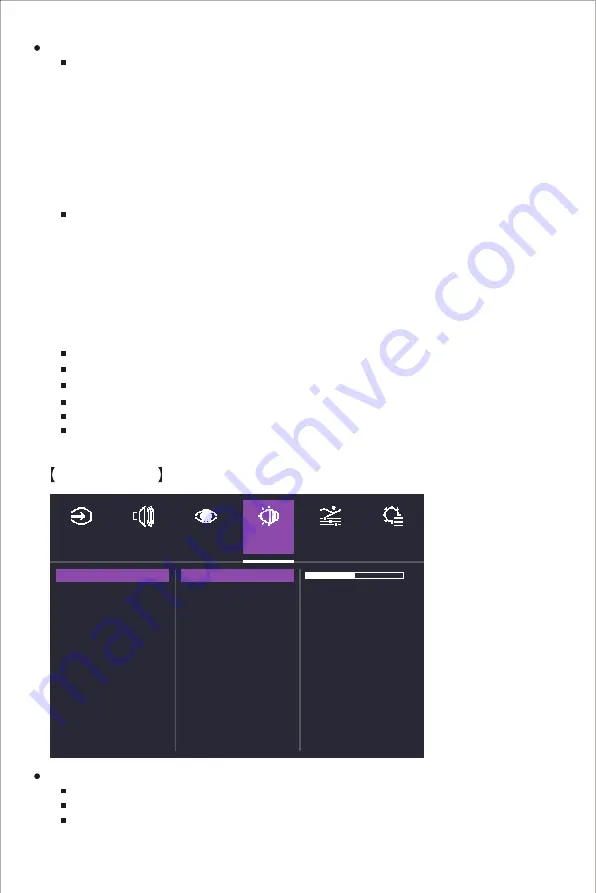
12
Color Adjust
Contrast/Brightness
Color Temperature
6-axis Color
Color Domain
Gamma
Color Space
Color Range
HDR
Contrast
Brightness
INPUT
SELECT
AUDIO
ADJUST
PICTURE
MODE
COLOR
ADJUST
MANUAL
IMAGE ADJUST
SET UP
MENU
50
b. FPS1:
Provide the optimized setting for FPS(First Person Shooting) games to increase
the visibility in dark scenes.
c. FPS2:
Provide the optimized setting for FPS(First Person Shooting) games for normal
scenes.
d. RTS:
Provide the optimized setting for RTS(Real-Time Strategy) games.
e. MOBA:
Provide the optimized setting for MOBA(Multiplayer Online Battle Arena) games.
User:
Provide customized option for user experience.
Movie:
Provide the optimized setting for movie watching experience.
Web:
Provide the optimized setting for website browsing experience.
Text:
Provide the optimized setting for reading(Native color space: sRGB).
MAC:
Provide the optimized setting for MAC use.
Color Weakness:
Provide customized setting including adjusting functions like Red Filter and
Green Filter functions for people who suffer from color vision deficiency.
Enter the Picture Mode menu to adjust different picture modes.
Standard:
a. Black Stabilization:
Aim to brighten dark areas without overexposing the brighter areas.
The setting value is between 0 and 100.
b. Advanced DCR:
Detect automatically the brightness of the input signal, and the backlight
module to improve the performance of the picture. The setting value is between 0, 25,
50, 75 and 100.
c. Blue Light Filter:
Reduce the emission of harmful low-blue lights on a display in order to
protect your eye using low blue light technology. Adjust the Blue light filter setting value
between 0 and 100.
d. Recall:
Restore the Settings back to default values.
Game:
Provide the best option for gaming experience.
a. GAMER1/GAMER2:
Provide customized gaming option including Black Stabilization,
Advanced DCR, Blue light filter, Rename and Recall function.
Enter the Color Adjust menu to adjust the ideal color mode.
Contrast:
Adjust the Contrast level between 0 and 100.
Brightness:
Adjust the backlight brightness level between 0 and 100.
6-axis Color:
Adjust Hue and Saturation functions.
a. Hue:
Adjust the tone of one specific color.
b. Saturation:
Adjust the intensity and colorfulness of one specific color.
Содержание GM27-CFX
Страница 1: ...GM27 CFX Cooler Master 27 Gaming Monitor User Manual...
Страница 7: ...Installing the Monitor Arm Base 5...
Страница 8: ...8 9 6...
Страница 10: ...100mm 100mm VESA 100 x 100 mm Screws M4 x 10 mm Wall Mount Installation Instructions 1 2 3 4 8...
Страница 19: ...Product Outline Dimensions 17 5 20 15 15 130mm...





































