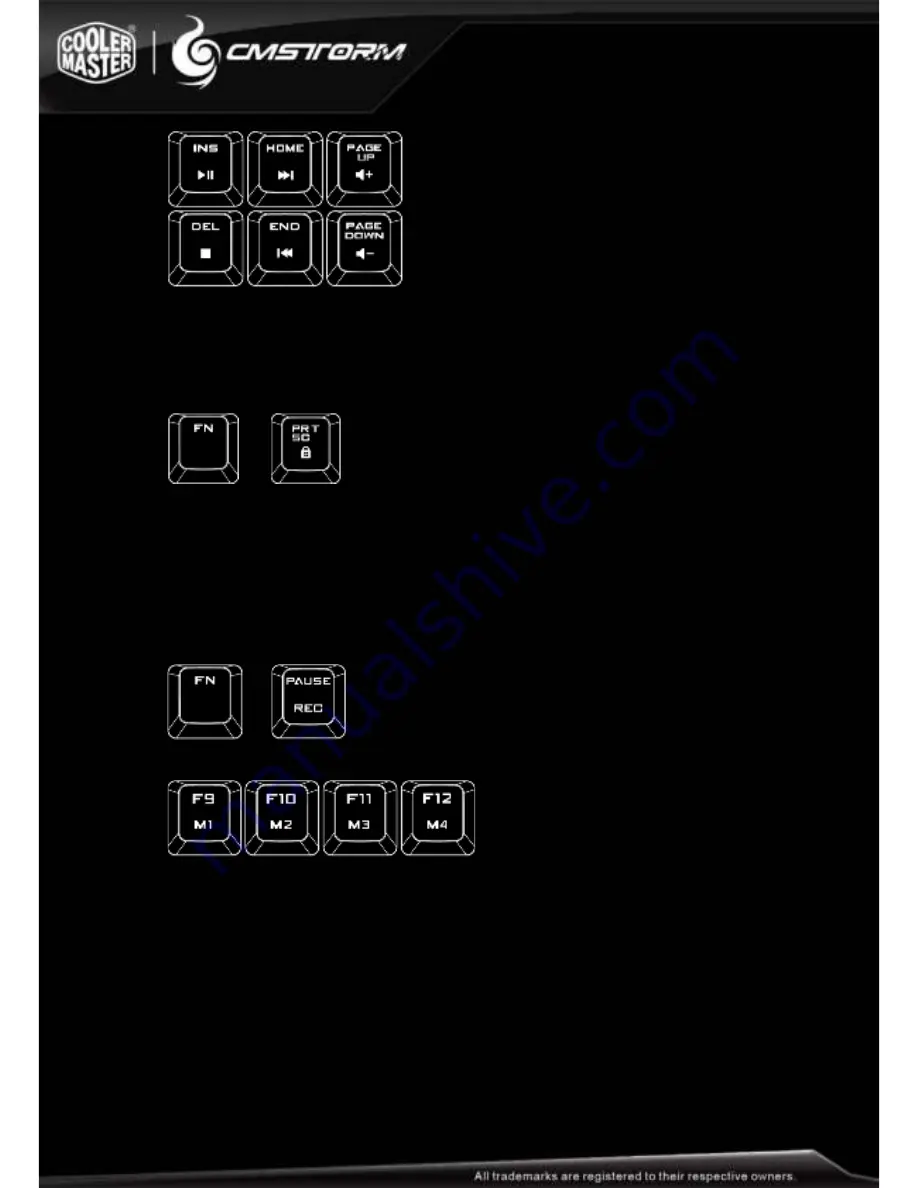
Windows Key Lock
FN + PRT SC key disables/enables the Windows keys so you don’t get kicked out of a gaming
session by accident
+
=
Windows keys disabled/enabled
Backlighting profile management
Rapid-i allows you to assign as many backlit keys as you want, and save them in up to
4 profiles(F9~F12)
Steps:
1. Pressing FN and Pause key simultaneously activates the 2
nd
function of profile
recording
+
2. Select any one of M1~M4(F9~F12) as the profile for lighting key assignment
3. Start to record lighting keys (by pressing specific keys you want light up)
4. Press the profile key you chose in step 2 when assignment finishes
Note :
1.
CAP
,
SCR LK and WIN LK keys can’t be recorded into profiles
2.
In step.3, profile recording cancels and restore in 30 seconds of silence
3.
Keys that have back light on during recording will be the keys that show back
light when mode is selected. If you wish to have a key back light off, then
please make sure all keys not intended to be on in the mode are not
illuminated




















