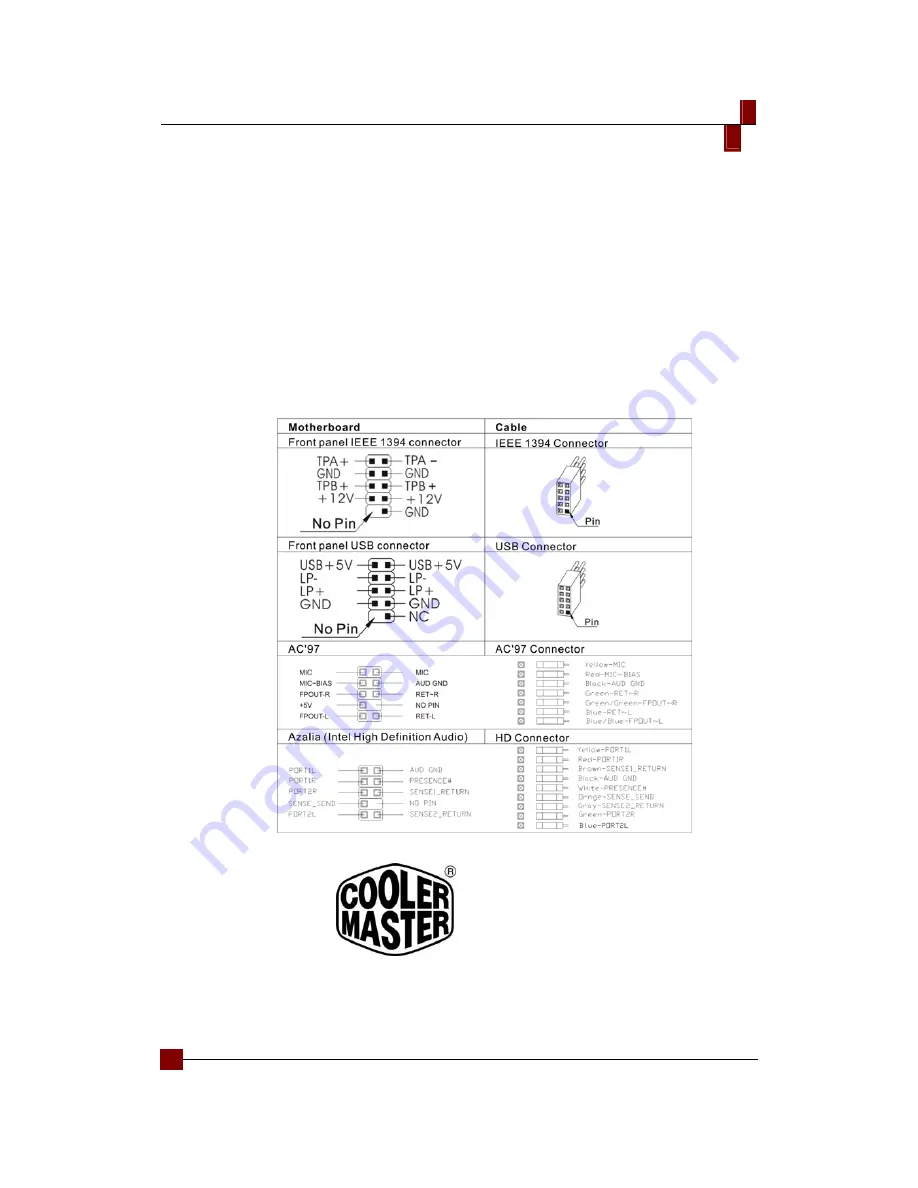
Centurion 534
English
!
6
I/O Function Panel Installation Guide
z
Please refer to the illustration on the section of USB2.0, IEEE 1394, and Audio connector
from the motherboard user manual. Please select the motherboard which used the same
USB2.0, IEEE1394a, AC'97,HD Audio standard as below; otherwise, it will cause damages
to device(s).
z
The following illustration is a connection diagram for the front panel I/O cable.
z
NEVER connect an IEEE1394a cable to the USB2.0 connector. Doing so will damage the
device.
z
NEVER connect a USB2.0 cable to the IEEE1394a connector. Doing so will damage the
device.
z
On some motherboards, the connectors for IEEE1394a, USB2.0 and Audio are not the same
as the drawing below. Please check with your motherboard manual before installing.
!
Contact us:
www.coolermaster.com
Email: [email protected]
Headquarters, Taiwan
Tel: +886 2 32340050
Fax: +886 2 32340221
























