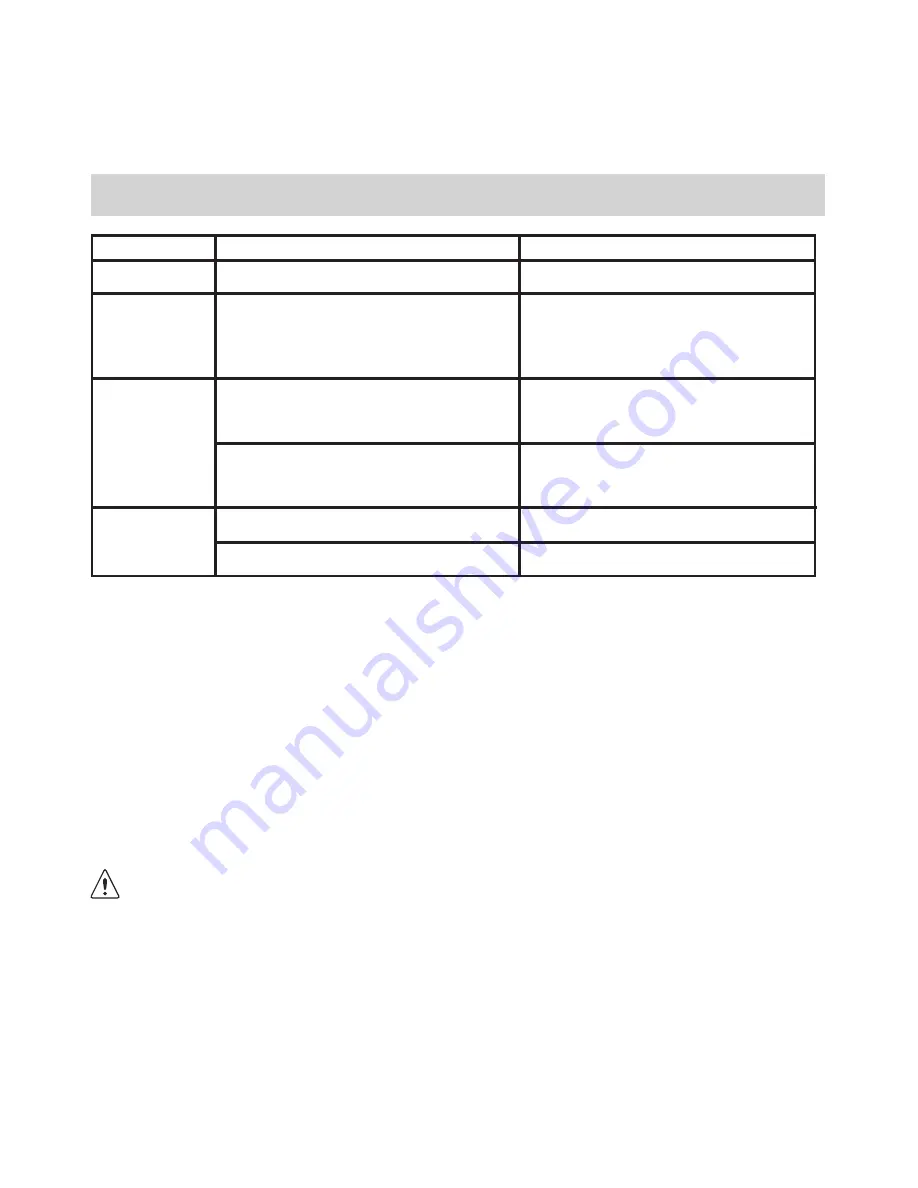
39
16. Technical Specications
CIF Camera Version
VGA Camera Version
Memory
Image
Performance
for Video on
Web-cam
Still Image
Storable
Images
2 Mbyte SDRAM
8 Mbyte SDRAM
QCIF - 24 fps
QCIF - 20 fps
High Resolution - 352 x 288 pixel
(Software enhanced to 640 x 480 pixel)
Low Resolution - 176 x 144 pixel
(Software enhanced to 352 x 288 pixel)
High Resolution - 640 x 480 pixel
(Software enhanced to 1.3 Megapixel for
PC only)
Low Resolution - 320 x 240 pixel
(Software enhanced to 640 x 480 pixel
for PC only)
High Resolution - 20 images
Low Resolution - 80 images
High Resolution - 26 images
Low Resolution - 107 images
• Video Clip: unlimited when connected to the computer via video capture software
• File Format: For Windows® Users (Still/Video Image - BMP/AVI format)
For Macintosh® Users (Still/Video Image - BMP or PICT/AVI or MOV format)
• Interface: USB
• External Connector: USB
• Auto Power Off: 30 seconds after inactivity
• Power Supply: USB Port, 2 x AAA Batteries
• Operating System: For Windows® Users: Microsoft® Windows® 98, 98SE, Me & 2000
For Macintosh® Users: Mac™ OS Version 8.6 ~ 9.2
This
Soccer C@m
should only be operated within the following environmental conditions:
• 41-104º Fahrenheit; 5-40º Celsius
• 20% - 85% relative humidity, non-condensing
Camera Cautions
• Never immerse any part of the
Soccer C@m
or its components into any uid or liquid.
• Disconnect the
Soccer C@m
from your PC or Mac before cleaning it.
• Remove dust or stains with a soft cloth dampened with water or neutral detergent.
• Do not place hot items on the surface of the
Soccer C@m
.
• Do not attempt to open or disassemble the
Soccer C@m
. This will affect any warranty
claim.
Содержание Soccer Cam
Страница 1: ...TM User s Manual Soccer Cam ...
































