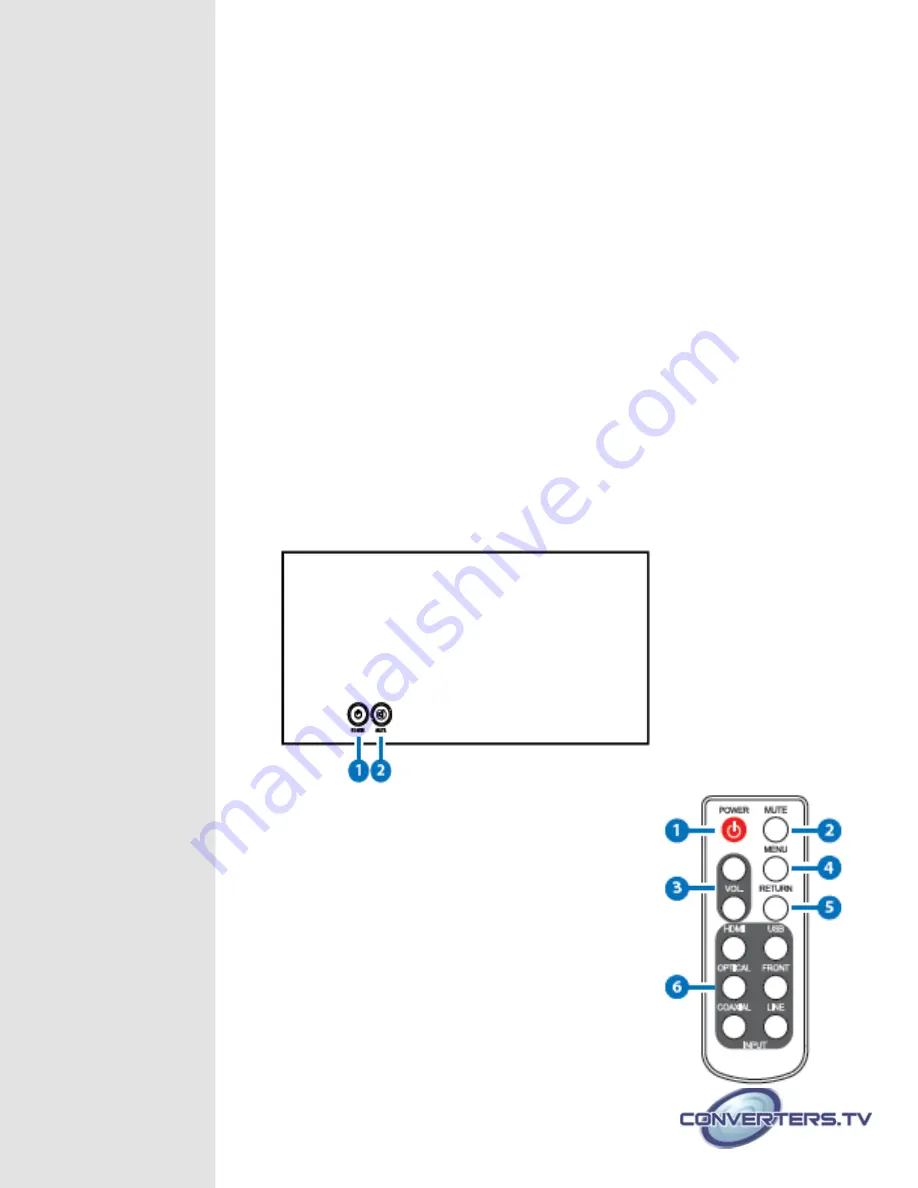
2.
HDMI IN/OUT:
Connect to an HDMI source such as a satellite box or DVD
Audio player and output to an HDMI HDTV/monitor for display output.
3.
USB:
Connect to a PC/MAC source for USB audio signal input.
4.
COAX OUT/IN:
Connect the COAX IN to a coaxial digital audio input
source such as set-top box or CD player and the COAX OUT to an amplifier or
active speakers with a coaxial cable.
5.
OPT. OUT/IN:
Connect the OPT. IN to an optical digital audio input source
such as a DVD/Blu-ray player or PS3 and the OPT. OUT to an amplifier or
active speakers with an optical cable.
6.
L/R IN/OUT:
Connect the L/R IN to an analog stereo input source such as a
CD player or media player and the L/R OUT to amplifier or active speakers
with RCA jack cable.
7.
R/L XLR OUT (Balanced):
Connect to an amplifier with balanced XLR inputs
or directly to professional balanced equipment with XLR cables.
Note:
HDMI Input Mode: In this mode, whatever audio input is selected will be
routed to the HDMI output as well as all other outputs.
HDMI Bypass Mode: In this mode HDMI video and audio will always be routed
to the HDMI output no matter what input is selected, whilst all other outputs
will output the audio from the selected input. This function allows the user to
have two distinct audio pathways throught the unit.
Top Panel
1.
POWER:
Press this button to switch on the device or set to
standby mode.
2.
MUTE:
Press this button to mute or unmute the audio volume
instantly.
Remote Control
1.
POWER:
Press the button to turn On or to set the device
to standby mode.
2.
MUTE:
Press the button to mute or unmute the audio
volume instantly.
3.
VOL. Up/Down:
Press these buttons to turn up or down
on the output audio volume.
Содержание 930
Страница 1: ...HD Audio Center ID 930 Operation Manual ...
Страница 7: ...Connection ...







