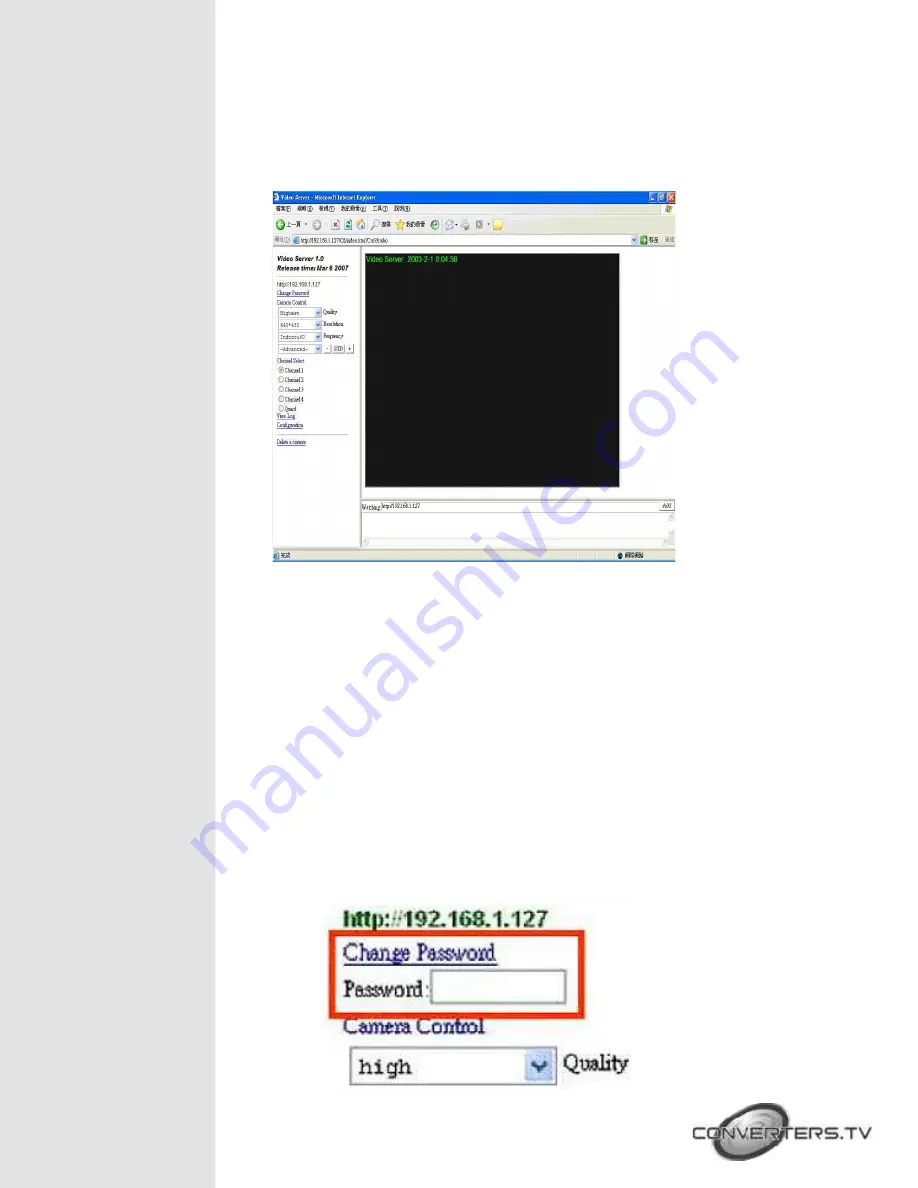
Configuration of
Network IP Video
Server 4 Ports
•
After connected to the IP Video Server 4 Port, and the Video Server window
will appear.
•
There are “Change Password”, “Camera Control”, ”Channel Select”, “View
Log”, “Configuration” and “Delete a camera” setup selections at the left side
of the Video Server window.
Change Password
•
Before you select “Change Password”, please make sure “User authorization
required” enable the user check function. ( click “Configuration” →“User”→
“User authorization required” )
•
Click the “Change Password”, then set a new password to replace the old
password.




















