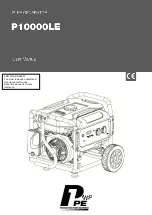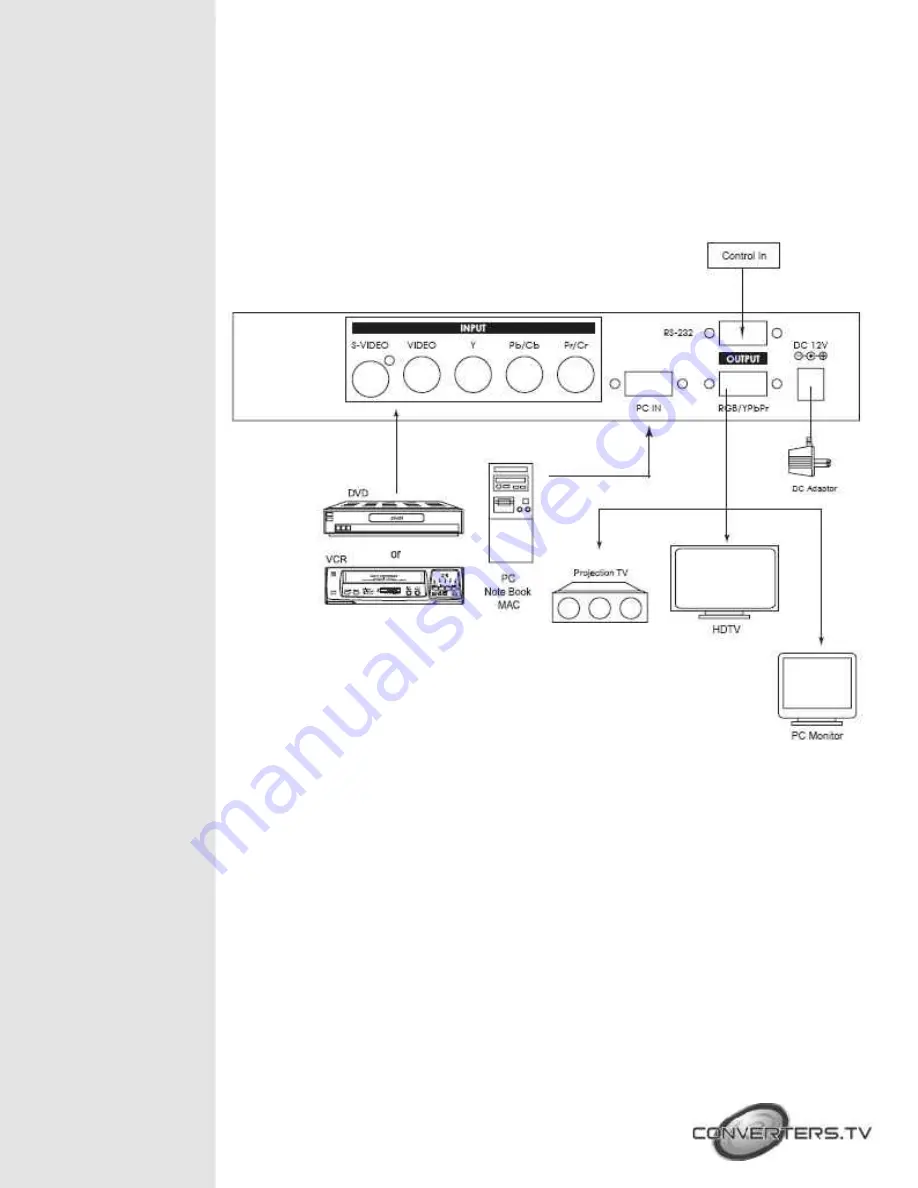
Note: Use of wrong cable for your selected output will result in an
abnormal picture on the screen.
6 .
DC power jack:
12V 1A DC power input.
7 .
RS232:
9-pin D-sub connector for connecting to your PC or other
control console for remote control.
Connection and
Installation
Remote Control
1.
POWER:
Power ON/OFF button.
2.
DISPLAY:
Press the button to enable or disable the on screen display of the
resolution information.
3.
C-VIDEO:
Press the button to select composite video as input source.
4.
S-VIDEO:
Press the button to select S-Video as input source.
5.
YCbCr:
Press the button to select YCbCr as input source.
6.
PC:
Press the button to select PC input looping through to the output.
7.
VGA:
Press the button to select 640 x 480 as output resolution.
8.
SVGA:
Press the button to select 800 x 600 as output resolution.
9.
XGA:
Press the button to select 1024 x 768 as output resolution.
10.
SXGA:
Press the button to select 1280 x 1024 as output resolution.
11.
480p:
Press the button to select 852 x 480p as output resolution.
12.
576p:
Press the button to select 852 x 576p as output resolution.