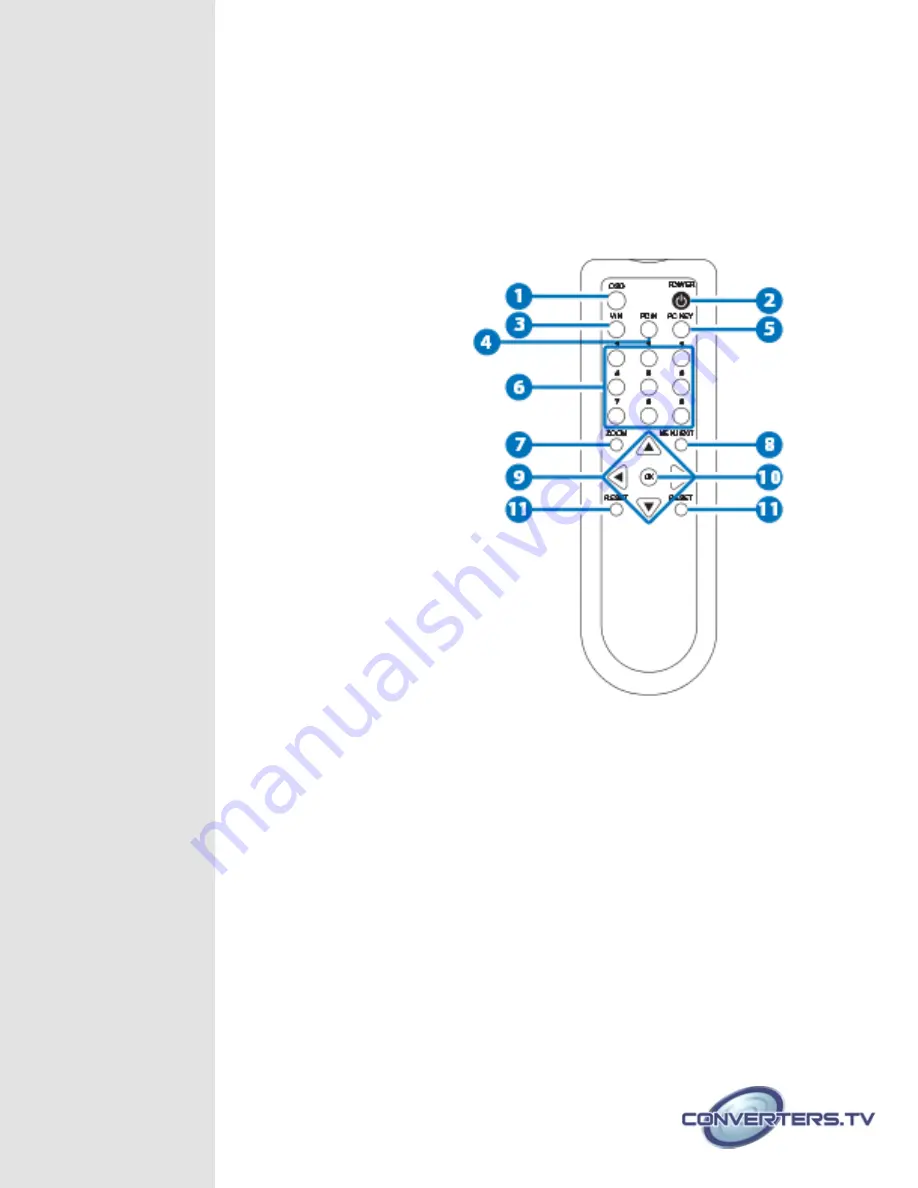
such as DVD player or set-top-box.
6.
VIDEO/S-VIDEO OUTPUT
Connect the Video/S-Video output port to the display.
7.
DC 5V
Plug the 5V DC power supply into the splitter and connect the
adaptor to AC wall outlet.
Remote
1.
OSD
Press to turn ON/OFF the OSD
on the display.
2.
POWER
Press to power ON or to
Standby for the system.
3.
V IN
Press to select Video input
source.
4.
PC IN
Press to select PC input source.
5.
PC KEY
Press the button to display PC
screen or the combination
of PC and Videoor S-Video
screen.
6.
1 ~ 9
When in PC mode, press each key to
Zoom the picture to the
specific area.
7.
ZOOM
Press to turn ON/OFF the ZOOM
function, excepted for Video input
source.
8.
MENU/EXIT
Press to enter MENU mode and press
again to EXIT the menu or return to
previously page.
9.
▲▼◄►
a.
Press each key to pan the PC picture to different position follow by each key definition.
b.
To enter the Sub-menu.
10.
OK
Press OK to confirm the selection
11.
RESET
Press once to reset current setting values back to factory default value.
Содержание 15195
Страница 1: ...PC CV SV Video System Overlay Processor 15195 Operation Manual ...
Страница 10: ...Connection Diagram ...




























