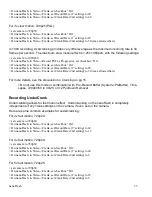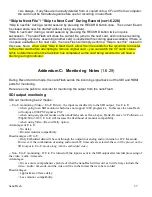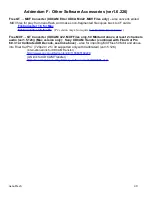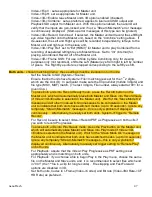nano3D Monitoring / Recording / Playing: Recommended Menu Settings
Unless otherwise indicated, recommended settings below apply to both Master and Slave units.
Settings files can help to manage your settings (System->Create menu.stg ). Settings files for Master
and Slave units in various configurations will be posted on our website.
System Menu
Time and Date
:
Set to current time
Max File Size
:
Typically set to 100% (creates maximum ~4 Gbyte files), may be lower, as desired
Filename
: For 3D
First two digits (
Set in Master and Slave unit independently),
suggested:
1L (Top unit, Left Eye, Camera 1), 1R (Bottom unit, Right Eye, Camera 1)
Next three digits: Clip Number, start at 001 for a new project
Next three digits: File Number within clip (Set automatically to 001 for each Take)
“.MOV” for Quicktime for Final Cut Pro,
“.MXF” for the Adobe, Avid, Sony Vegas, Edius and others.
Trigger
:
For Live View and Recording: “Remote record” (Must not be “Record&Remote”)
For Playback: “Remote play” (In Playback Mode, the “Live View” will not be shown on the
monitor.) Use the Record and Play buttons on the Master unit to automatically switch both units
back and forth between Record/ Play modes, as needed (may take up to 30 seconds, ignore
“Stream Mismatch” message unless the message is continuous, and watch for “Slave Mode Ok”
message on Master). Use Remote tally to actually start / stop record or play.
(Note: If the nano3D is set for “Remote play”, then the record control will start “Playback” and
not start “Recording”. In “Remote play” the “Live View” from the camera is not shown on the
monitor, and this is an indication that one cannot press the remote control to start recording.)
When the nano3D is set for “Remote Record”, then the “Live View” will display on the monitor.
To use the Remote tally
: press the remote button (quick tap) once to engage record,
press and hold for 3 seconds to stop both units. For play, press remote button once to
start play, twice in succession to stop play.
Note: Remote tally light is solid red during record, and will begin flashing when 5
minutes or less of record time is remaining.
Duration
:
Not for use in 3D mode
Timecode
:
As appropriate, depending on source of timecode
Source
:
For 3D: set to SDI
Format Cards
:
Format (erase! ) the cards in the nanoFlash.
Prebuffer
:
Must be Off for 3D, as desired for 2D.
Power Saving
:
Auto Sleep, ok to use in 3D mode.
Create Settings
:
Do not use if you have footage on the CompactFlash card or cards.
Activate this function, which saves your current settings,
only with a freshly formatted card.
Create Menu.stg
:
Useful for saving (and later restoring) settings. During Restore, all settings except Unit
ID and Clip Number (System->File= ) are restored.
Restore Defaults
:
Recommended to be performed after installing new firmware.
Manually configure your nanoFlash or nano3D after restoring the defaults.
About
:
Current Firmware Version. Master and Slave units must match firmware versions.
nanoFlash
49
Содержание nano3D
Страница 2: ...nanoFlash 2 ...
Страница 6: ...Input Output Connections Left Side Connections Bottom Connectors nanoFlash 6 ...
Страница 8: ...Front Panel nanoFlash 8 ...
Страница 29: ...Mounting Plate Dimensions all dimensions shown in inches nanoFlash 29 ...