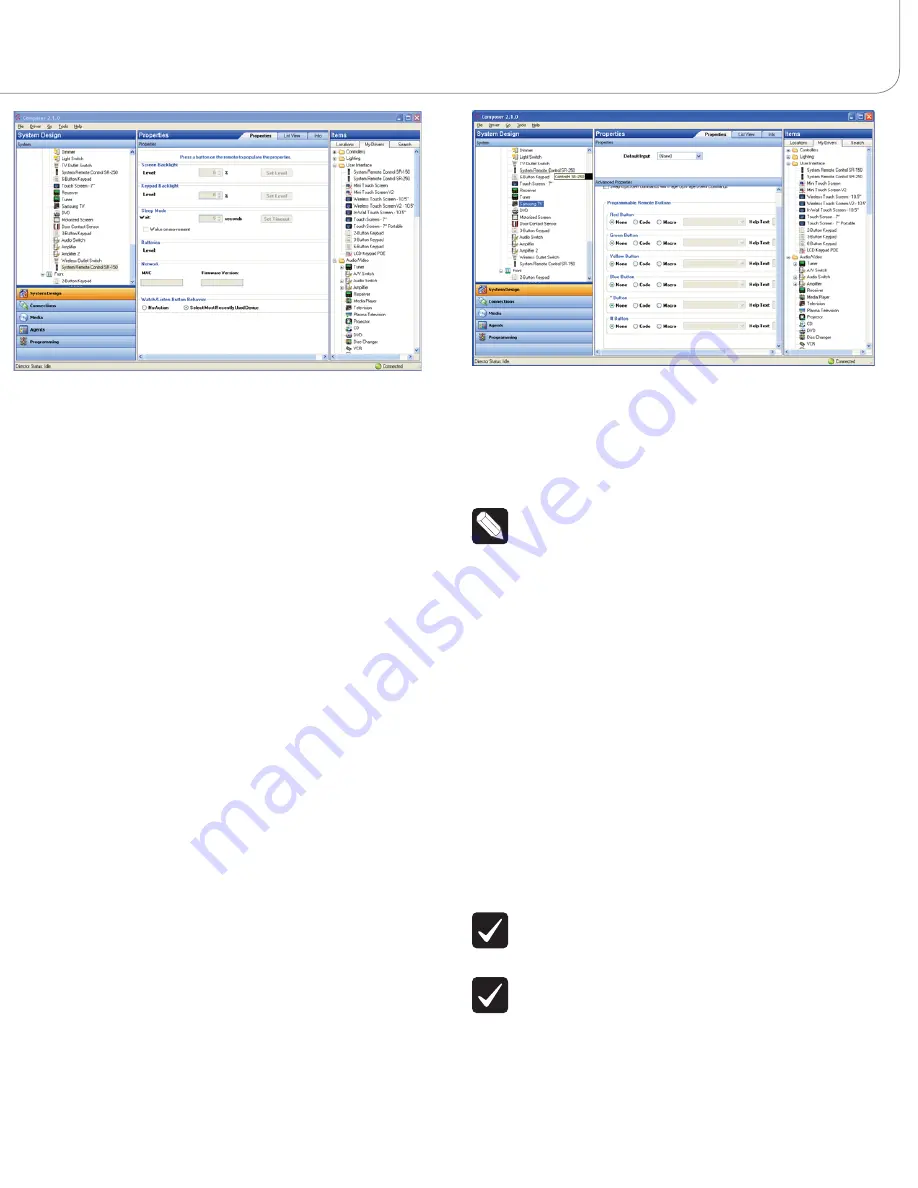
The properties include:
đŏ
Keypad Brightness
—Set the light level (brightness) of the keypad backlight.
Choose a percentage from 0 (Off) to 100 (full brightness).
đŏ
Sleep Mode
—Set how long the System Remote Control stays awake after
no activity. The default setting is 15 seconds, but can be extended up to 60
seconds or can be reduced down to 0 to conserve battery life. Select wake on
movement to wake the remote when picked up.
đŏ
Batteries
—Displays the current strength of the batteries.
đŏ
Network
:
MAC
—Displays the System Remote Control’s own MAC address.
Firmware Version
—Displays the current firmware version.
đŏ
Watch/Listen Button Behavior
—Select to start the most recently-used
device.
7
Change System Remote Control settings as needed at the SR-150 remote by
using the applicable button-press sequence:
đŏ
Check ZigBee Channel
—To determine the current ZigBee channel: Press
Room Off, #,*,7,4,7
then count the blinks of Room Off. The number of blinks
corresponds with the channel number.
đŏ
Reset to Factory Defaults
—To reset all settings to the factory defaults and
leave the ZigBee network: Press
Room Off, #,*,1,3,4,1,3
.
.+#.)ŏ0$!ŏ.+#.))(!ŏ100+*/
On the System Remote Control SR-150, you can program six (6) soft buttons (Red,
Green, Yellow, Blue, *, and #) to perform programmed activities. These buttons can
be programmed to execute any of the AV device’s macros or IR codes. Program
these options using the AV device Properties page.
1
Start Composer and connect to a Director.
2 Ensure
the
System Design
view is selected.
3
Ensure that you have the following devices in your project:
đŏ
Controller
đŏ
System Remote Control SR-150
đŏ
An AV device to be controlled
4 Select
the
Connections
view.
5
On the Network tab, ensure the Controller and the System Remote Control
are both network identified (have a network address).
6
Program the programmable buttons (Red, Green, Yellow, Blue, *, or #) either
based on the selected AV device or the selected room.
Based on AV device (pictured):
đŏ
Select the
System Design
view.
đŏ
Select an
AV device
to display the device’s Properties page.
đŏ
On the device’s Properties page, choose
Code
or
Macro
for the button you
want to program, and then choose a code or macro from the drop-down list,
edit the Help text as needed, and then choose
Set
.
čŏ
Help text describes custom programming to end-users under the
House option in any of the Navigators.
For example:
(1) In System Design view, select
Disc Changer
.
(2) Under Red button, choose
Code
.
(3) From the drop-down list, choose
Subtitle
.
(4) Choose the
Set
button to create a Subtitle button.
Based on room:
đŏ
Select the
Programming
view.
đŏ
Select a room in the Device Events pane.
đŏ
Select the
Commands
radio button in the [Room] Events pane.
đŏ
Use the drop-down menu to select a command or button (such as “Blue
Button”).
đŏ
Build the script using items from the Actions pane to program the actions
desired in the selected room when you select the command or button.
For more information about programming, see the
Composer Pro User Guide
.
!#1(0+.5ŏ+),(%*!ŏ
FCC/Industry Canada
ēŏŏ
Any changes or modifications not expressly approved by
the party responsible for compliance could void the user’s authority to
operate this equipment.
ēŏ
Tous les changements ou modifications pas expressément
approuvés par la partie responsable de la conformité ont pu vider
l’autorité de l’utilisateur pour actionner cet équipement.
FCC ID: R33C4SR150Z/Canadian IC : 7848A-C4SR150Z
This device complies with Part 15 of the FCC Rules Sub-Part B and C and also
with Canada ICES-003 and RSS-Gen. Operation is subject to the following two
conditions: (1) this device may not cause harmful interference, and (2) this device
must accept any interference received, including interference that may cause
undesired operation of this device.
Le présent appareil est conforme aux CNR d’Industrie Canada applicables aux




