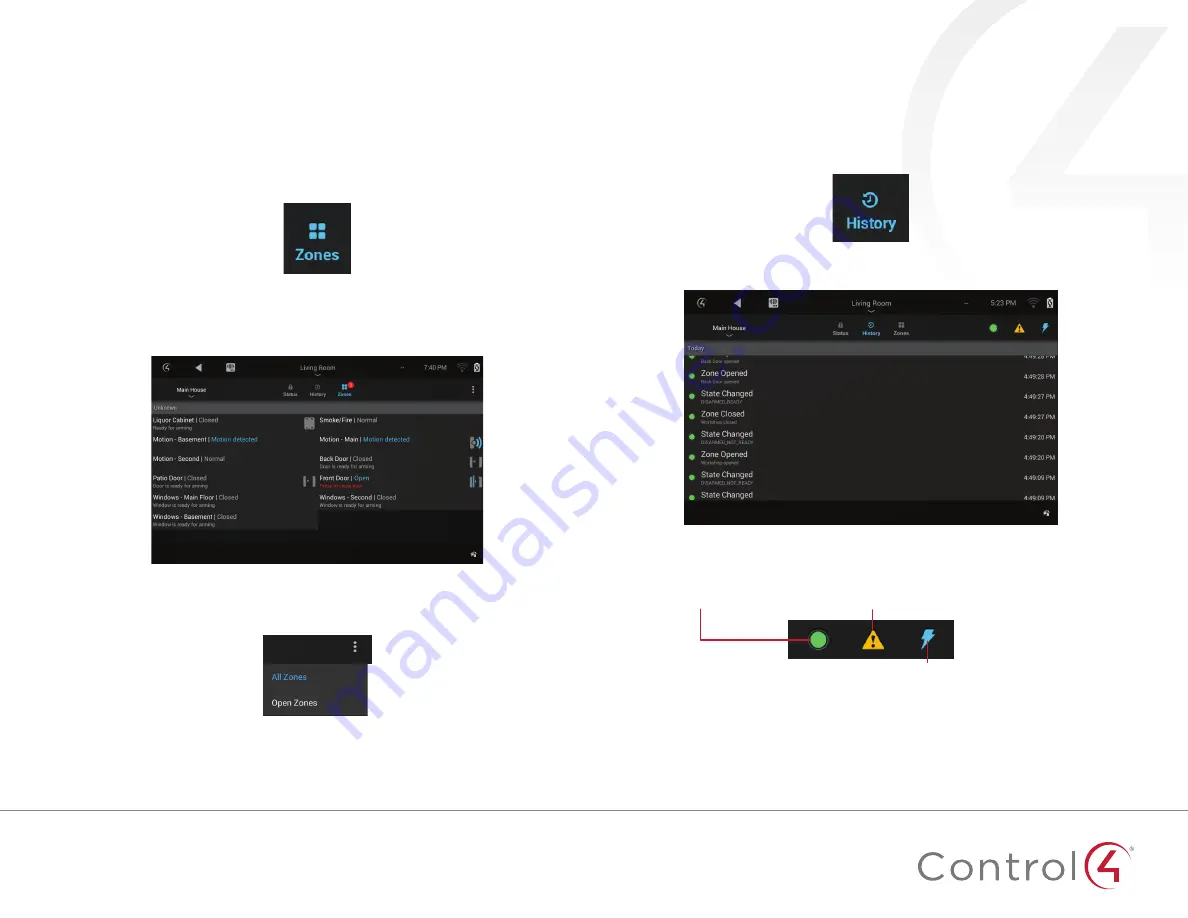
5
Viewing individual zones
The main
Security
menu shows you the state of your security system as a
whole, but you can keep an eye on individual security zones, too
To view security zones:
1
From the
Security
menu, select the
Zones
icon near the top of the screen
The
Zones
screen opens In this screen, you can view the status of each
security zone in your house If a device is controllable by the Control4
system (such as a front gate), you can control it from here
2
To view only “open” zones (zones that have detected something), select
the three-dot options menu, then select
Open Zones
Viewing the security event history
Your Control4 system records each security event, including alarms, sensor
detections, and arming and disarmings
To view security event history, the
History
agent must be included in your
home automation project Ask your installer for details
To view the security history:
1
From the
Security
menu, select the
History
icon near the top of the screen
The event history opens
2
To filter the results, select (or deselect) any of these icons in the upper-
right corner of the screen:
Info
—Zone openings, closings,
and state changes
Warnings
—Emergency alerts and
failures of armings and disarmings
Critical
—Alarm triggerings and
clearings




























