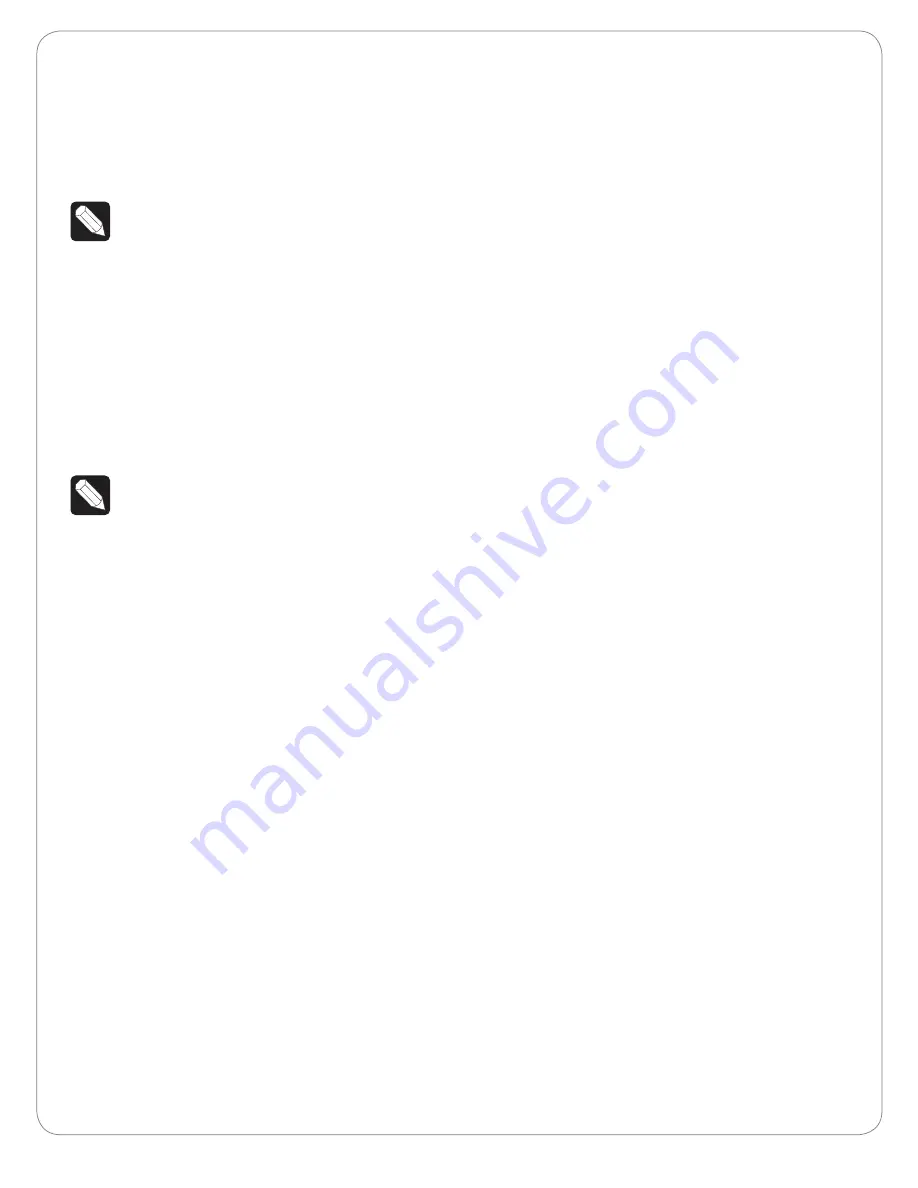
2
Open
Composer Pro
and click
Tools
>
System
Manager
to reconfigure the bridge for WiFi.
3
In the Devices pane, select the
network address
for the Wireless Music Bridge, and then click
Configure
. The default browser opens to the
Wireless Music Bridge home page.
NOTE:
The Wireless Music Bridge can also be
accessed by entering the device IP address in
a browser.
4
Under the Wireless LAN Settings, select the
Service Set Identification (SSID) to which you
want to connect the Wireless Music Bridge.
5
If the SSID is secure, enter the appropriate
password
.
6
Click
Apply
at the bottom of the page.
7
Disconnect the Ethernet cable.
8
Reset or power cycle the Wireless Music Bridge.
NOTE:
To return the Wireless Music Bridge to
wired mode, simply plug an Ethernet cable
into the Wireless Music Bridge and power
cycle the device.
Configure the Wireless Music Bridge
Naming the Wireless Music Bridge
The Wireless Music Bridge can be given a unique
name, called the device-friendly name. This name is
used by AirPlay, DLNA and Bluetooth to help the user
see the Wireless Music Bridge on their smartphone/
tablet. Each Wireless Music Bridge can be given a
unique device-friendly name to help associate it
with a given room or individual. The installer should
determine the appropriate name by discussing it
with their customer. Assign the device-friendly name
in the driver Properties tab in Composer Pro under
Device Name.
The Wireless Music Bridge device-friendly name is
unique and is not directly associated to the driver
name. The device-friendly name is used by the
AirPlay, DLNA and Bluetooth client, whereas the
driver name is used by the Control4 system. The
installer should consider naming the driver and the
device-friendly name in a similar manner so the user
is not confused when looking at their touch screens
and on-screen displays.
4
For Bluetooth, the device-friendly name is appended
with a -BT. This allows devices, such as iPhone, to
uniquely distinguish between AirPlay and Bluetooth
connectivity. If Bluetooth is not used, the installer
should disable the Bluetooth radio in the Properties
tab of Composer Pro.
New Features
The Wireless Music Bridge has two new features that
enable the Wireless Music Bridge to Auto-start and
turn-off a room automatically.
• The
Automatic Room(s) Selection
property in
Composer Pro lets the installer select which
room(s) will start when a smartphone/tablet
connects and starts streaming music to the
Control4 System. The
Auto-Start
feature will
only start a room if a media source is NOT
already selected. If a media source is selected in
the desired room, the Wireless Music Bridge will
NOT overtake the source.
• The
Automatic
Room(s)-off
will automatically
turn off the selected room(s) when the
smartphone/tablet stops streaming music to the
Wireless Music Bridge.
Both properties will cycle through the selected
room(s) and make sure a different media source is
not playing. After that, it will then start or turn off the
room(s) as appropriate.
Simple Device Discovery Protocol (SDDP)
1
This device uses SDDP (Simple Device Discovery
Protocol). After you connect the device and
power it on, start Composer Pro and add the
Wireless Music Bridge driver to a room in the
project.
2
Make the necessary connections in the
Connections view.
For information about SDDP, configuring the driver,
or making connections, see the
Composer Pro User
Guide
on the dealer portal for details. Also see
Using
the
Wireless Music Bridge
to learn how to use the
device.























