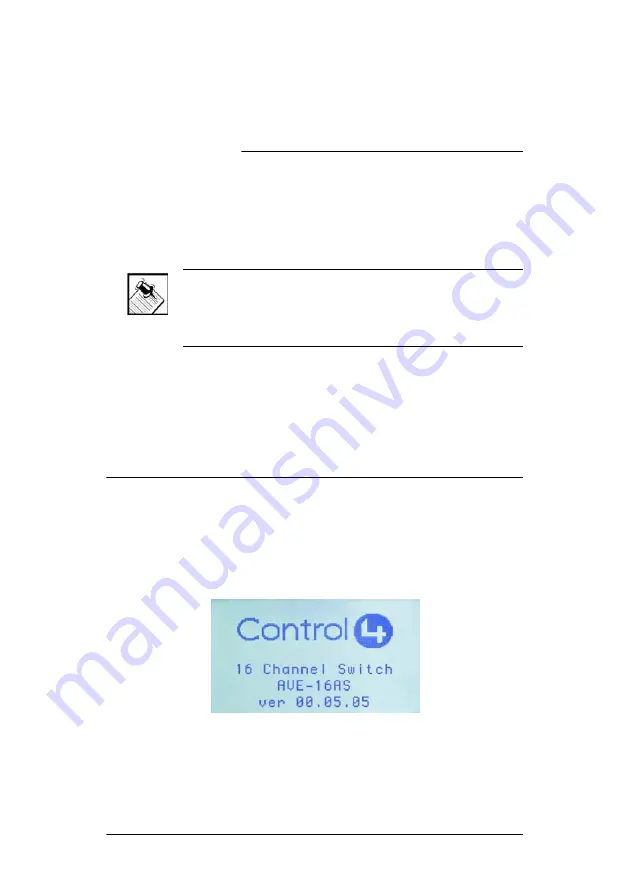
19
C H A P T E R
3
Use Audio Matrix Switch
This chapter introduces the user interface available to
Audio Matrix Switch users and common system tasks you
can perform with the Audio Matrix Switch from the front
display.
NOTE:
Following initial setup, you may never need to
manually change settings on the Audio Matrix Switch.
This device is managed by the Control4 system. The use
of this chapter is completely optional.
This device assists in fulfilling a room-specific music
request. To play music, use a system navigation device
available to your current room to choose a specific music
source or a device. That device may or may not need to
make use of this switch.
View Output Assignments
Once you complete the physical and logical setup tasks,
you can view or change setup configuration in the Audio
Matrix Switch front display.
When you power up the Audio Matrix Switch, the following
System Status screen appears momentarily.
The System Status screen is then replaced by the
In to Out Assignments screen.
Содержание C4-16S2-E-B
Страница 1: ......
Страница 14: ...10...
Страница 16: ...12 Table 1 Audio Matrix Switch Routing Worksheet...
Страница 22: ...18...
Страница 28: ...24...
Страница 36: ...32 View Output Assignments 19 20 W Warnings 3 Warranty 25 What s in the Box 6 Z Zigbee 15...




























