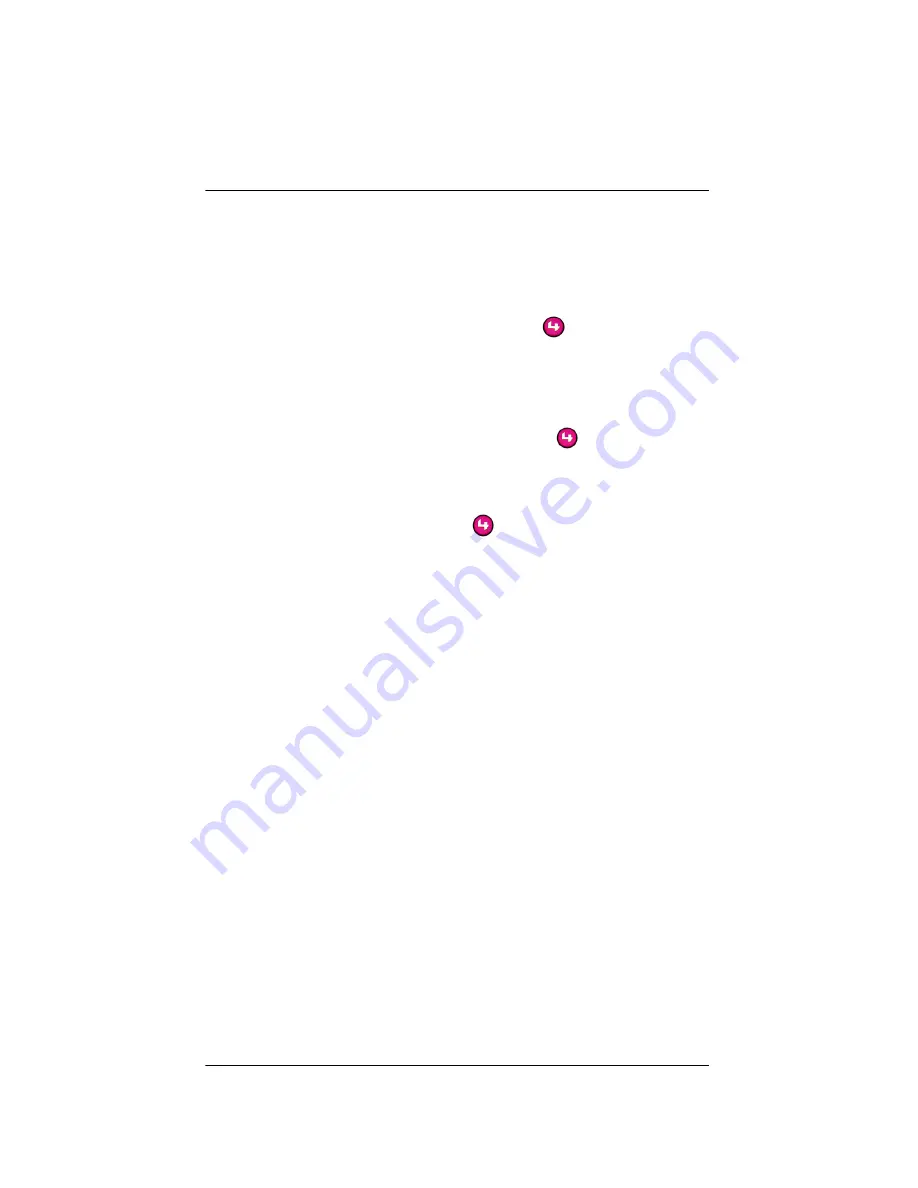
25
Check Setup Using On-Screen Display
Once you have completed the physical and logical setup
tasks, you should be able to access the On-Screen
Navigator home page on the monitor or TV. Complete the
following steps to check the setup.
1.
On the remote control, press
to display the On-
Screen Navigator home page (or main menu) on the
monitor or TV. (If screen does not display, check the
power to the monitor.)
2.
Press any subsystem button to jump to that
subsystem’s menu, then press
to return to the
home page.
For example, press the Radio button on the Remote
Control and the on-scren display shows the
Radio
menu. Then, press
to return to the home page.
Содержание AVM-MC1-B
Страница 1: ......
Страница 14: ...10...
Страница 17: ...13 Sample Setup Diagrams Figure 2 1 Sample Setup Simple...
Страница 18: ...14 Figure 2 2 Sample Setup Multi Room...
Страница 19: ...15 Figure 2 3 Sample Setup Extreme...
Страница 30: ...26...
Страница 44: ...40...






























