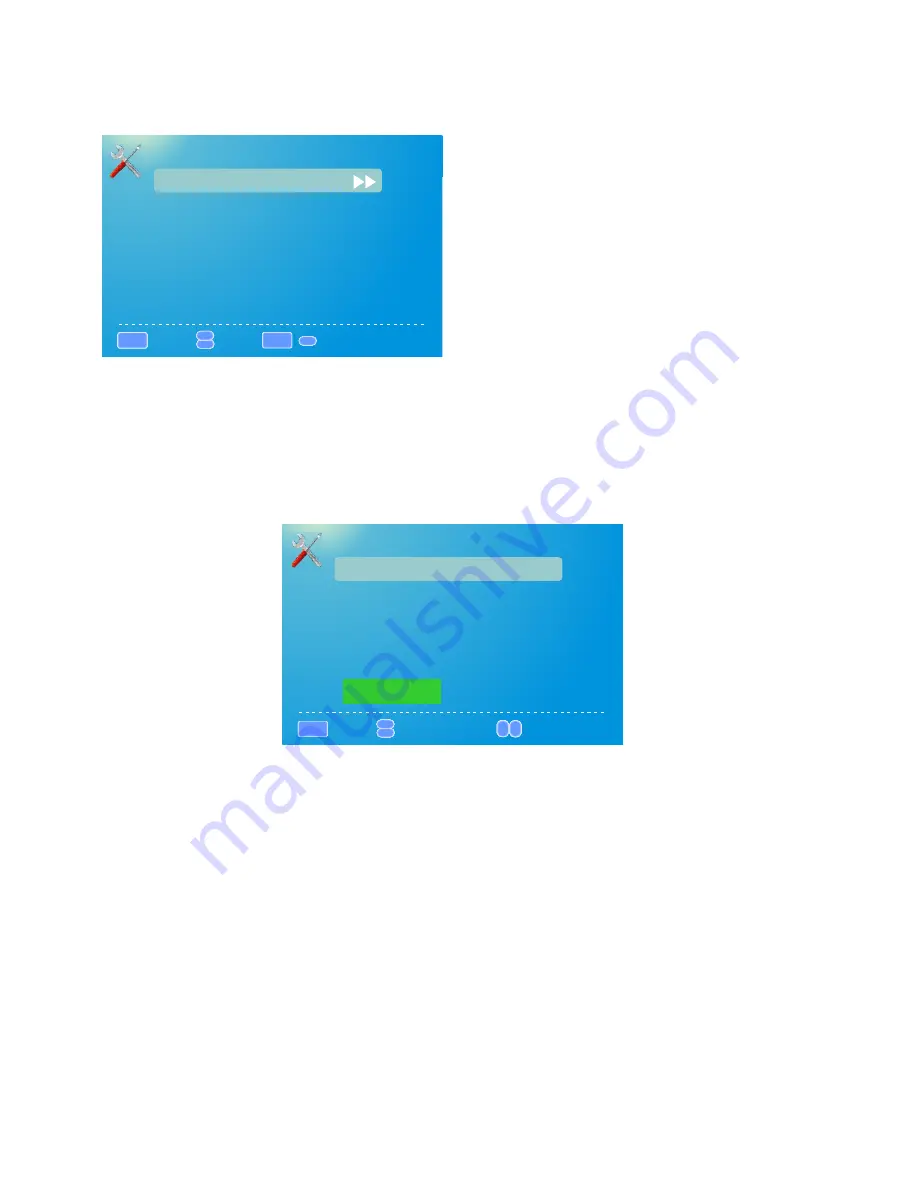
SETUP
This option allows user to adjust the TV's miscellaneous options.
I.CLOSED CAPTION This provides your TV tuner, AV ports with subtitles.
i.CAPTION DISPLAY This turns on or off the closed captioning.
Ii.ANALOG CAPTION TYPE This chooses the subchannel that supplies the closed captioning. For United States,
usually the setting is CC1. TEXT1-4 displays advertisements of the channel.
iii.DIGITAL CAPTION TYPE This chooses the subchannel for digital channel closed captioning.
iv.DIGITAL CC PRESET This unlocks users ability to change caption styles.
v.DIGITAL CC STYLE This feature changes caption options of digital closed captioning.
A)CC OPACITY This changes the transparency of the captioning.
B)Text
COLOR This changes the color of the text.
C)CC BACKGROUND OPACITY This changes the transparency of background of the text.
D)CC BACKGROUND COLOR This changes the color of the background.
II.MENU LANGUAGE This function adjusts the language of the menu (English, French, Spanish).
III.CLOCK
i.TIME ZONE This adjusts the time zone for the TV's clock.
ii.AUTO CLOCK This feature sets the TV to the TV channel's clock. (
You must have antenna to use this feature.)
iii.SETUP TIME This feature manually lets you adjust the time and date.
iv.DAY OF WEEK This feature tells you the day of the week.
1.Press MENU to open the OSD.
2.Press ◄ or ► to select SETUP and press ENTER.
3.Use ▲ or ▼ to select the one you want to adjust and
◄ or ► or ENTER to adjust them.
SETUP
Closed
Caption
:
Return
▲
▲
:
Move
:
Go to Next Menu
MENU
Menu
Language
English
Clock
/
ENTER
▲
DIGITAL
CC
STYLE
CC
Size
Default
:
Return
▲
▲
:
Select
menu
MENU
CC
Font
Default
CC
Opacity
Default
CC
Color
Default
CC
Background
Opacity
Default
CC
Background
Color
Default
Close
Caption
:
Change
Setting
▲
▲
20




















